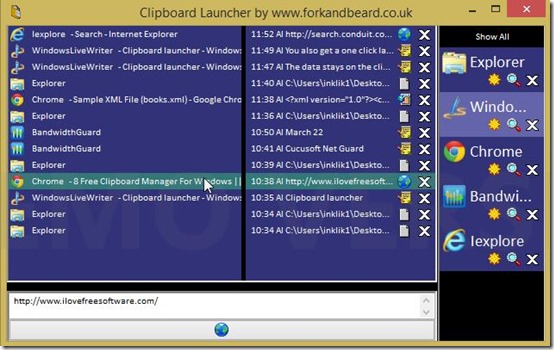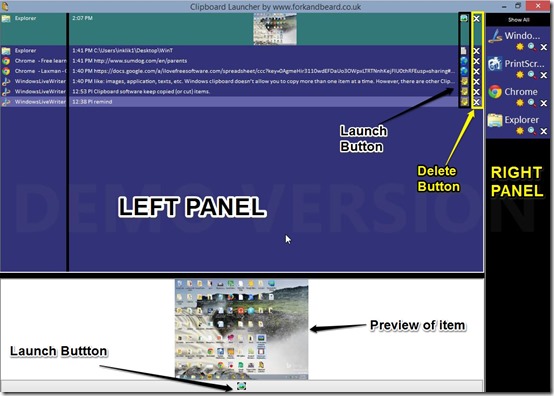Clipboard Launcher is free clipboard manager that allows multiple entries to be copied to clipboard. Unlike default Windows clipboard, whenever you copy any item to clipboard, it will stay there, along with previous items that you had copied. So, you will be able to see complete clipboard history.
Now, this is a feature that most of the similar clipboard managers offer. However, what sets this one apart is that when you copy something to the clipboard, it gives you a direct option to launch that with its default application. So, if you copy a URL, then later you can directly launch that URL with the browser, instead of a need to copy paste it in browser. Similarly, you can launch text with Notepad, and so on.
In addition, you can also decide certain programs from which you do not want to copy items to this clipboard manager. This is another feature that I haven’t seen in any other similar tool.
Cut, Copy, and Paste are perhaps the most commonly used commands as these work for almost all types item, like: images, application, texts, etc. Windows clipboard doesn’t allow you to have more than one item at a time. And that is why there are so many clipboad managers out there.
Now, when you have copied many items, it sometimes becomes difficult to remember the items. Clipboard Launcher is a great help in that case. Here, items are listed according to applications, they are copied from. Plus, you get a preview of the items as well with Clipboard Launcher.
How to Start With Clipboard Launcher free Clipboard Manager:
Follow the link available at the end of this review to download the setup of Clipboard Launcher. On installation, the tool will launch automatically. But if you reboot your system you’ll have to run it manually.
Interface of Clipboard Launcher is basically divided into two Panels: Left Panel and Right Panel.
Left Panel contains a view of all items, in same order as you copied them, with last copied item being on top. This list contains:
- Program from which item was copied.
- Time
- Launch Button
- Delete Button
Below this, you get a preview of selected item and launch button. Launch Button will run the item in the default program set for Window: like, Notepad for text, Window Photo Viewer for images, etc. If you have changed the default programs for Windows, then those applications will be used.
Right Panel contains only the program from which items were copied. You click on them to hide or show their respective items. Option to “show all” is present at the top of this panel. Under every program, you have three icons to:
- Enable/disable the Toggle: By clicking this icon, you can enable or disable the storing of item from certain application.
- Hide/show the Application in the list on left panel.
- Delete all item off that particular application.
All the items that you copy, after launching Clipboard Launcher will reside in it. Last copied item will be available for paste by default but you can change the selection between them by pressing right click on the required item and select “Copy”.
Even if you close this window, this freeware will still be operational in icon tray on taskbar. But make sure than you have got all the items safely pasted before you turn off your system. Clipboard Launcher loses all its memory on restart. A software we reviewed earlier, called Memoclip, does not have this limitation.
Final Review
As a clipboard software, it has got all the basics right. Cancelling certain programs from copying items and Launching items are excellent feature with the tool. Preview is not limited to images as it works for all types of items.
One thing that I missed dearly is Auto-start on startup of Windows option. I am going to keep this tool installed in my system for sure but I might not remember to run this application every time I’ll turn Windows.
Try Clipboard Launcher.