This tutorial explains how to open last active window when you click on a Taskbar icon in Windows 10. Normally, when you click on a taskbar icon that contains a group of applications, then first you have to view the thumbnails and then click on the thumbnail icon of the application that you want to open. However, there are two different methods available using which you can open the last active window just by clicking on the taskbar group icon. It can also save time when you have to access the last active window again and again (say for a copy paste process or for some other purpose).
You can open last active window using the Taskbar icon with the help of a simple hotkey and by tweaking the Registry. Both the methods are added in this tutorial.
![]()
Method 1: Open The Last Active Window When You Click On A Taskbar Icon In Windows 10 Using The Hotkey
This is a very easy method and you don’t have to mess with any type of settings. What you need to do is press n hold “Ctrl” key. After that, whenever you will click a taskbar icon related to grouped applications, it will immediately open the last active window available in that group. Yep, it’s that simple.
Method 2: Open Last Active Window When You Click on A Taskbar Icon In Windows 10 Using Registry Editor
Let’s say you want to permanently implement this behavior and don’t want to hold Ctrl key everytime you click on a Taskbar icon, then you can make a simple change in Registry to make this change permanent.
Step 1: Access Windows 10 Registry using the Search box or the Run Command.
Step 2: Find Advanced Registry key. It is located at: HKEY_CURRENT_USER\Software\Microsoft\Windows\CurrentVersion\Explorer\Advanced.
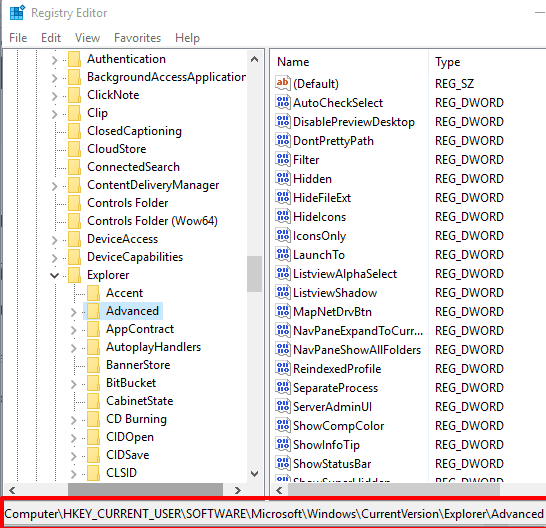
Step 3: Create a new DWORD value under Advanced key. After creating the key, you need to rename it with “LastActiveClick“.
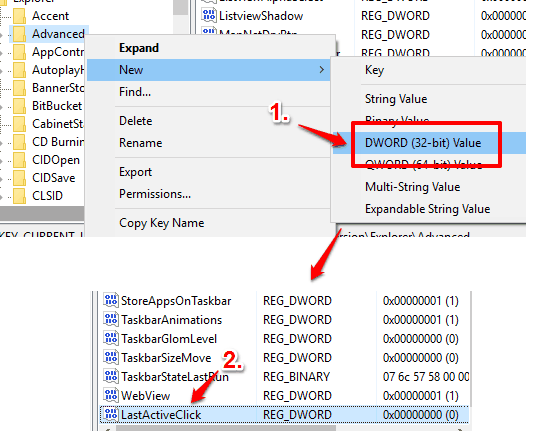
Step 4: To turn on ‘last active click’ option, set the value data to ‘1’.
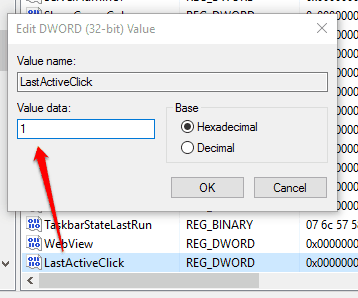
Now click on a taskbar icon that contains the group of applications. It will present the last active window immediately.
To turn off the last active click, repeat step 1 to 4 and this time change the value data to ‘0’.
You can also customize taskbar thumbnails and make taskbar fully transparent in Windows 10.
The Verdict:
It’s a very simple option which I think should be present in Settings of Windows 10. However, this option is not present there, but we have two different methods to open last active window by clicking on a taskbar icon. Both the methods are very easy to use. If you want to do it temporarily, then go with method 1, otherwise go with method 2 to make this change permanent.