Amongst the barrage of powerhouse features that Windows 10 wields, one of the most impressive is Microsoft Edge. Built from the ground-up for the web of today, the incredible web browser sports features like webpage annotation, a brand new rendering engine, and of course, Cortana integration. And while Cortana integration is a hugely useful (and even fun) feature, there might be users who’d prefer to have it disabled, due to reasons such as privacy.
If you’re one of those users, you’re in luck, as you can easily disable Cortana in Microsoft Edge in Windows 10. Stoked to find out more? The answers await, on the flip end of the break.
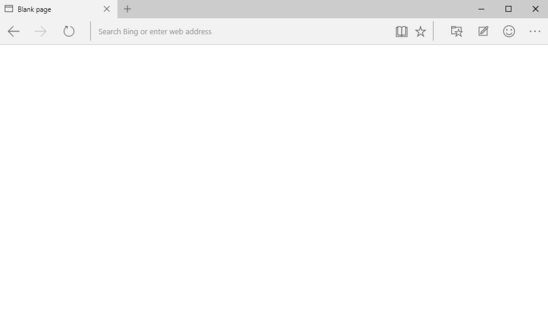
How To Disable Cortana In Microsoft Edge In Windows 10?
Windows 10 makes it a cakewalk to turn off Cortana’s integrated functionality in Microsoft Edge. Read through the extensive tutorial (with screenshots) below, and things should be smooth sailing:
Step 1: Open up Microsoft Edge (naturally), and click the More options button (the one with a three dots icon) to access Settings.
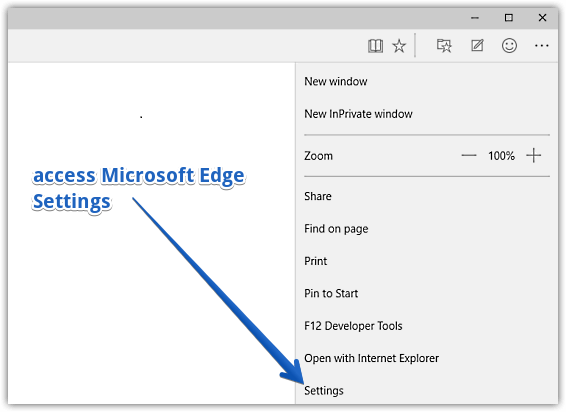
Step 2: When the Settings pane appears on the right, scroll down, and click on the View advanced settings button. Finally, when the advanced options are displayed, scroll down again, and click the virtual toggle button corresponding to the Have Cortana assist me in Project Spartan option to Off. Take a look at the graphic below:
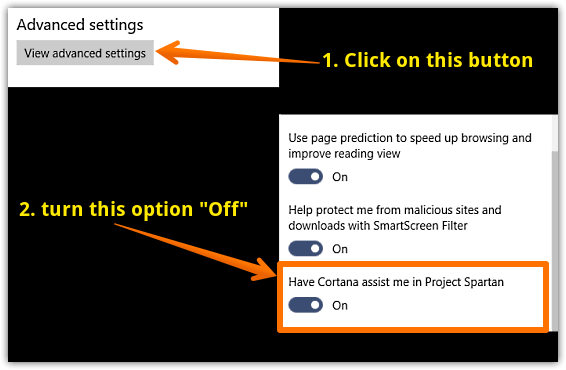
And we’re done, folks. Going forward, Cortana and associated options will no longer be available in Microsoft Edge. Simple, isn’t it?
You Might Want To See: How To Schedule Installation Of Updates In Windows 10?
Closing Thoughts
Native integration of Cortana in Microsoft Edge is undoubtedly one of its signature features. However, if you’d like to have this functionality disabled, the steps discussed above should help. Take it for a whirl, and let me know how that works out for you.