There are countless goodies that make Windows 10 arguably the most feature heavy Windows release ever. However, there’s one that ensures that the powerhouse operating system gets even more incredible and loaded with time, namely Windows Update. And what’s most impressive is the fact that Windows 10 can automatically install downloaded updates at a predetermined time. But if that time doesn’t clashes with your regular computer usage time, things can get pretty frustrating.
Fret not, as you can easily specify a custom time (and date) for the automatic installation of downloaded updates. Can’t wait to know the details? Then get ready, as we explain how to schedule installation of updates in Windows 10.
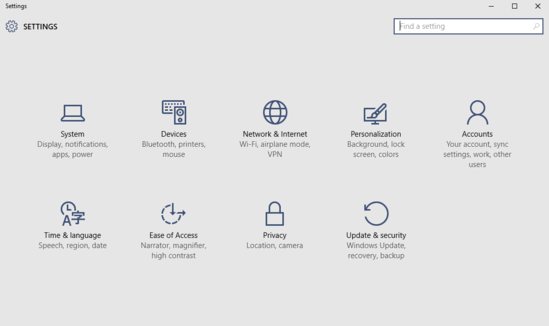
Note: For the steps mentioned below to work, there has to be one or more updates already downloaded, and ready for installation.
How To Schedule Installation Of Updates In Windows 10?
Windows 10 makes it extremely simple to configure automatic scheduled installation of downloaded updates. Take a look at the extensive tutorial below, explaining the process involved in clear, detailed steps:
Step 1: After getting Settings running in its full glory, click on the Update & security sub-option.
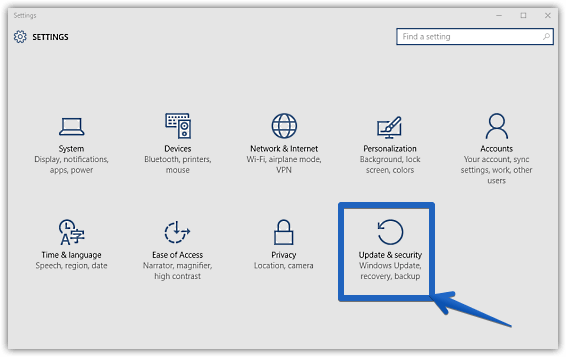
Step 2: From the options now presented on the left, select Windows update (if not selected by default), and move on to the right. Below the list of downloaded updates, you’ll notice a sub-section saying A restart has been scheduled. That’s because (as explained in the beginning) Windows 10 automatically schedules the downloaded updates to be installed at a time, determined on the basis of when you use your computer the most (or the least). However, to do so manually, click on the Select a restart time option, and specify the time (in HH:MM) and date (up to a maximum of 3 days in future, including the current day). Check out the screenshot below:
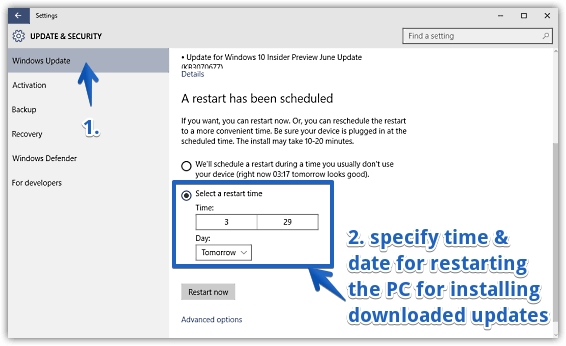
Voila! The downloaded updates will now be automatically installed (following the system restart) at a time scheduled by you. That’s pretty awesome if you ask me!
Also Check Out: How To Change Feedback Frequency In Windows 10?
Closing Thoughts
The ability to schedule installation of updates at a user specified time (and date) is a hugely convenient feature, and one that makes the already impressive Windows 10 even better. Take it for a spin, and sound off how it works out for you.