There’s no denying the fact that Windows 10 is probably the most exciting version of Windows ever. Universal apps, a powerhouse Start Menu, multi-platform availability; the list is basically endless. However, one of the best features of Windows 10 is the concept of built-in user feedback. That’s because it allows the users to report what they like (and don’t like) about the OS, thus improving the overall user experience, and making Windows 10 even better. However, at times, the constant feedback prompts generated by the OS can get a little annoying.
Fret not, as Windows 10 easily lets you configure the frequency with which it asks for usage based feedback.
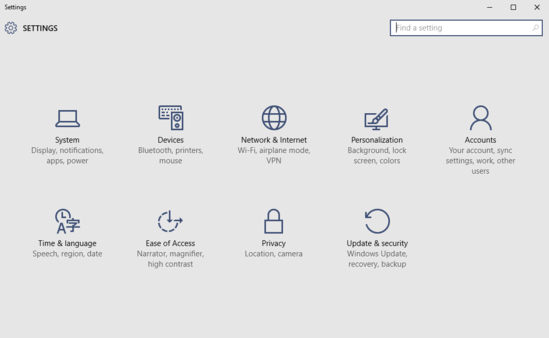
How To Change Feedback Frequency In Windows 10?
Specifying how often Windows 10 asks you for usage feedback is a pretty routine affair. A few clicks here and there, couple of seconds, and you’re ready to roll. In any case, here’s a step-wise, screenshot laced tutorial, to see you past the finish line:
Step 1: As you already know go to the modern UI Settings app, and from there go on the Privacy sub-module.
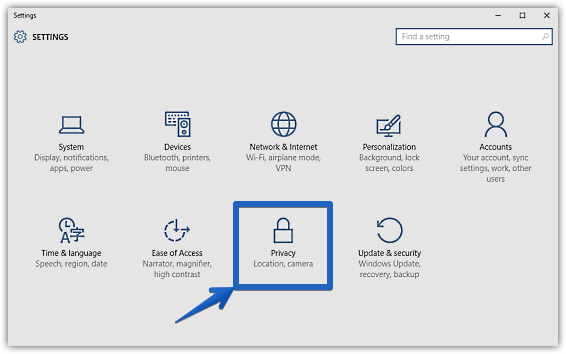
Step 2: Once the relevant options show up in the left pane, scroll all the way down, and click on Feedback. Now, under the Feedback frequency sub-section in the right pane, use the drop down menu corresponding to the Windows should ask for my feedback option to configure how often you want the OS to ask you for usage based feedback. There are a couple of options you can choose from, such as Always, Once a day, and then some more. Here’s a screenshot:
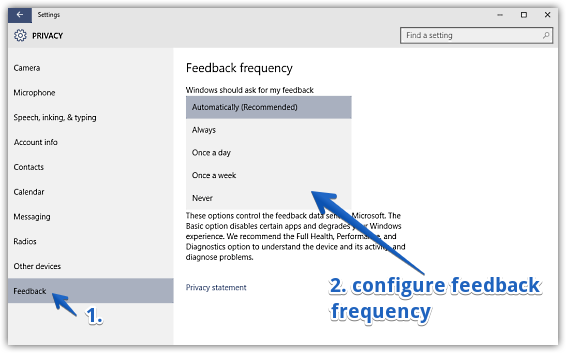
Voila! You’ve just configured the feedback frequency for Windows 10. Simple, isn’t it?
See Also: Add Exclusions To Windows Defender In Windows 10
Closing Thoughts
Usage based feedback is one of the most interesting features of Windows 10, and the fact that it’s pretty configurable makes things even better. Try it out, you’ll love it.