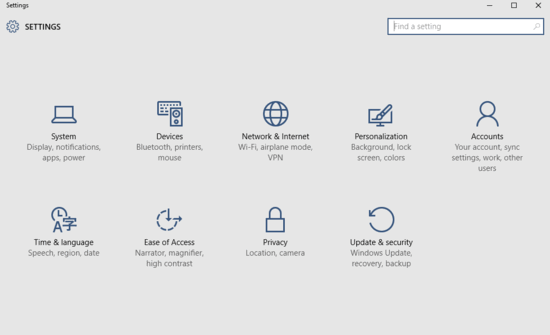The freshly minted Windows 10 includes a plethora of revolutionary features that make it one of the most powerful operating systems out there. However, one of the best features of Windows 10 is the Tablet Mode. Essentially a part of Continuum, the Tablet Mode automatically makes the Windows 10 UI adapt to devices with touch-based input. In one of my recent blog-posts, I explained how you can enable Tablet mode in Windows 10. And while it’s not really that time consuming, what if you want the Tablet Mode to be enabled automatically, every time you startup Windows 10? That’d be awesome, right?
Not a problem, as that’s exactly what this blog-post is all about. Sounds like something that you can use? Head past the jump to find out how you can automatically enable Tablet Mode at startup in Windows 10.
How To Automatically Enable Tablet Mode At Startup In Windows 10?
It’s actually pretty easy to have Windows 10 automatically use the Tablet Mode, every time while starting up. A few clicks here, a few more there, and you’re all set. In any case, here’s a detailed step by step tutorial, more than enough to see you through the finish line. Read on:
Step 1: Start the modern UI Settings app, and click on the System sub-module.
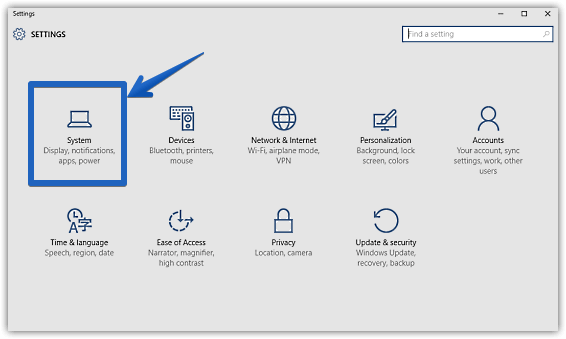
Step 2: A bunch of options should now be displayed on the left (But you already know that, don’t you?). Click on Tablet Mode, and head to the right. Finally, use the drop-down menu corresponding to the When I sign in setting to select the Immediately enter Tablet Mode option. Take a look at the screenshot below:
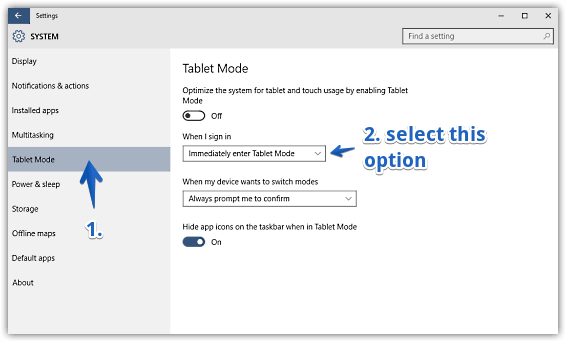
Voila! From now on, whenever Windows 10 boots to the desktop, it’ll always have the Tablet Mode enabled by default. Easy-peasy!
Do Check Out: Improve Speech Recognition With Non-native Accents.
Wrapping Up
The Tablet Mode is easily one of the most powerful and useful features of Windows 10. And the fact that you can have it enabled by default at startup, just makes things better.