This tutorial explains how to remote control OBS from the browser. OBS is a well-known recording and streaming software that a lot of people use. If you are one of the OBS users then you will be surprised to know that OBS can be controlled from the browser. You can either control the local OBS instance or you can control OBS running on a remote PC or in a local network. OBS-web is an online tool that can connect to a running OBS instance and lets you start and stop streaming. Also, you can have access to many scenes and you can control them with just a few clicks.
OBS-web web app connects to an OBS instance and lets you control it. And this is an open-source tool as well. To control OBS, you can use the online version of OBS-web or you can host your own on a VPS or a server you have. This is simple and here you don’t have to do much work in order to set it up. You just need to install a plugin for OBS and then you are all set to use OBS-web. This is a useful tool if you want to control steaming from a remote computer. You just connect it and then control it as the interface is simple and pretty straightforward.

How to Remote Control OBS from Browser?
Using OBS-web is very simple. But first, make sure that OBS is installed on your computer. Next, you just have to install the obs-websocket plugin from here for your platform. Next, you install it and then run OBS and from the streaming settings set it to “Livestream”.
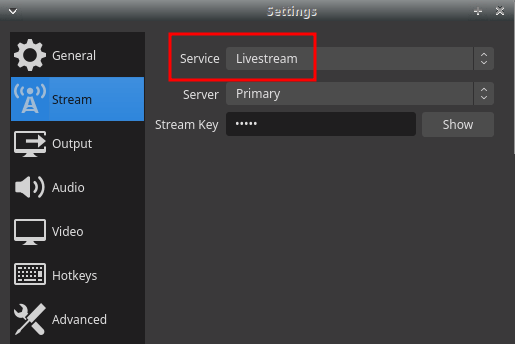
Now, you go to the OBW-web’s homepage from here, and then you can simply enter the localhost address. After entering the localhost address(localhost:4444), just hit the connect button and it will be connected to the OBS instance in no time. Now you have options to control the stream as well as see all the available scenes.
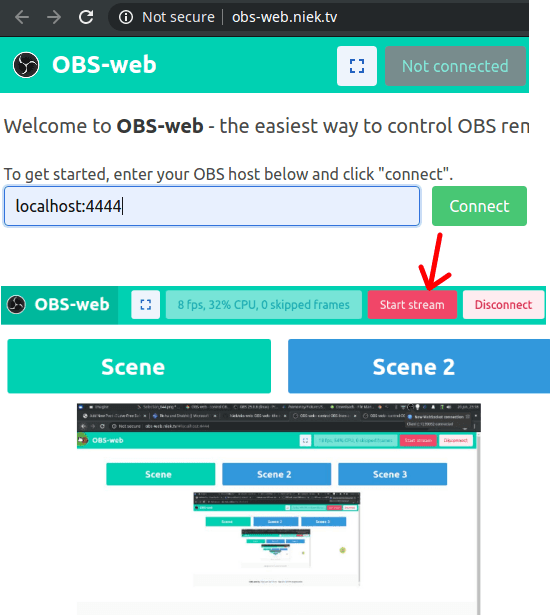
This way, you can remote control OBS from the browser. It works with lol as well remote OBS instance, you just have to install the web socket plugin to make it work. For now, you can only manage streams but I hope in future updates there will more to control remotely. So, if you have OBS on your PC then try this new online tool to remote control it and see if that works better for you.
Closing thoughts
There are plenty of OBS users out there who love to learn new things about it. So, if you are one of the OBS users then you can try this new tool. Or, if you were wondering if OBS can be controlled from a browser or emote computer then you have the answer now. Just use ONSweb and let me know what you think about it.