This post covers a simple guide to check if your PC can run Windows 11 24H2 or not. People on the internet were speculating about Windows 12 release but Microsoft put all those speculations on hold with the announcement of Windows 11 version 24H2 instead. This version brings Microsoft’s annual feature updates with a focus on AI capabilities. It is expected to roll out in the second half of 2024 with a tentative release in September or October.
Alongside TPM 2.0, Microsoft is bringing a new hardware requirement for Windows. This 24H2 version requires POPCNT instructions support on the CPU. If a CPU does not have POPCNT instructions then the Windows won’t boot. Unlike the TPM 2.0 check, this requirement can not be bypassed. Thankfully, most Intel and AMD processors meet this requirement. Here is how you can check yours.
While you are here, check out our other guides to Enable New Weather on Windows 11 Lock Screen and Transfer Installed Programs to Another Drive in Windows 11.
Check If Your PC Can Run Windows 11 24H2
There are two main requirements for Windows 11 24H2; TPM 2.0 and POPCNT instructions. One way to verify these requirements is by checking the CPU specifications from the official website. You can find your process model on the website and look for the TPM 2.0 and POPCNT instructions support. However, it can be confusing so here are 2 simple methods to check Windows 11 24H2 compatibility on your hardware for sure.
Method 1
The first method is using the popular CPU-Z tool. This tool provides information about the CPU and other hardware of a system. You can download the latest version from here. Once downloaded, install the tool on your computer and run it.
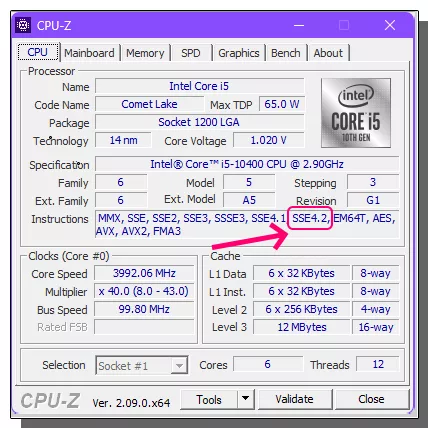
In the CPU section of the tool, go to the Instructions, it is the last field under the Processor section. Look for SSE4.2 if you use an Intel processor and SSE4A if you use an AMD processor. If you find these under the Instructions that means your PC meets the POPCNT requirement and you can run Windows 11 version 24H2. Do note that your computer has to meet the TPM 2.0 requirement as well.
Method 2
This method uses another simple tool to check Windows 11 version 24H2 compatibility. The name of the tool is WhyNotWinAI and you can download it from this GitHub link. Simply follow the link and download the WNWA.zip file from the Assets.
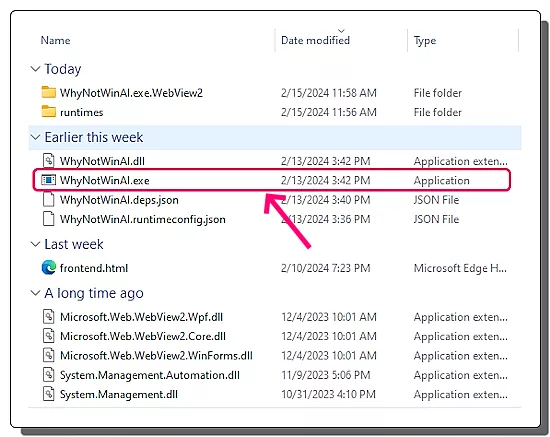
After the download, extract the WNWA.zip on your computer. Open the extracted folder and look for the “WhyNotWinAI.exe” file there. Open this file to run the tool on your PC.
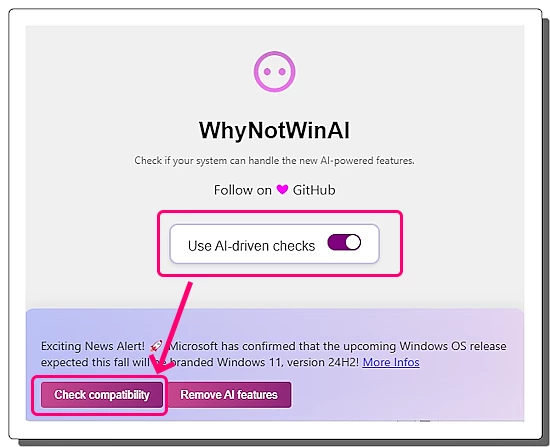
This tool performs comprehensive compatibility checks including AI capabilities. To run the check, enable the “Use AI-driven Checks” option in the tool and click the “Check compatibility” button.
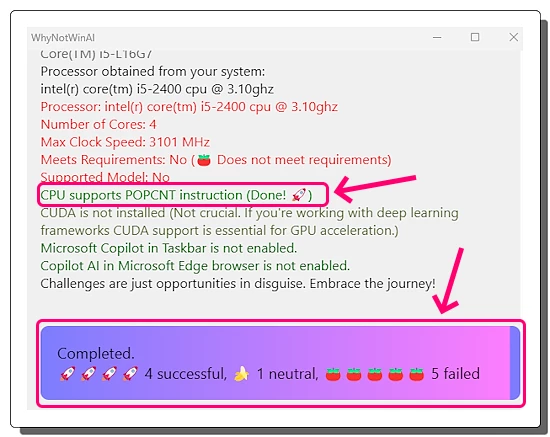
The tool takes a few seconds and gets the results. It shows how many checks were successful, how many checks were failed, and how many were neutral. You can go through the simple text report to view all the checks. The tool uses color codes to distinguish the successful and failed checks. In the report, you can verify whether the CPU supports POPCNT instruction or not.
Alternate OS Options for Old PCs
If your old PC does not meet the Windows 11 version 24H2 requirements, you can explore other OS options. Here are some options that you can look into:
ChromeOS Flex
ChromeOS Flex is a lightweight operating system developed by Google. Unlike ChromeOS, ChromeOS Flex is free to download and use. It brings most of the ChromeOS functionalities to almost any PC. ChromeOS Flex is secure and gets regular updates from Google. You can follow our simple step-by-step guide to install ChromeOS Flex on your PC.
Linux
Linux is another direction that you can look into. There are many lightweight as well as featured-packed Linux distros that you can try. Here are some suggestions:
- Lightweight Linux Distro: ZorinOS Lite, Lubuntu, Ubuntu MATE, Linux Lite, Puppy Linux, etc.
- Easy-to-use Linux Distro: Ubuntu, Fedora, Linux Mint, ZorinOS Core, Elementary OS, etc.
Third-Party Windows Builds
If you are stuck on Windows only then you can try older versions of Windows or get third-party builds of Windows 11. There are many third-party Windows 11 builds offering a lighter OS experience with unnecessary tools and services removed. Some builds are trimmed-down versions of Windows 11 that do not need TPM 2.0. The installation process is the same as installing the regular Windows 11 without any additional hardware compatibility checks. Security and updates are the debatable issues of such builds though.