This tutorial is about how to animate any part of a photo on iPhone. You might have used dozens of animation apps for iPhone such as Animatic, MSQRD, Adobe Voice, and more, but none of them has the feature to select any specific part of a photo and add an animation effect to that particular part. Well, guess what, in this tutorial I am going to explain a free iPhone app called “Yammo” which lets you animate any part of a photo.
Yammo is a simple app with powerful tools to add animated stickers, draw and animate the drawings on photos, create own animated stickers, choose between various animation effects, etc. But, one of the best features of this app is that it lets you add animation to any specific area on your photo.
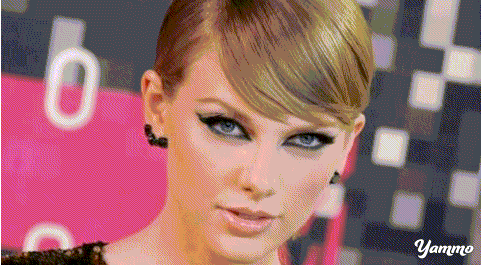
So, let’s get started on how to use this app for adding animations.
How to Add Animation to any Specific Part of a Photo on iPhone:
Step 1: After installing the app, you need to sign up first for using it. Then it will ask you to select a photo to which you want to add animation. You can either capture a photo using built-in camera, upload photo from camera roll, or search the web and find your favorite image right on the app.

Step 2: When you’re done with selecting a photo, click the “+” button at the top. A popup will appear with options like Draw, Yammoji, Text, Cutout, Clip Photo, and Web. To select any specific part of a photo for adding animation, choose the option “Cutout” and proceed.

Step 3: When you tap the “Cutout” option, the editor will open up where you will be able to select any specific area of the photo. You can either use the brush or the liquid lasso tool to select any part of the photo.
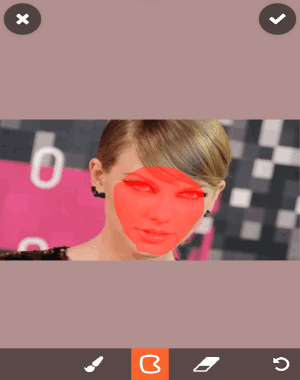
Step 4: After that, tap the “Tick” icon and the area will be ready for adding animation effect, as shown below. You will see 3 different tabs at the bottom named, Effects, Visibility, and Options. To animate the selected part of the photo, go to the “Effects” tab and choose your favorite animation effects. Currently, the app only has 7 animation effects like Shrink, Grow, Bobble, Move, etc.
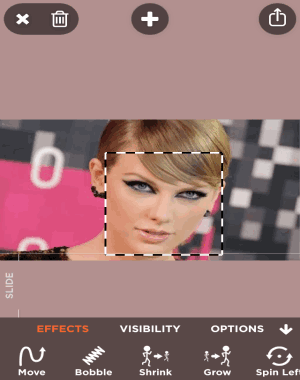
Step 5: Once you’re done with adding an effect to any specific part of the photo, tap the “Share” icon to save the photo either as a GIF or video file. You can also directly share the GIF or video file directly to Twitter, Facebook, Instagram, etc.
Some Other Useful Features of Yammo App:
Apart from letting you add animation to any part of a photo, it also comes with dozens of other features as follows:
- Add animated stickers or Yammojis (as they call it in the app) to photos.
- Create your own Yammojis.
- Draw on your photo and animate the drawing.
- Add, edit, and animate text.
- Import and add GIFs from the web and Giphy, and much more.
My Final Verdict:
Yammo is definitely one of the best apps for iPhone to add animation to photos. But, it comes with a unique feature which allows you to select any specific part of the photo and add animation to it. Sounds interesting, isn’t it? The app is completely free to use but imprints a small watermark at the bottom of the GIF or video file. Give it a try.