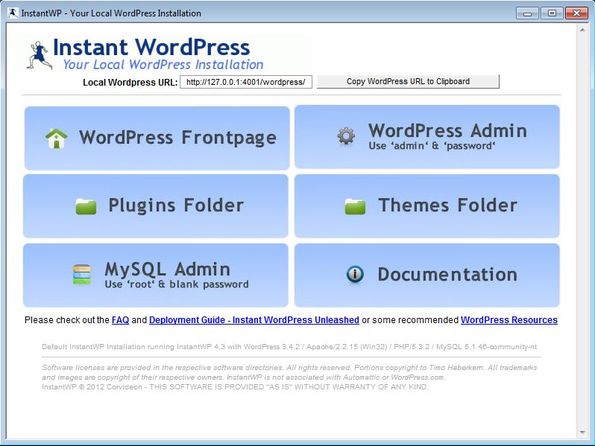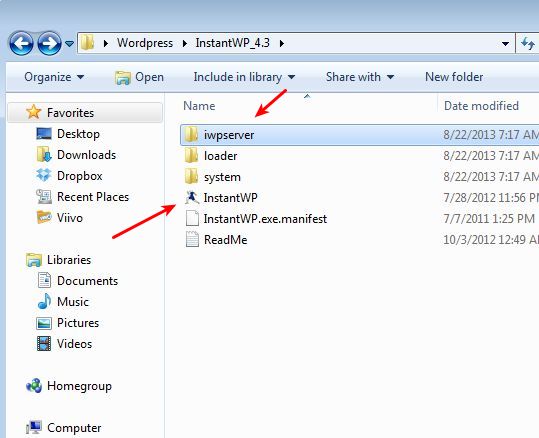Instant WordPress is a free WordPress installer for Windows which you can use to easily install WordPress on Windows for local development of themes or plugins. For those who haven’t heard about it, WordPress is a blogging software used by tons of websites (including this one). Instant WordPress just needs to be extracted in order to be used. You can even use it from a USB flash drive. Instant WordPress installs everything: PHP server, MySQL database and it configures everything that you need for running your very own WordPress installation.
Once the Instant WordPress is extracted, you will have to open up the installation directory and run the executable from there. This will startup all the services (PHP, MySQL, etc) and it will startup the control panel of this free WordPress installer. The only thing that you had to do in order to install WordPress on Windows was select the output directory.
From the control panel you can access the frontpage of your new WordPress installation, administration panel, plugins folder, themes folder, MySQL database and documentation. Installed WordPress will run on localhost. Address of the installation can be seen all the way at the top of the Instant WordPress control panel.
Key features of Instant WordPress are:
- Easy to install and setup: install WordPress on Windows in just 2 clicks
- Sets up and configures everything: MySQL, PHP, Apache and so on
- Automatic WordPress installation: installs WordPress automatically
- Control panel: easily access important settings from control panel
- Works with all versions of Windows: Windows XP, Vista, Windows 7, 8
Also check out other free tools to install WordPress on Windows.
Normally in order to install WordPress you would have to install Apache, PHP and MySQL. Even though there are easy installers for these, you still have to manually install and configure WordPress. With Instant WordPress you get everything in just a few mouse clicks. Here’s a few tips to help you get started.
How to install WordPress on Windows with Instant WordPress: free WordPress installer for Windows
Apart from clicking on the installer executable and selecting the directory where Instant WordPress is gonna be installed you don’t have to do pretty much anything else.
Once the installation completes, open up the selected install directory and run InstantWP.exe. “iwpserver” folder is also important because that’s where WordPress installation file are located, under the “htdocs” directory.
Control panel that comes up will allow you to easily open up your newly installed WordPress by clicking on the WordPress FrontPage button, see the very first image from the top. To access WordPress installation page, select WordPress Admin. Username and password and “admin” and “password”.
Conclusion
If you ever wondered how to install WordPress on Windows, now you know that with Instant WordPress, everything is practically automatic. You can have your own installation of WordPress up and running in just 2 mouse clicks. Those who would like to develop plugins and themes for WordPress should have a local installation of WordPress running and with this free WordPress installer for Windows you can have that very easily and quickly. Try it and see how easy it is.