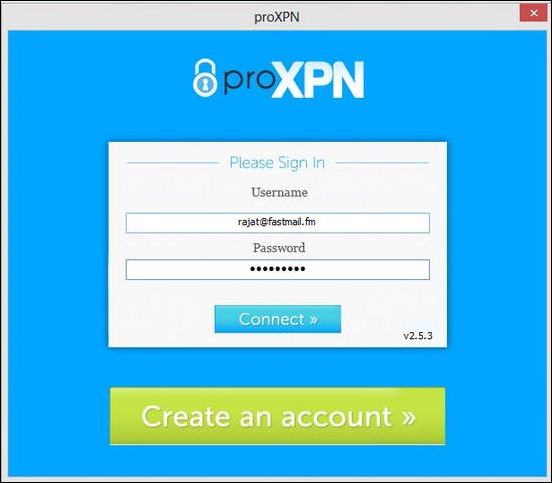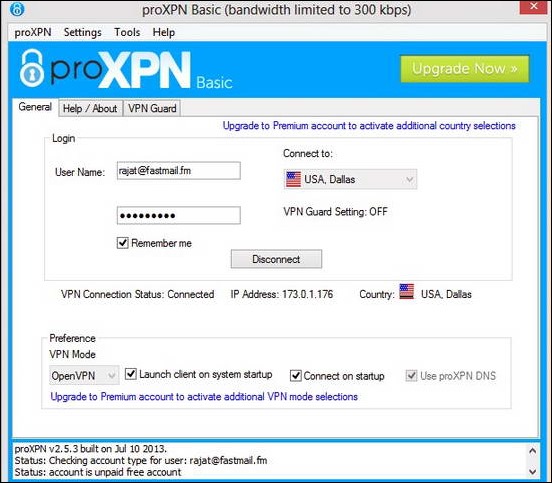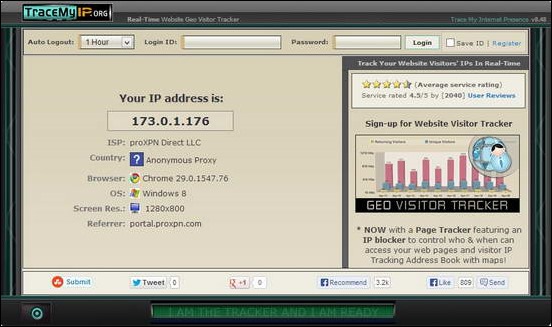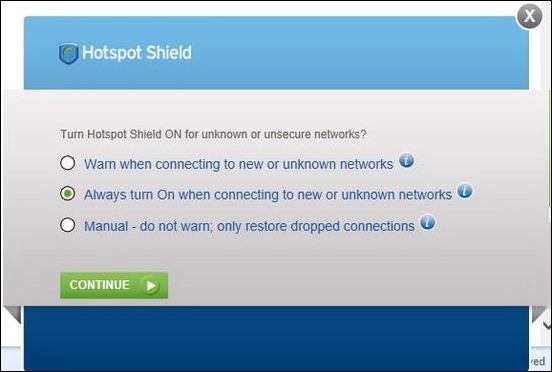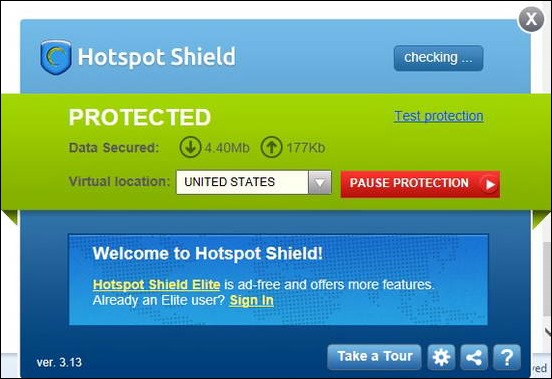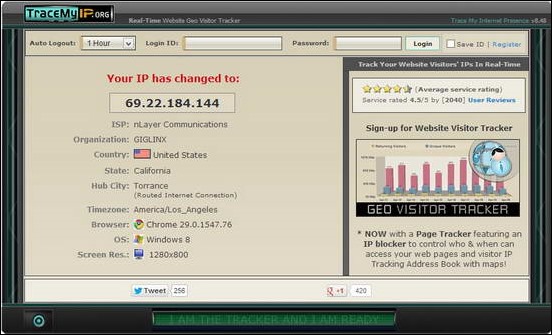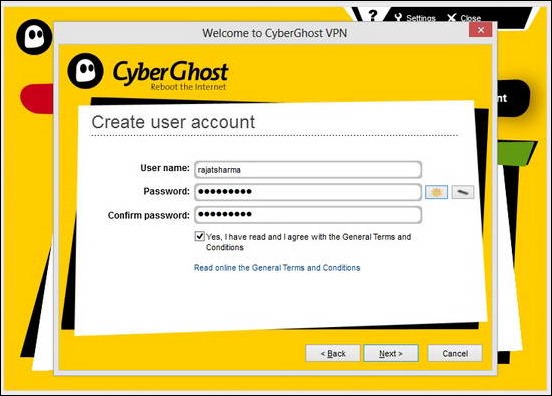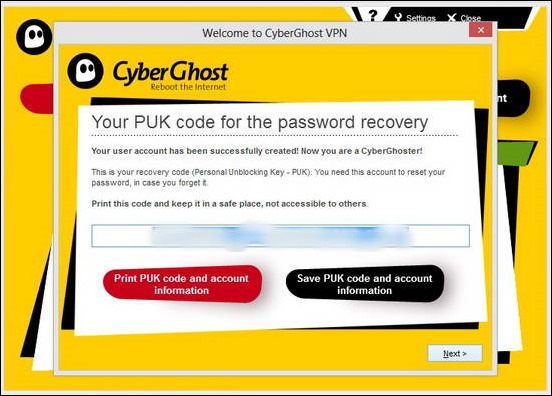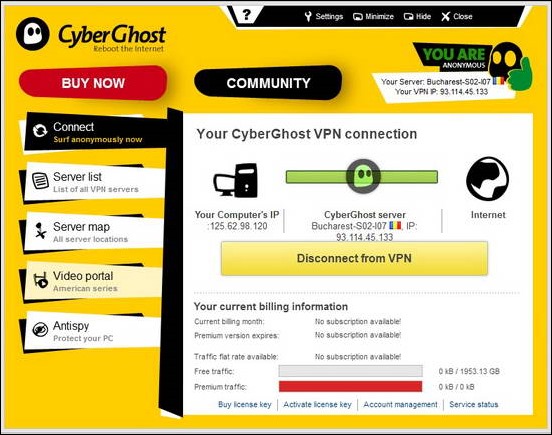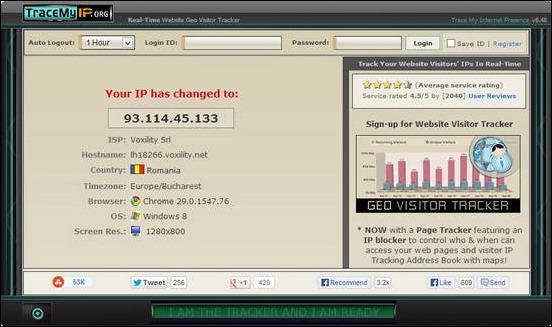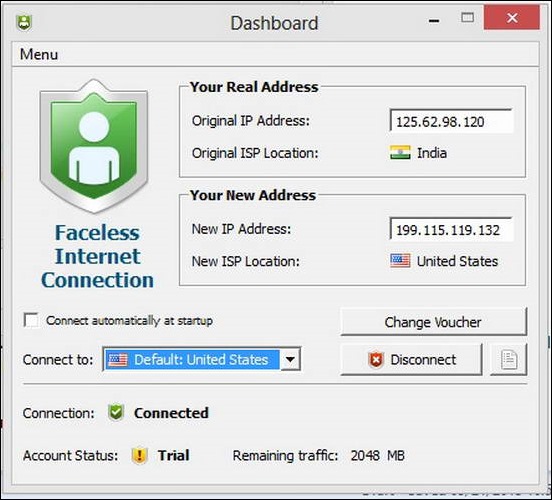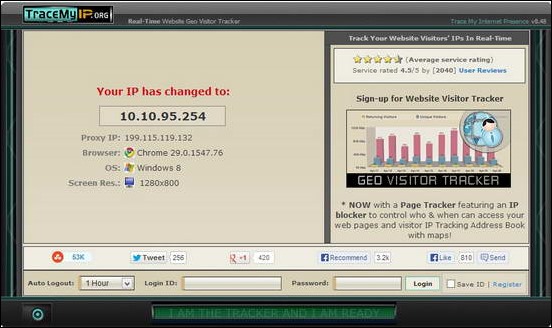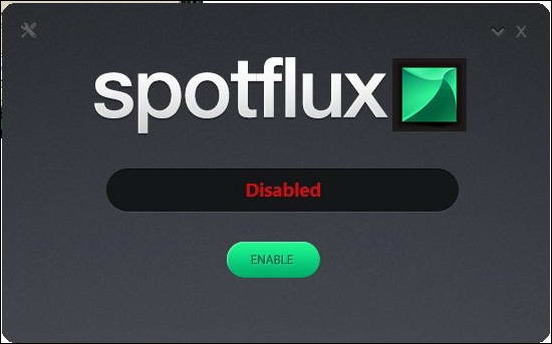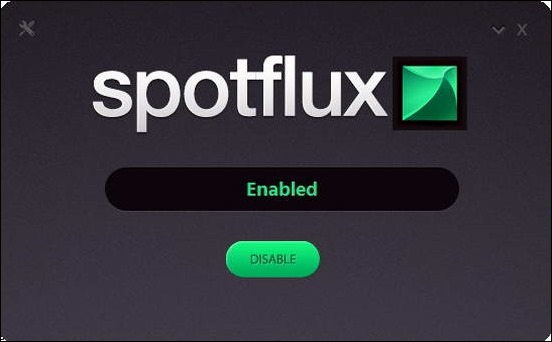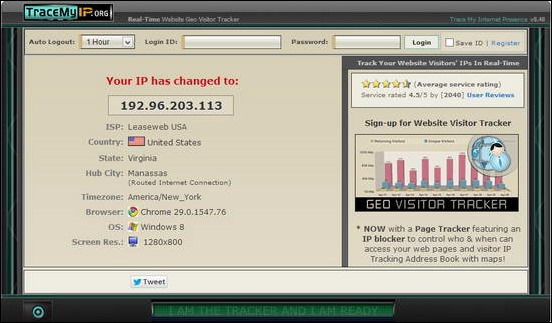In of my previous articles under the ILFS Explains series, I shed some light on Virtual Private Network (VPN), a technology that helps users communicate with each other safely, or just browse the web with complete peace of mind, by creating a secure and encrypted private network over the existing unsecured Internet.
But hey, you can’t really use VPN to your benefit, unless you have the requisite software applications at your disposal. So, in this article, ILFS will be reviewing five free (or almost free) VPN clients that you can use to make the web a little more safer for you. Read on to find out.
1.) proXPN
ProXPN is a great VPN client, based on the freemium model. This essentially means that you can create a free account for use with restricted privileges, or you can purchase a premium account. Though I believe the Free service level should suffice for most of the casual users. The following screenshots should provide you with a general idea about the initial setup and working of the software. Obviously, it will be assumed that the user has already downloaded and installed the software (which is such a standard procedure that I’m sure everyone and their mother knows it)
The first time you start the program upon installing, you’re greeted with the login/create account screen. You can create an account here, or on the homepage of the website, as you’ll need this free account to access the VPN services. When done creating the account, enter your credentials and hit CONNECT.
And we’re done. proXPN will now connect you to the Internet by tunneling your connection through its encrypted VPN services. It also shows a lock icon in the system tray to show VPN connection status. Clicking this icon brings up details of the proxy network settings that your system is assigned. Check the screenshot.
As you can see, the system is connected to a VPN now, and is assigned a randomized IP address. Finally, check out the following screen grab. It shows proXPN as your ISP, and the system being connected through an anonymous proxy. How cool is that?
proXPN features: Summarized
Pros:
- Free to download and use.
- Anonymous IP assignment.
- Encrypted browsing.
Cons:
- Bandwidth is capped at 300 kbps.
- Delayed loading of sites.
- Randomized ads after few hours of browsing.
2.) HotSpot Shield
HotSpot Shield is a great freeware VPN service that is great for securing your day to day casual Internet activities. What’s best about this application is the fact that it’s really simplistic and easy to use. You just install the software (The installer is an online one, which means you’ll need to be connected to the Internet for it to fetch the main installation files), and it starts running in the system tray, securing your system on the fly. The following screenshots should illustrate it quite well.
When HotSpot Shield finishes installing on your system, it shows you a little pop-up window, asking whether you need to be warned while the system attempts to connect to an unknown network. The best option is to leave the option as it is, and hit continue.
Here we go. The application assigns you a randomized IP address (the free version only allows US IPs to be assigned), and also shows you the up and down data rate. You can just minimize the application to system tray and start browsing the web in peace.
The following screen grab shows your connection information as being a randomly assigned one.
HotSpot Shield features: Summarized
Pros:
- Ridiculously simple and easy to use.
- Protection can be disabled and enabled at the click of a button.
- No significant reduction in Internet speeds.
Cons:
- Shows annoying ads in pop-up websites every now and then.
- Not very much configurable.
3.) CyberGhost
CyberGhost is a quite reliable and popular free VPN service provider, that provides quite a handful of nice features. Granted, the application follows the freemium model, but as in the case of the above mentioned software, the free account should do just fine. The installation process is the usual deal. So let’s move on to the initial setup and working of CyberGhost. The following screenshots illustrate the same.
When CyberGhost launches for the first time post installation, it prompts you to create a free account to use its services.
After that, the application provides you with a unique PUK key for password recovery, since it doesn’t require you to enter your E-mail for account creation. Sounds pretty tech-ish, doesn’t it?
Post this, the application bombards you with 2-3 ads and upgrade offers (yeah right!). Just skip them over, and you’re presented with the main UI. Just click on the big “CONNECT to VPN” button, and CyberGhost will connect you securely through its ghost VPN network, randomizing your IP address and ISP information in the process.
The following screen grab confirms your randomized connection information. Say thanks to CyberGhost
CyberGhost Features: Summarized
Pros:
- Feature laden, even for the free version.
- No significant reduction in browsing speeds.
Cons:
- Bombards you with pesky pop-ads every now and then.
- Connection via VPN takes a few seconds, which some may find annoying.
4.) Faceless.me
Faceless.me is a great free VPN service that stays true to its name. That means that it renders the users faceless by hiding their true online face behind a masked one. It also follows a freemium model, but again, a free account is going to be more than enough for most users, like in the case of above services. The installation is a pretty standard affair, and a quick one at that too. The application instantly starts running in the system tray upon installation. Here’s a couple screenshots.
The main program UI. It gives information about the real ISP and IP, as well as the randomized one that the user’s machine is connected to.
And here’s the screen grab, showing your scrambled IP and ISP information. Simple as pie.
Faceless.Me Features: Summarized
Pros:
- Simple and easy to use.
- Lightweight.
- One click connect/disconnect
Cons:
- Slows down browsing speeds considerably.
- Limited traffic usage allowed (just 2 GB).
5.) Spotflux
Well, to be honest, Spotflux is my favorite of the lot. One of the primary reasons for that is because it looks gorgeous. Spotflux has one of the most minimalistic interfaces I’ve ever seen. Installation is a breeze, and the application gets up and running in no time. Here’s how the main UI looks like.
To activate the VPN, just click the big Enable button. That’s all there is to Spotflux. The UI just consists of the bare minimum stuff. It’s clean and functional. The settings menu also doesn’t have much to tinker with, and is best left defaulted at the settings it originally is.
Finally, here’s the screen grab, showing the randomized Network information.
Spotflux Features: Summarized
Pros:
- Clean, minimalistic and functional UI.
- Capability to block ads and scripts too.
- One click VPN activation/deactivation.
Cons:
- Not that much configurable.
- Slows down speeds considerably.
Conclusion
VPN is a great and useful technology that allows us to surf the web, while maintaining our rightful privacy. And with free VPN clients like these five (and more) available easily, getting things done on the web securely becomes all the way more easier. These applications, while being limited in features, serve the usage requirements of casual users quite well. So it’s only fitting that more and more people use them.
What do you guys think about these free VPN services? Do you use any of them? How good do you find them to be? Let me know in the comments below.