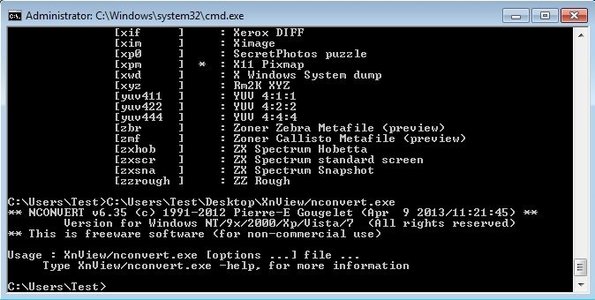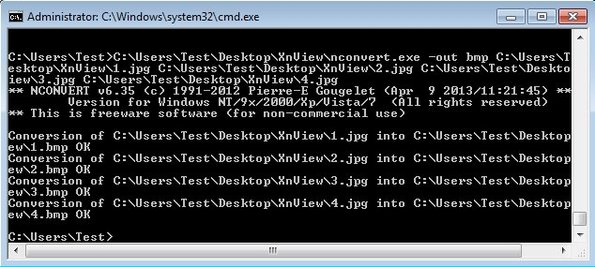nConvert is a free cross platform batch image converter which you can use to convert over 500 image formats. This is a command line utility which means that in order to convert images with it you will need to open up the command prompt and type out commands. Other useful image manipulations are also available, like for example metadata editor, image transformer (size, cropping), you can apply various filters, etc.
Introductory message that you get when running nConvert inside the command prompt can be seen on the image down below. Message tells you that in order to start processing images you will need to open up help and read through the instructions that are available there. Even though this is a command line application, it’s still very easy to use at least when it comes to just the basic image conversion.
To see the output which can be seen on the image above you just need to type in the direct path to the nconvert.exe wherever it might be stored on your computer.
C:\Users\Your_Username\Desktop\XnView\nconvert.exe
Command example can be seen on the image above. Of course you will need to change Your_Username and replace it with whatever your computer username is. Command above assumes that you have the executable located on your desktop inside the XnView folder.
Key features of nConvert are:
- Cross platform: works with Linux, Windows, Mac, FreeBSD and more
- Supports over 500 formats: JPEG, JPG, GIF, PNG, BMP, TIFF, etc.
- Metadata editor: allows you to change metadata of processed photos
- Transformer: you can also use it to rotate, crop and resize
- Image adjustments: make adjustments to brightness, saturation, contrast
- Filters: apply filters to images, blurring, emboss, sharpen, etc.
- Batch image conversion: it can convert multiple photos at once
Even though this free cross platform batch image converter is command line based, it still comes with quite a large number of features. But of course in order to use them all effectively, you’re gonna have to read through the user guide.
How to convert photos with nConvert: free cross platform batch image converter
It would take a long time to explain how to do everything that nConvert can do, so we’re only gonna stick to the basics.
nconvert -out jpeg image1.png image2.jpg image3.tga
Command above assumes that you have both the nconvert executable and the images that you want to convert in the same directory. -out trigger sets the output format, and after that you can just continue typing in the names of images that you want to convert. In our case they were image1.png, image2.jpeg and so on.
On the image above we can see a successful conversion of JPEG images into BMP images, notice the OK status message. That’s the only thing that’s gonna let you know that everything went OK with the conversion.
Conclusion
nConvert has a lot more to offer, but rest of the features you’re gonna have to discover on your own. Make sure that you read through the online user guide and also the ReadMe that comes with this free cross platform batch image converter. It might be a bit difficult to figure out at first, but once you’re familiar with the commands, you’re gonna be converting in no time.