This tutorial explains how to show or hide details tab in File Properties window in Windows 10. The Details tab in Properties window shows a lot of information for a particular file. It can show file width n height (if file is an image), created and modified date, file type, file size, item path, and more. However, if this tab is removed somehow and you want to bring it back or you don’t want to let others view this tab, then this tutorial is very useful.
To hide or show this Details tab, you need to add a few changes to the Registry. I have covered all the steps to help you add changes and hide or remove this tab from Properties window in Windows 10.
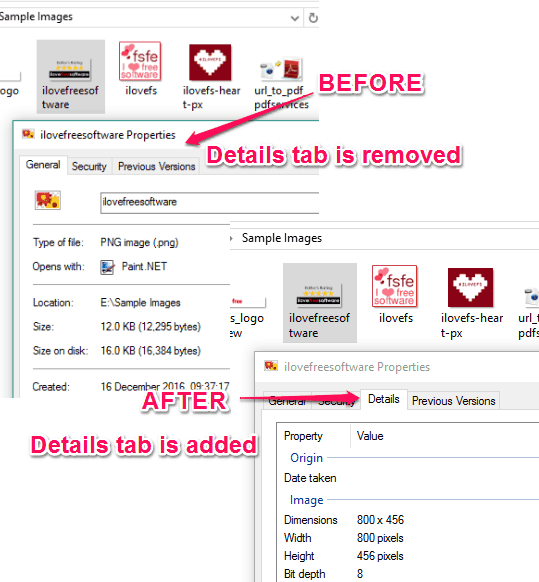
The screenshot above shows two different cases. In the left screenshot you can see that Details tab is not visible and the right side shows Details tab is added to Properties window.
How To Show or Hide Details Tab in File Properties window in Windows 10?
Step 1: Use Run command or Search box to access Windows 10 Registry Editor.
Step 2: Access PropertySheetHandlers key. It is located at: HKEY_CLASSES_ROOT\*\shellex\PropertySheetHandlers.
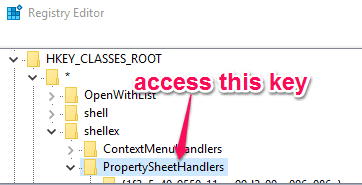
Step 3: If Details tab is already missing from Properties window, you need to bring it back. For this, you have to create a new key under PropertySheetHandlers. After creating the key, rename it with “{883373C3-BF89-11D1-BE35-080036B11A03}“.
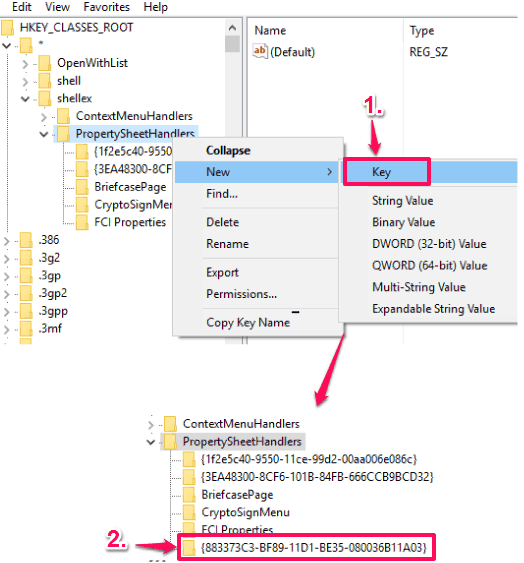
Step 4: Close the Registry editor and access Properties window of a file. You will see that Details tab is visible now.
Step 5: To remove or hide Details tab from Windows 10 File Properties context menu, repeat steps 1 and 2. After that, delete “{883373C3-BF89-11D1-BE35-080036B11A03}” key. This will immediately remove Details tab from properties box.
You can also read How To Remove “Send To” Menu, Remove Password Reveal Button from Windows 10 Login Screen, and Open a Folder or Program on Mouse Hover in Windows 10.
The Verdict:
This tutorial is useful for both the cases; when you want to remove Details tab and when this tab is removed accidentally and you want to bring it back. Just open the Registry Editor, follow all the mentioned steps, and hide or show Details tab from Properties window.