This tutorial clarifies how to set data bandwidth for Live Tile updates in Windows 10. Just like its predecessor, Windows 10 also includes full support for modern style apps, which themselves come standard with Live tiles. Although these real-time updating live tiles are important for an overall better user experience, but some users might find their regular data bandwidth consumption troublesome (especially those with limited data plans).
If you’re also one of those users, I got some news flash for you. You can easily specify a data bandwidth allowance for live tile updates in Windows 10, so they don’t eat up more than they should. Already jumping with excitement? Well then read on, and find out how to set bandwidth for live tile updates, in Windows 10.
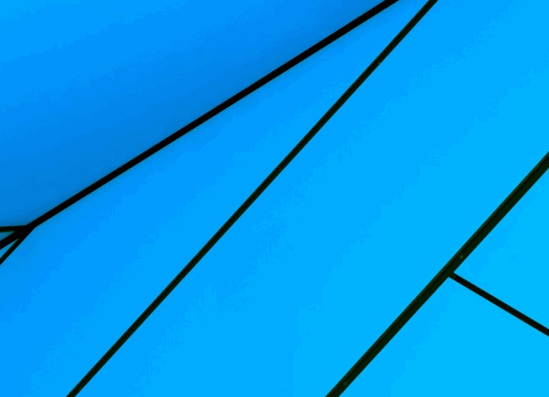
How To Set Data Bandwidth For Live Tile Updates In Windows 10?
With a monthly data bandwidth cap set, you can rest assured because the data usage by live tiles for their updates will never jump past the set limit. The way this works is simple. Whenever the specified limit is reached, the apps (whose live tiles use the data bandwidth) will notify you of any updates, but their associated live tiles won’t update. Quite practical, right?
Anyways, coming back to the topic at hand, specifying a data bandwidth allowance for live tile updates in Windows 10 is a walk in the park. Here’s a detailed illustrative walkthrough of the process:
Step 1: First of all, go to the Start Screen. Once there, bring up the Charms Bar (use the Windows Key+C shortcut) and click on Settings. Check out the screenie down below:
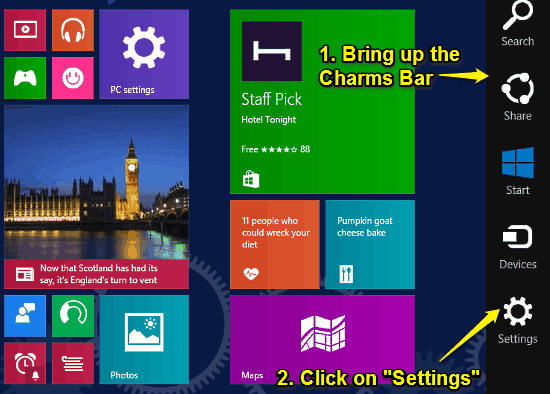
Step 2: A slide out options bar will now come up from the right. Select Settings from the options.
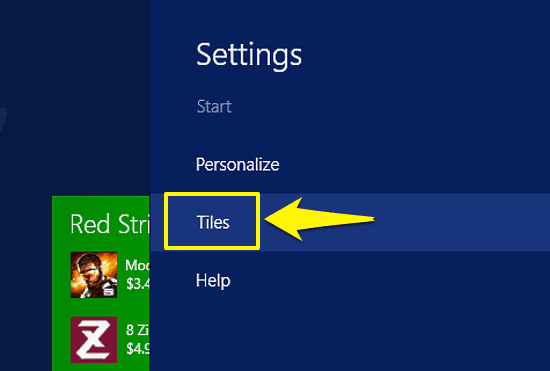
Step 3: And Voila! Once you do that, you’ll see a section named Data used for tile updates. It consists of a drop down menu, having a couple of preset data allowance limits (50 MB, 100 MB, 200 MB, 300 MB, 400 MB, and unlimited). All you have to do is choose the allowance limit that fits your needs, and you’re good to go. Going forward, whenever your live tile updates exceed the maximum data cap, the apps will notify you of the same, but the tiles themselves won’t update. Totally rad!
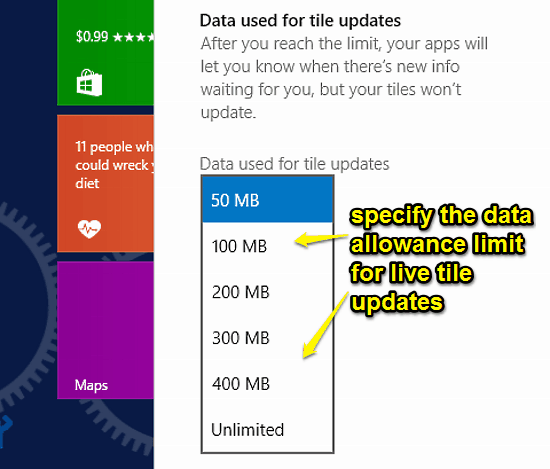
Do Take A Look At: View System Resource Usage Of Apps In Windows 10
Conclusion
The real-time updating live tiles are one of the most important elements of the entire visually distinct user experience that modern style apps offer in Windows 10. However, not everyone out there has unlimited network bandwidth. Good thing is, you can easily configure how much of your precious data allowance is used up by live tile updates. So what are you waiting for? Try out this feature, and let me know what you think about it.