This tutorial talks about how to extract text from images in Slack using an OCR bot. Using the steps explained in this post, you’ll be able to easily extract text from all the images which upload to any of your Slack channels. Normally, what happens is when you upload an image to a Slack channel, you will not see any built-in option using which you can extract the text from that particular image. But, this is now possible by using a free OCR bot for Slack called “Pixibot“. To extract text from images in Slack, all you got to do is integrate this OCR bot with your Slack account and then invite it to any channel.
It is a simple bot which extracts text from images which are uploaded to Slack by you or any of your team members, and then adds the text as a comment in the channel. You can then use the extracted text by copying and pasting it anywhere you want. During my testing I have found that the accuracy of extracted text from images by this Slack bot is quite similar to the core OCR software.
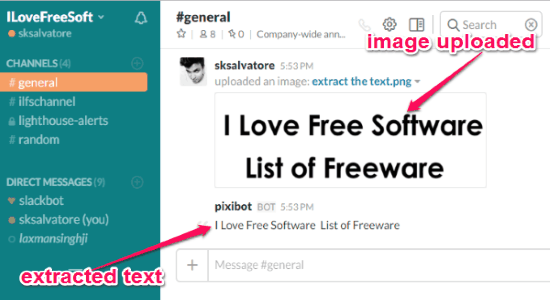
How to Extract Text from Images in Slack using OCR Bot:
Just follow the steps below to add OCR functionality to Slack:
Step 1: Vist the homepage of Pixibot and click on the “Add to Slack” button. After that, authorize this OCR bot to access the information of your Slack account. Once you do that, the OCR bot will integrate with Slack and you can invite it to any channel you want for extracting text from images. To invite Pixibot to any channel, all you got to do is open the channel and type “/invite @Pixibot” and hit Enter. As soon as you do that, the bot will join that particular Slack channel.

Step 2: Now, simply upload an image with text on that channel. Apart from the images uploaded by you, it will also extract the text from the images which are uploaded by your team members. Currently, this OCR bot only supports JPG, JPEG, and PNG files from which it can extract text.
Step 3: After uploading an image, the OCR bot will analyze the image and extract almost all the text from that image with a pretty high accuracy. The extracted text will be posted by this bot as a comment below the uploaded image, as shown below.

As the extracted text is posted as comments, you can easily copy and paste it anywhere you want. If you want to find any specific word from the extracted text, then you can also use the Slack search to find the word and use it.
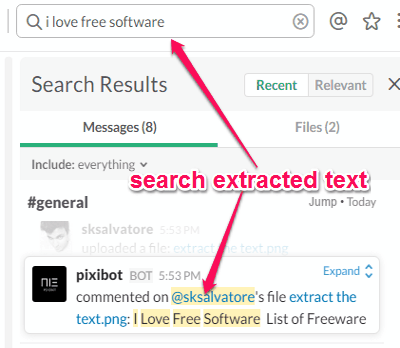
My Final Verdict:
Are you looking for a way to extract text from images which are shared in your Slack channels? If the answer is yes, then the steps explained in this post are probably the best option to do that. All you need is the “Pixibot” OCR bot and you can start extracting text from Slack images in no time.
Go ahead and integrate the OCR bot to extract text from images in Slack and let me know how it worked for you.