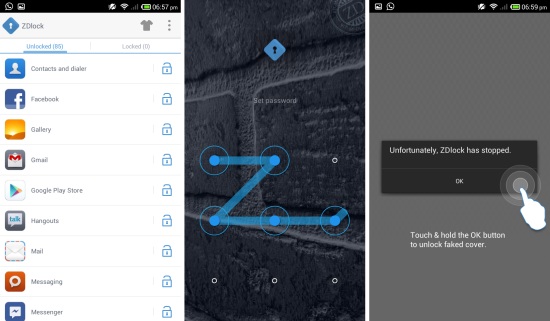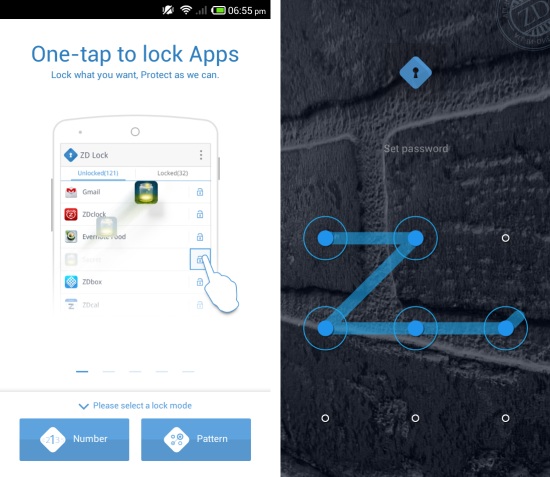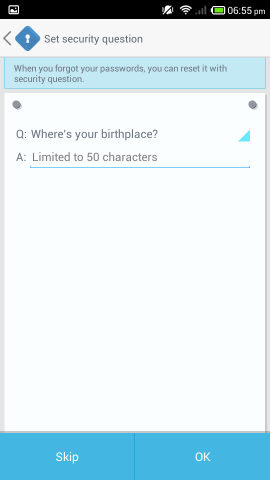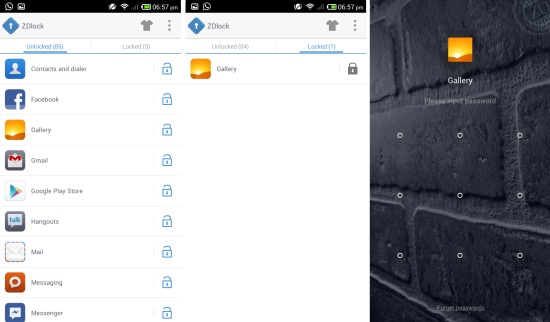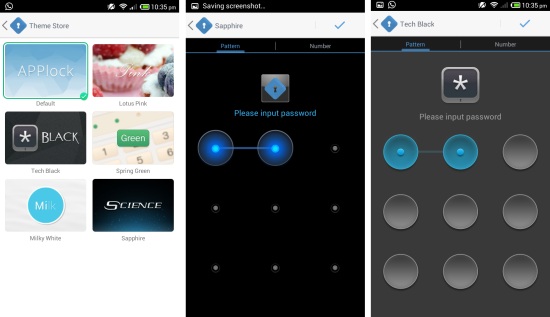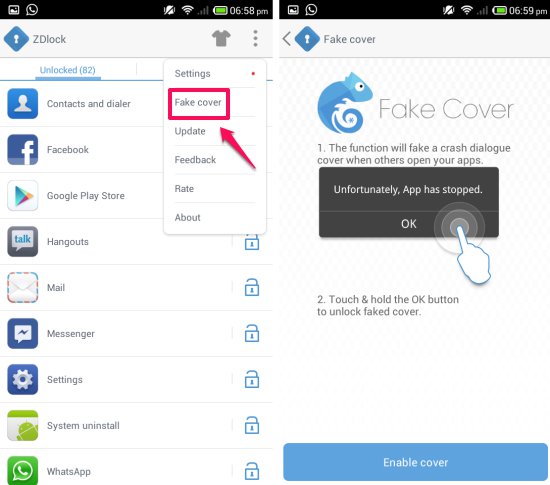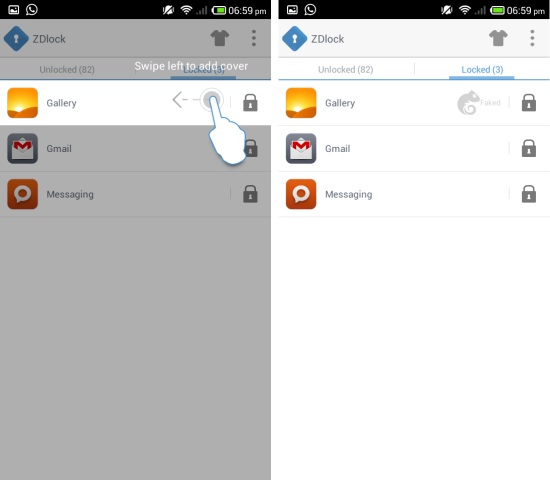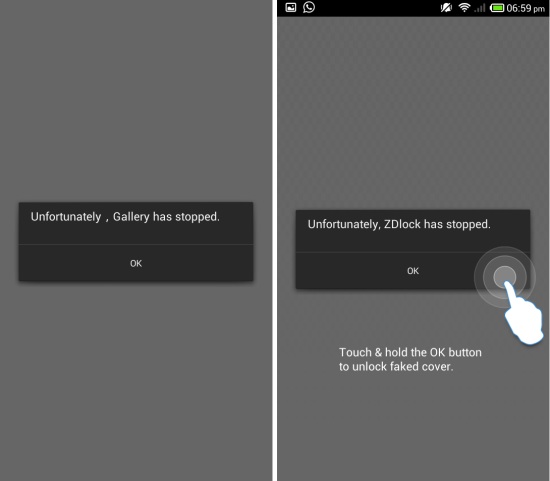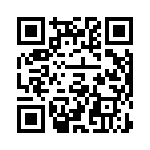ZDlock for Android is a free app that protects your apps with passwords and also allows you to hide apps behind fake crashes.
There are certain apps on our phones which we want to keep away from prying eyes of others. These can be messaging apps, email clients, gallery etc. Most of us rely on locking the entire phone down which is annoying; especially, if you just want to lock some of the apps. Earlier we saw that Lockdown Pro does a fantastic job at locking individual apps. ZDlock is another app that solves this problem by providing a simple way of locking individual apps.
How to lock individual apps with ZDlock App Locker for Android:
On launch, the ZDlock will present you two ways to lock apps: choose between number and pattern mode for locking apps. I am going to select pattern lock method in this review as it is faster and more convenient. After that, ZDlock will present you the interface as shown here, so that you may set the pattern of your choice.
ZDlock for Android will ask you a security question which can be used to reset it in the case of you forgetting the password. This step is optional and you may skip it if you like to.
After this, the app will scan your entire device for apps and presents a list to you as seen below. To lock an app, simply click on the lock button, and the app will be moved to the locked list as seen here. Now when the locked app is launched, ZDlock asks you the password to unlock it.
ZDlock for Android supports theme as seen here. They change the lock screen which comes up. Below are examples of some themes.
How to setup fake crashes to hide apps in ZDlock:
Fake app crash allows you take security a level up. When in ZDlock, press the ‘fake cover’ options as pointed below from the menu. Now simply tap on the ‘Enable Cover’ button at the bottom of the interface.
To add fake crash to app, simply slide it to the left as shown here and then you will have the ‘faked’ marking on the app as seen here.
Now when the app is launched you will have a crash as seen below. Just like in a real crash when a person will press the ‘OK’ button and the app will be closed. To access the locked app you will need to long press on the ‘OK’ button and then you will be presented with the screen where you can enter the password ans access the app. Remember that you have to long press on the button to access the app and a simple tap will just close the app. This works in exactly the same manner as in Lockdown Pro.
Conclusion:
ZDlock is very nicely designed app for locker for Android which is easy to use and has good set of features and options that are required to provide secure access to apps. This app helps you avoid that constant worry that someone might accidentally open and view confidential documents, video, photos, emails etc. And I especially loved the ability of the app to emulate a fake app crash. So go ahead make your apps and data more secure with ZDlock.
Also check out 5 Best Free Android Pattern Lock Apps.
Get ZDlock for Android from here or scan the QR code below.