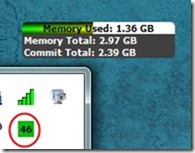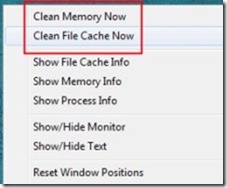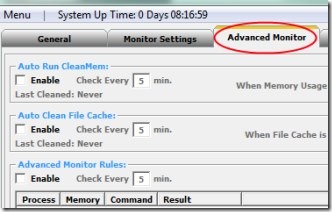CleanMem Mini Monitor is a free software for Windows that helps to optimize system memory so that it will remain available to run necessary programs or processes fast. You can easily clean up file cache and system memory to get more space of system memory. It is a much needed software for people who don’t have higher memory installed on their computer. With this CleanMem Mini Monitor, you can easily keep track of used and available PC memory, and can clean it easily.
CleanMem Mini Monitor even helps to auto check memory usage and file cache cleaning. This part I like the most in this software. This means that you can schedule CleanMem and it will automatically clean memory for you. It’s a simple to use software and completely free for Windows.
CleanMem simply provides system memory for fast processing whenever you need. You can see below the working part of this memory optimizer software.
Other similar software we reviewed earlier: PC Brother Memory Optimizer, Memory Washer, and MiniMem.
How CleanMem Mini Monitor Works?
It works from system tray of your PC. Once you will install this software to your computer, you can find it there. As you could see in the screenshot above, it provides Memory usage on a small box that shows total memory and memory used. Now whenever you need to clean system memory, then you can just right-click on its icon available at system tray. Just after this, it will provide clean system memory and file cache cleaning options at top most part as it is visible in below screenshot. You only need to click on any desired option, and it will securely clean memory and make it available for necessary programs or applications instantly.
Not only just cleaning, it also gives a clear view of memory stats, running processes, and file cache information. This is what you can do while using CleanMem for immediate memory optimization. Apart from it, you can also start an auto scheduling of Mini Monitor by accessing settings of Mini Monitor.
Auto Run CleanMem Mini Monitor:
Once you will access setting of CleanMem, then you can easily enable scheduling of CleanMem using advance monitor option. Here, you can enable CleanMem for auto checking of memory after a desired period of time, and auto cleaning of file cache etc.
This will directly help you to look over memory usage without clicking on system tray icon again and again.
Look At Its Key Features:
- Cleans up PC memory and optimize it easily.
- Auto scheduling facility to check memory usage.
- Easy to access right-click context menu options.
- View stats and information of running processes, memory, and file cache.
- Free memory optimizer for Windows.
Download & Installation Process:
Here is the link from where you can get CleanMem Mini Monitor. Download it and install it by following installation steps. Once after installing it, you can run it easily and it will be available to serve you from system tray.
Note: CleanMem Mini Monitor is available in both free and paid versions. Although you can avail the pro version benefits in this free version for 7 days, but after that you need to upgrade to pro version (if you want) to continuously use pro version features.
CleanMem in simple saying is a very useful software for memory optimization of PC. Keep track your system memory, and make it free whenever needed using CleanMem Mini Monitor for free.