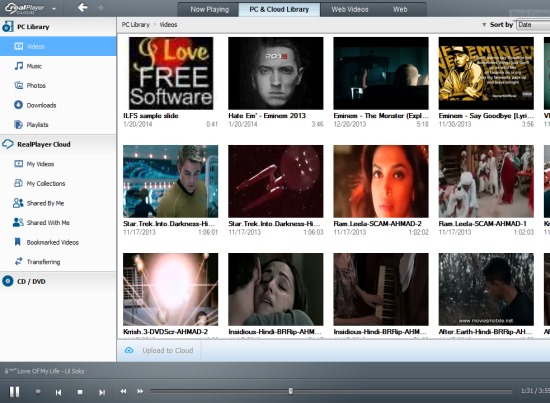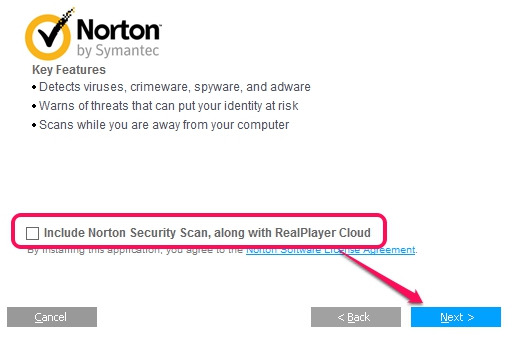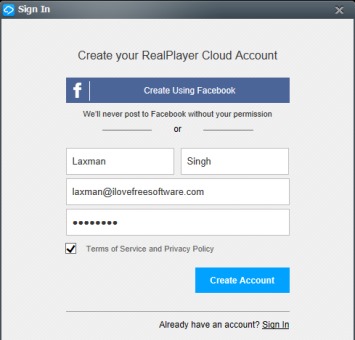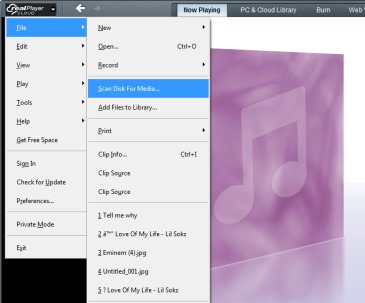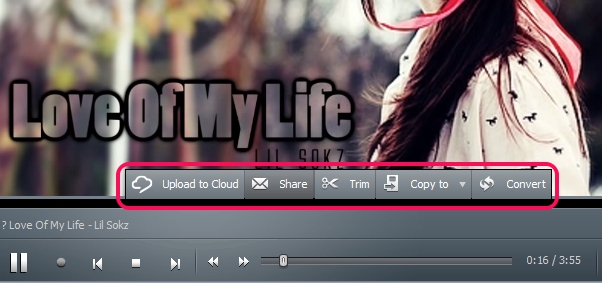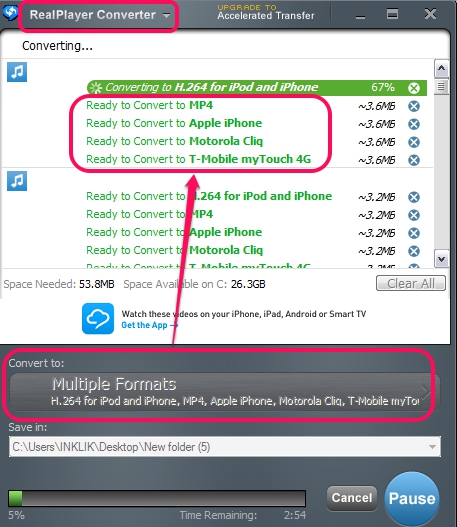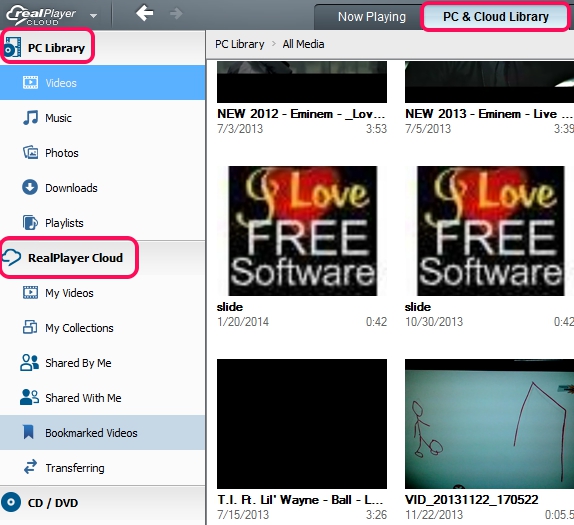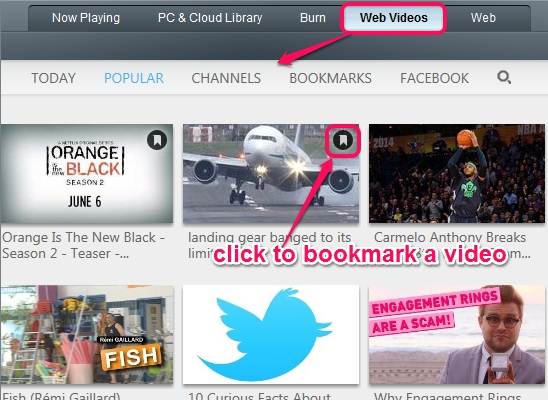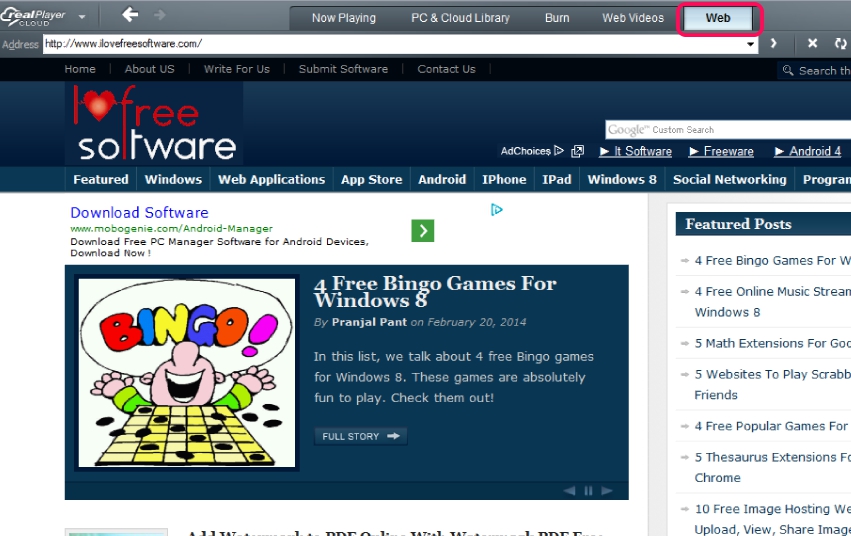RealPlayer Cloud is a handy media player that helps to watch, upload videos online, and share videos with friends. By creating a free account with RealPlayer Cloud, you will get 2 GB free cloud storage space, so that you can upload videos, and can access them from anywhere and with any supported device (like smartphone, tablet, TV, and computer). It even lets you stream YouTube videos and Channels on its interface. Along with this video streaming feature, it comes with built-in web browser to browse Internet.
All input videos (whether stored in cloud or in PC) can be converted into multiple different formats simultaneously, which makes it more meaningful.
PC and cloud media library can be accessed using its interface (see the above screenshot) and you can perform tasks accordingly.
Note: 2 GB free storage space in this free plan can be increased by inviting friends (1 GB if friend creates account), sharing, and adding first video (250 MB for each). But if you still need more space, then you can upgrade to paid plans: Silver plan (25 GB), Gold plan (100 GB), and Pro plan (300 GB).
How To Use RealPlayer Cloud?
Download and install RealPlayer Cloud to your PC. Installation process offers Norton security scan to include with RealPlayer Cloud. If you want, you can install it or can ignore it, and continue the installation process.
While finishing the installation process, you have to create a free account of RealPlayer Cloud to claim 2 GB free storage space. You can either sign in with your Facebook account or can sign up by providing first name, last name, email id, and password.
Soon after creating the account, it will ask you to add your media files to your PC library of RealPlayer Cloud. It is helpful to automatically scan some common locations of your PC and add media files. This can be done later on as well. Once all this will be done, its interface will open up in front of you.
All the basic options can be accessed using RealPlayer drop down option available on its interface. Options such as: add media files to PC library, scan disk to automatically insert media files, access equalizer, adjust play speed, sign in to your RealPlayer Cloud account (if not logged in already), etc.
Its interface contains four main tabs that can easily help you to operate this player: Now Playing, PC & Cloud Library, Web Video, and Web. Have a look at these tabs:
Now Playing tab:
Now Playing tab shows current playing media file which you can share with friends via Email/Facebook, upload it on your cloud storage, trim the media file to create ringtones or video clips, and to convert your media file in different formats together. All these options will be available at bottom part of playing media file, like visible in screenshot below:
Convert option is quite useful as it provides multiple output audio video formats, including mobile formats, portable media players format, etc. Another great thing is that you choose different output formats for an input media file and it will convert that file to those formats simultaneously. This unique feature is quite rare and not present with many audio video converters. Separate window of RealPlayer Converter will open up to perform conversion process.
PC & Cloud Library:
Using this tab, you can access all media files that you have added and uploaded to RealPlayer Cloud’s PC library and in Cloud library. Both libraries are available separately and provide options to view videos, music files, files shared by you, files shared with you, bookmarked videos, downloaded videos etc.
Web Videos tab:
This tab is helpful to view Facebook videos (if logged in with your Facebook account) and YouTube videos on its interface. YouTube’s popular videos, today’s videos, as well as Channels videos can be accessed and watched from this tab. If you want, you can even bookmark any video to watch it later using PC & Cloud Library tab. Search facility to search YouTube videos of your choice is also present here.
Web tab:
Web tab helps to browse through Internet without opening any web browser. Thus, while enjoying listening to music on RealPlayer Cloud, you can perform some work side by side.
Conclusion:
RealPlayer Cloud is quite an interesting media player and its cloud storage facility has increased its value. A lot of useful features are present to process media files and therefore this player comes under advanced media players category.
Some free music player with cloud storage: AudioBox.fm, MP3Tunes, mufin player, and RealPlayer SP.