As the biggest overhaul to the Windows line of Operating Systems, Windows 10 includes a whole laundry list of some great customization features. But in addition to that, it has also taken away something that majority of Windows users have loved since the time of Windows 8, and that’s colored title-bars. By default, the title-bars for all the (explorer) windows in Windows 10 are always white. And while it does lend a minimal appearance to the UI, it can also get a tad boring, don’t you agree?
Well if you do, then this is just the article for you, as it focuses on how you can get those swanky colored title bars back in Windows 10. And believe it or not, all it takes is downloading a small custom theme file and a few minutes of your time. Stoked? Let’s find out how you can get colored window title bars in Windows 10.
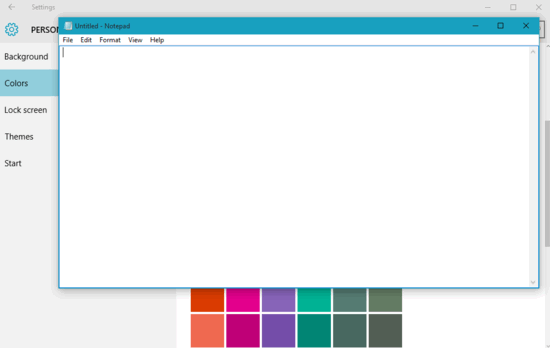
How To Get Colored Window Title Bars In Windows 10?
Replacing the bland looking all white title bars in Windows 10 with colored variants is extremely simple, and takes no more than a few clicks. However, since it involves moving some files/folders in the Windows system folder, you need to have administrator level privileges to get this done. That being said, here’s a little step by step tutorial, illustrating how to get it done:
Step 1: Download the RAR archive (Themes.rar) having the customized color theme files from here. Once extracted, you should see a file and a folder, each having colored as the name. Now, copy both the file and the folder (and of course, all its contents) to C:\Windows\Resources\Themes. As mentioned before, you’ll need administrator privileges for this step.
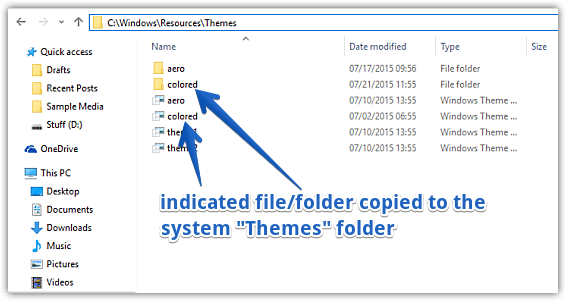
Step 2: Things get really simple from here. Now, open up the modern Settings app, and go to Personalization > Themes > Theme settings. When the theme selection window pops-up, simply select the theme named colored under the Installed Themes sub-section. As soon as you do that, the title bars across Windows 10 will be colorized based on currently active accent color. To change the title bar color, simply change the accent color. Take a look at the screenshot below, showing a colored title bar:
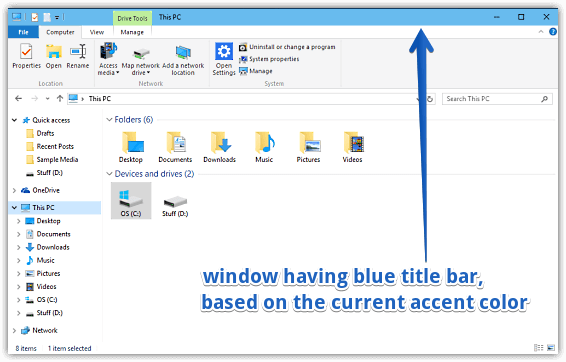
Also See: How To Disable Start Menu Transparency In Windows 10?
Wrapping Up
Although the all-white window title bars no doubt look great, they can also make the overall UI a bit too simple. But now you know, getting some color on those title bars is easier than you think. Give it a shot, and let me know your thoughts in the comments below.