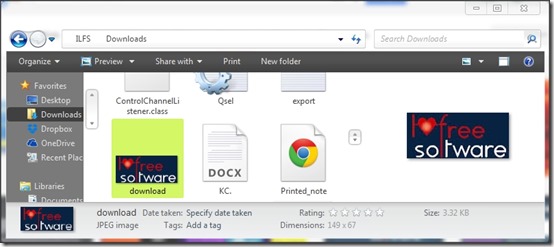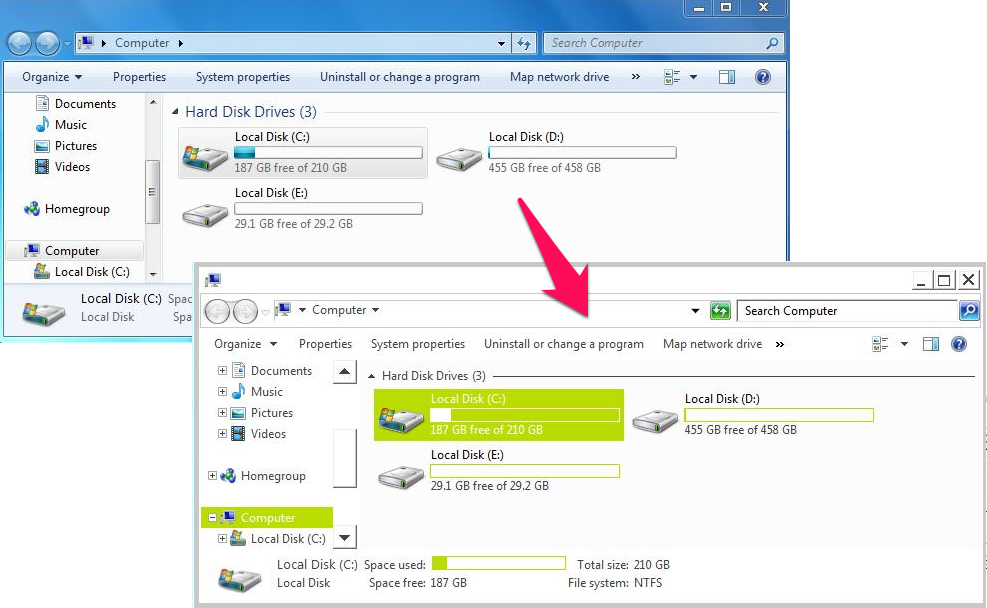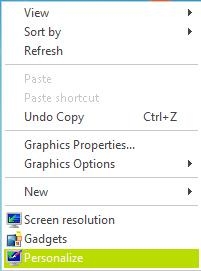Gaia10 is a free Windows 7 theme that lets you customize the entire appearance for your Windows. It offers you a completely fresh and changed appearance for taskbar, fonts, Start menu, Windows Explorer, Context Menu, etc. It comes with five theme files to select from for different appearance options of Taskbar and Caption Tab, allowing better customization.
Being a third-party theme, Gaia10 requires you to do little changes into the system files (explained later). And if you are already using some third-party themes, then you just need a little copy-paste and you are done with the tool.
Features of Gaia10 Theme for Windows 7:
- Enhances the appearance of your system with a third party theme.
- Offers 5 different styles: Friendly, White Taskbar + No Caption Tab, White Taskbar + Caption Tab, Transparent Taskbar + No Caption Tab, Transparent Taskbar + Caption Tab.
- It keep the icons on Windows Explorer same and only colors and border are changed (see the screenshot below). If you are used to the default appearance of Windows 7, Gaia10 will not make you feel like you have entered a complete new world. You would just feel like it changed into new clothes.

- It changes the usual Start menu as well to provide a new appearance right from your Windows startup.

- Gaia10 customizes the taskbar and Context Menu appearance as well. Check the screenshot of Right-click Menu below.

- Contains no predefined desktop wallpaper, so you can apply your own desktop wallpapers.
How to Apply Gaia10 Theme on Windows 7:
Windows doesn’t allow you to install the third-party themes by default. But that doesn’t imply its very tough. To install Gaia10, or any other third-party theme on Window 7, you can follow these steps:
- You have to patch some Windows file. Easiest way to do that is by using a tool called UxStyle. Just install the tool in your system and the required patching will be done by the software itself.
- You can now follow the link available at the end of this review to download the themes files of Gaia10. Downloaded files will be ZIP files. Folder named “Theme” from this file need to be extracted to Windows directory “C:\Windows\Resources\Themes”.
- Extracted file contains one File Folder named Gaia10 and 5 Windows theme files. Open the theme files that you want to implement. New theme will be applied to the windows.
You can also check Aero 8 Glow theme to get Windows 7 look on Windows 8.
Final Verdict:
You can’t change the font style, which is a limitation with Gaia10. Otherwise, Gaia10 is a good option to go with, for changing the way your system appears.
Gaia10 is very simple and still manages to look little funky. Gaia10 will not change the appearance for Windows drastically. It just helps you move on from the usual Windows 7 theme which feels to be a little boring and monotonous, to something more refreshing.