When it comes to quickly jotting down things, there’s hardly anything that beats the efficiency of the good ol’ To-Do lists. Probably this is the reason that there are scores of to-do list programs and mobile apps out there, and these help you be more productive in your day to day activities. And we’re here to talk about one such awesome online to-do list service, called Omniflow.
True to its name, Omniflow lets you streamline the flow of your ideas and thoughts, and structure them better. Omniflow includes a plethora of features, making it one of the most powerful to-do list applications out there. It lets you quickly type away stuff, without throwing a hundred options and settings in your face. Omniflow also relies heavily on keyboard shortcuts, and the same can be used for doing everything from adding indentation to checking items off the list. Then there are goodies like collaboration, drag-and-drop support, and more. Psyched? Go over the jump to know the details.
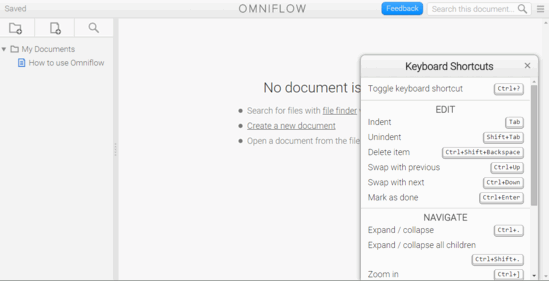
How To Use This Online To-Do List With Collaboration, Keyboard Shortcuts?
Step 1: Getting started with Omniflow is a fairly straightforward job. Like nearly all online services, you need to create a free account to be able to use it. The account creation process itself is simple, and once you’ve confirmed it via email, you’re immediately logged in. Here’s how Omniflow’s web UI looks like:

As seen above, Omniflow’s UI sports a navigation pane on the left, which can be used to create new documents, as well as manage existing documents via folders. There’s also a search button that can be used to simultaneously search all your Omniflow documents. The right pane is essentially the editor, and this where you create your supercharged to-do lists. By default, the editor shows up a pre-created document listing all the keyboard shortcuts, along with the actions associated with them.
Step 2: To create a new document, all you have to do is click on the New Document button in the left pane. Once done, you can simply start typing away the items in your to-do list, using the keyboard shortcuts for speed and convenience. Items in the to-do lists can be indented, and multiple groups of items can be arranged via drag-and-drop operations. Also, you can use the Ctrl+? hotkey to have the keyboard shortcuts’ pop-up displayed at the right.
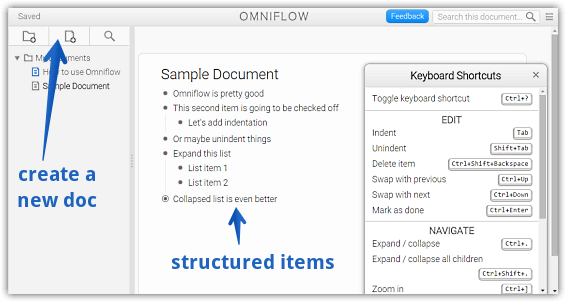
Step 3: Omniflow also lets you collaborate on your documents with other users. However, the collaborators can only be added if they also have Omniflow accounts. To manage collaborators for a document, right click on a document in the navigation pane, and click on the Share link option. A pop-up window will now let you add other Omniflow users as collaborators for the document. You can even specify the access levels (view, edit, or manage) for individual collaborators. Take a look at the screenshot below:
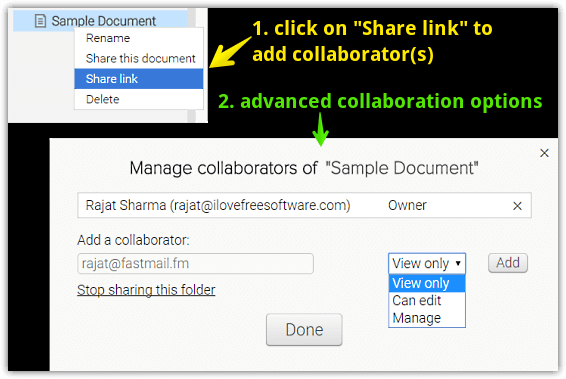
You’ll Like: FMList: An Annoying Yet Fun Online To-Do List
Wrap Up
Omniflow is a pretty awesome online to-do list service. As a matter of fact, the unique features it offers, such as a diverse range of keyboard shortcuts, collapsible lists, drag-and-drop support etc., make it much more than just a to-do list. Give it a shot, you’ll probably be amazed.