This post explains how to play video loop of yourself in online meetings. In the digital era, online meetings have become the norm. From interviews to meetings, classes, conferences, and causal chats, it is blurring the lines between personal and professional spaces. We all have been there in online meetings where it’s boring or doesn’t concern us wanting to take a break. But with the camera on, it is not possible to get away without being noticed.
Cameloop provides a clear solution to such moments allowing you to take a short break from ongoing video meetings. It is available as a browser extension that you can install and use with any online video meeting platform in your web browser. You can use it to record a small video of yourself sitting in front of the webcam. Then you can run that loop to take a break. When you are back, you can resume the meeting replacing the loop with your actual camera feed. Let’s delve into how this extension works and how you can use it to enhance your online meeting experience.
While you are here, also check out our other tutorials on How to Create and Use Notes in Zoom Video Meetings and How to Transcribe and Summarize Google Meetings with AI-Generated Notes.
Play Video Loop of Yourself in Online Meetings
Cameloop is available on the Chrome Web Store. Any Chromium-based browser with Chrome Web Store extension support can install and use this extension. This includes Google Chrome, Chromium, Opera, Brave, Mircosoft Edge, Arc Browser, Vivaldi, and more.
Install Cameloop: Visit the Chrome Web Store and search for “Cameloop” or use the direct link here. Click on “Add to Chrome” and follow the prompts to install the extension.
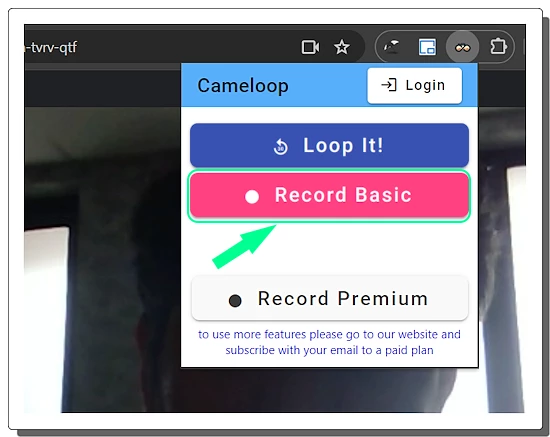
Record Your Video Loop: Once installed, click on the Cameloop extension icon in your browser toolbar when you are in a meeting. You’ll see options to record your video loop. Click the “Record” button and it starts recording your camera feed. The free version allows you to record a video up to 30 seconds long. With premium, you can extend the recording to 5 minutes and more.
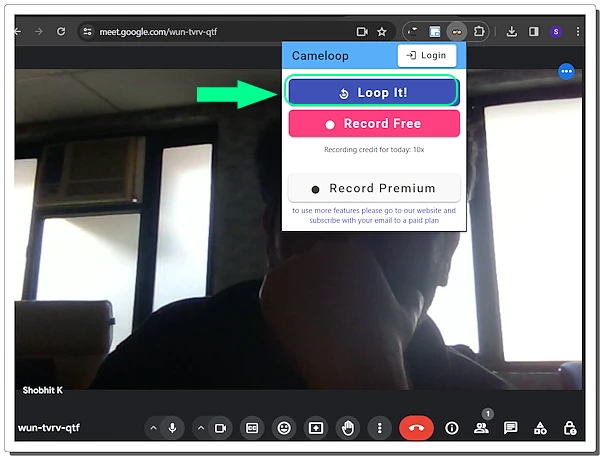
Activate the Loop: When you’re ready to take your break, hit the “Loop It!” button to start the recorded loop. This will start playing your recorded video on the loop maintaining your presence in the meeting. And you will be free to do whatever you’d like during your break – grab a snack, stretch your legs, or simply relax. Other participants will see your video feed even though you’re temporarily away.
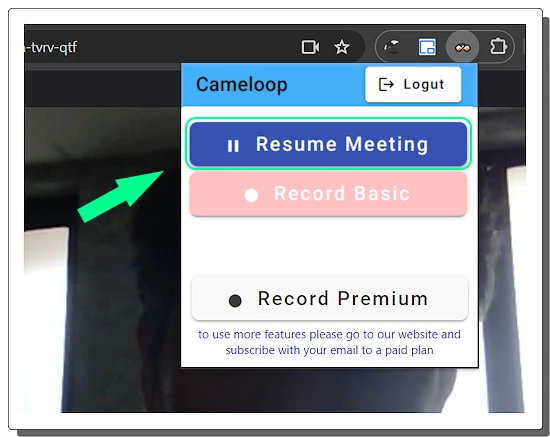
Return to Live Mode: When it’s time to come back to the meeting, simply click “Resume Meeting” to end the video loop. Your live camera feed will take over again, seamlessly integrating you back into the conversation.
Get this extension from here.
Closing Comment
Cameloop offers a unique way to balance productivity with the need for breaks during online meetings. It is a handy tool for ensuring your presence is felt even when you’re briefly away. Next time you’re in a virtual meeting and need a moment, remember Cameloop. Install it, create your video loop, and enjoy the flexibility of staying connected without being tied to your desk.