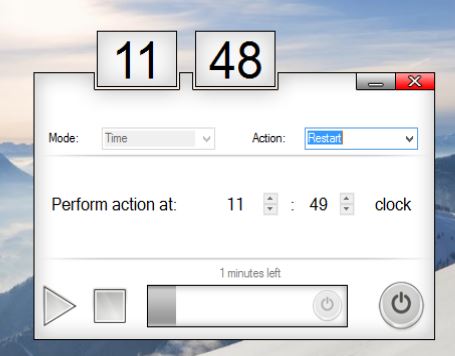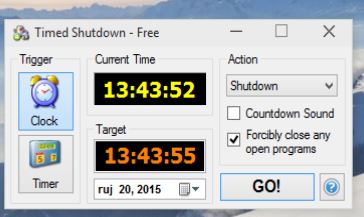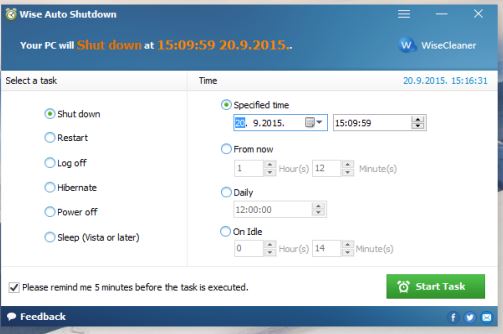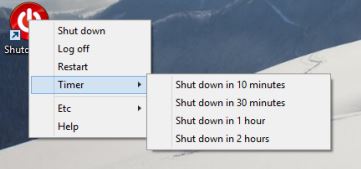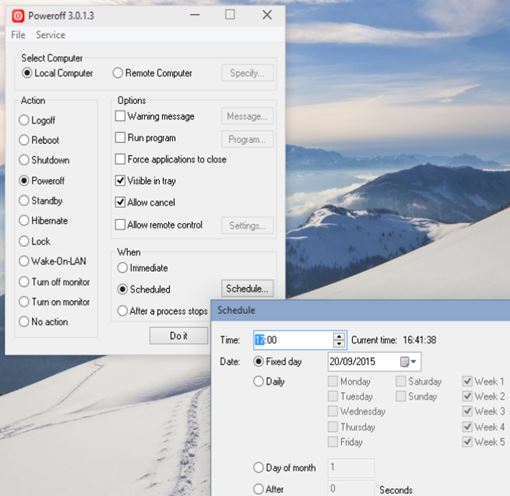Here’s a list of 5 auto shutdown software for Windows 10 which can be used to automatically shutdown your Windows 10 powered PC. Sometimes when performing certain tasks like downloads, media processing and so on, we need to leave the computer’s side. There are applications with built-in auto shutdown, but quite a few of them are missing this feature. Following applications will help you out in situations when auto shutdown is not available by default.
Sleep Timer
Sleep Timer is a portable auto shutdown software which lets you setup automatic shutdown either by setting the number of minutes until shutdown (countdown mode, up to 600 hours), shutting down the PC after X minutes/hours of inactivity passed (inactivity mode, up to 10 hours) and lastly it has something called time mode where the PC can shutdown at specific time you set, 1 PM for example.
Next to shutdown, Sleep Timer lets you restart the PC and it also has an option for putting it into hibernation. After selecting timer mode and action that’s going to be performed hit the Play button at the bottom of the interface to initiate the auto shutdown.
Get Sleep Timer.
Timed Shutdown Free
Timed Shutdown Free requires installation and it only supports 2 methods for shutting down the PC, clock mode (where you set the time when PC needs to be shutdown) and there’s also a timer mode (where it counts down up to 24h before shutdown).
Interface is simple and the app uses very little system resources. After auto shutdown is activated by clicking on the “GO!” button, application minimizes to system tray until shutdown.
Get Timed Shutdown Free.
Also have a look at Auto Shutdown PC, Launch, Close Applications At Scheduled Time.
Wise Auto Shutdown
Wise Auto Shutdown has all the options laid out in front of the user, they aren’t hidden behind selection menus like they are with the previously mentioned auto shutdown software.
To setup auto shutdown using Wise Auto Shutdown first put a check mark next to the task that you want performed (on the left). After that you need to set a time when you want the task performed, at specific time (1PM for example), after X number of hours/minutes (countdown), daily at specific time and after X number of hours/minutes has passed with the PC idling. After those two are setup, click “Start Task” to activate the auto shutdown. Optionally you can choose to get a notification 5 minutes before the auto shutdown get initiated.
Get Wise Auto Shutdown.
Shutdown8
As far as simplicity goes, Shutdown8 can’t be beat. This auto shutdown software only pops out a small window for setting up auto shutdown after you left click on its icon.
Shutdown can be setup for 10, 30 minutes or 1, 2 hours, see image above. Once you select one of the 4 auto shutdown options, timer will pop-out where shutdown time can be adjusted additionally and also other options selected (log off and restart).
Get Shutdown8.
Also have a look at Auto Shutdown PC, Hibernate, Restart At Scheduled Date, Time.
Poweroff
Poweroff is a nice mix between the the simplicity of Shutdown8 and more advanced features of all the other auto shutdown applications for Windows 10 that I tested.
It’s advanced because it can perform a lot of other tasks, not just PC shutdown. There’s also reboot, hibernate, lock, turn off monitor, log-off, etc. Program launcher is also supported (for launching a program at specific time). Shutdown can be setup at specific time and it can be setup as a repeat task on a daily basis.
Get Poweroff.
Conclusion
After lots of shutdowns, restarts and reboots I can say that all 5 of the auto shutdown software from the list above works as advertised. I give Poweroff and Sleep Timer a small advantage because they are portable and packed with advanced features. Let me know what you think by leaving a comment down below.