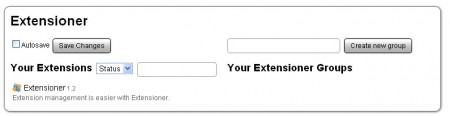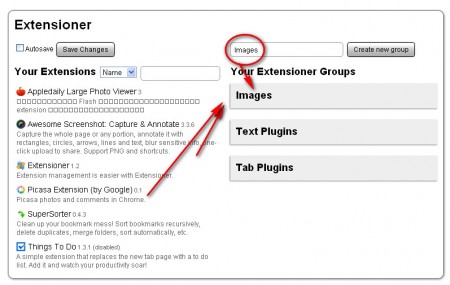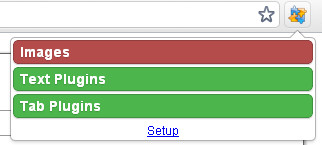Extensioner is a Google Chrome extension which can help you manipulate your extensions more easily. It’s an addon that you can use in order to have better control over other extensions that you have installed in your Chrome Browser. Users who have a lot of extensions installed in Chrome can benefit a lot by installing Extnesioner, because it will allow you to easily turn off or on plugins that you need or don’t need.
Run Extensioner by right clicking on its icon in the upper right corner of the Chrome window and from there selecting Setup. Doing that will open up a new tab, and in it you will see what you see on the image above. This is where you can manipulate Chrome extensions, the ones that are installed will be located on the left side list, and on the right we can see the basic setup for creating groups, where extensions can be placed. Group together similar extensions so that you can switch them off more easily, read on to find out how.
You can also check out free Chrome extensions to control YouTube playback.
Creating extension groups in Extensioner for Chrome
To create a group, on the right side enter the name for the group that you want to create and then click Create new group. Name of the group should be something descriptive for the extensions that you will be placing there, so that later on you don’t have problems finding the group of extensions that you need.
Clicking on the Create new group button will add a new item, a new group on the right list, where groups are located. You can add extensions to a group by dragging and dropping them on the group name. Do this for every extension, especially for those that you would like to see turned off quickly and as a group, because that’s the main purpose of Extensioner for Chrome.
Also check out free security Chrome extensions.
Turn off several plugins at once in Chrome
The reason why you need to group extensions in Extensioner is because of what we are about to do next. Once that groups are created and populated with extensions, after clicking on the Extesioner icon in the top right corner you will no longer see just a link towards the setup window. Now there will be a list of groups:
By clicking on the name of a group you will be changing its color from green to red. This indicates that all the plugins which are contained within that group will be turned off. There are several different uses for something like this, for example you could place in one group all the Chrome extensions which are blocking ads, java, javascript and flash and if you want to switch them off, you don’t have to turn them off one by one.
You can do the same for every other group of plugins which you can group according to your wishes and then simply turn them off at the same time, and just as easily turn them all back on, if you’re using Chrome install Extensioner for easier extension management.