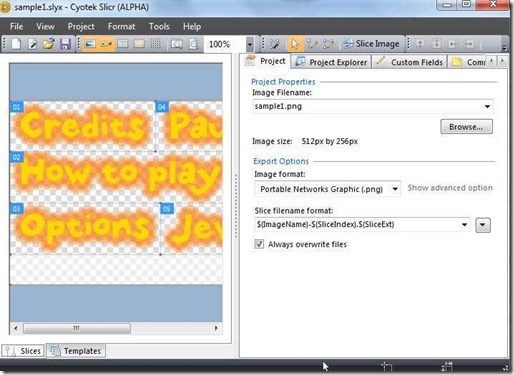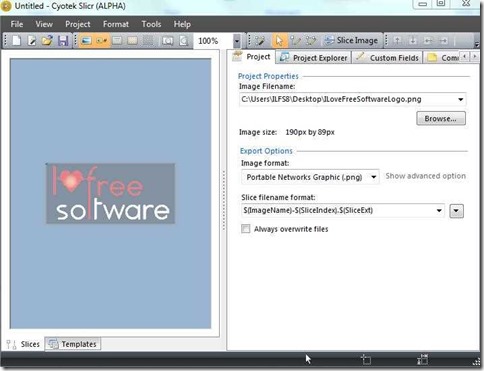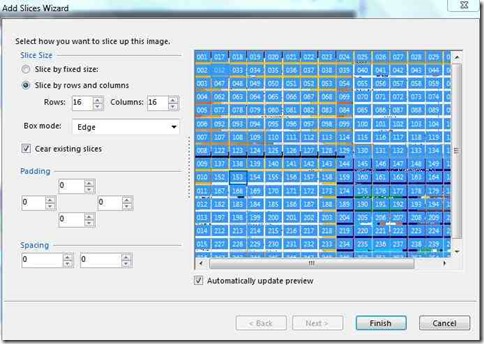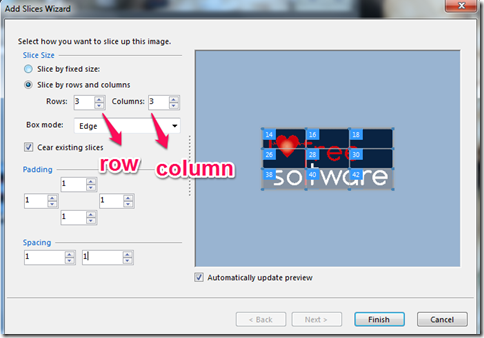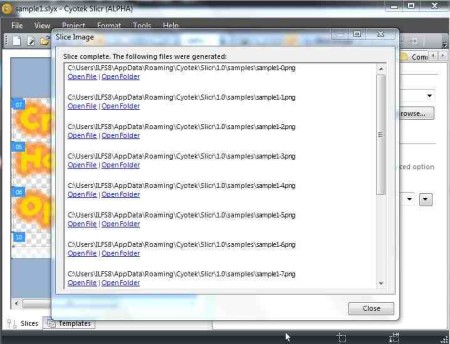“Cyotek Slicr” is a free image slicing software for professionals and webmasters who look for a quick and effective way of doing image slicing. This image slicing software divides the image in the form of a grid pattern, and each grid is automatically saved in the form of an of optimized file and the HTML is generated for you.
Image slicing is an important tool in Interactive Media Design. This tool lets you split the image into parts and each part can be saved in JPEG, BMP,PNG,GIF,TIFF format. Additionally, HTML file is generated that shows all parts merged into single image again. If you want to use sliced image on your website, then you can use the generated HTML file to get the code that you can use.
Every professional designer knows the usual routine, first they design the image using GIMP or Photoshop and then do the image slicing followed by merging them into one on the internet. But the steps to do so (here are steps for GIMP) are very tedious. Cyotek Slicr makes the task very easy, you can use the slice wizard to slice an image based on equal regions. The simple interface and user-friendly steps will make you a pro in image slicing without even having full knowledge about it. The software is free, all that you require to get this software is a 10MB space on your hard disk.
We have already covered a free online image slicer as well as an image mapper, but this software lets you do image slicing easily on your PC.
In the next few steps I will show you how you can slice images easily with this freeware:
Step 1: You can download the software for free. The link is provided at the end of this article. After you have installed the software, open it to see interface as shown below:
Step 2: Select open from the file menu to select your image. Now your window should look like somewhat shown here below.You can always “zoom in” and “zoom out” of your image simply by scrolling your mouse over it.
Step 3: Select “add slices” from the menu bar or simply press control+A to add grid pattern to your image.
Step 4: The default grid pattern is of 16 by 16 (16 rows and 16 columns). You can change the grid size to your liking. You can also specify padding and spacing between the slices. You can manually make your grid pattern by selecting “draw slice tool” provided on the menu bar.
Step 5: While generating automatic slices, “Slicr” slices up the image from edge to edge. Now after applying your settings, click “finish”.
Step 6: Now you can edit properties of each slice, if required. For that, you need to right click on any slice and options will appear that will let you modify settings of the slice.
Step 7: After doing so, select the “slice image” option on the menu bar and it will save each of the slices and generates a corresponding HTML.
Cyotek Slicr as an image slicer
Slicing can be a pretty tricky task, but this free image slicing software makes the entire process quite easy and interactive. Features like choose number of slices, grid size, spacing and padding between slices, alter properties of each slice are really helpful.
Thus wrapping up this article I would say that “Cyotek Slicr” is a free image slicing tool that one can use easily for graphic designing. You need not be a professional here to work on a software like this, as this is user-friendly that provides you an easy image slicing alternative.