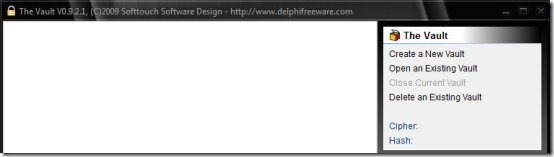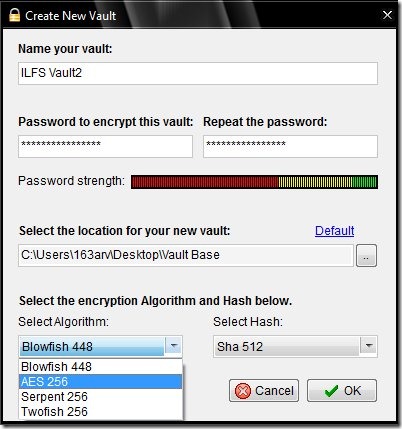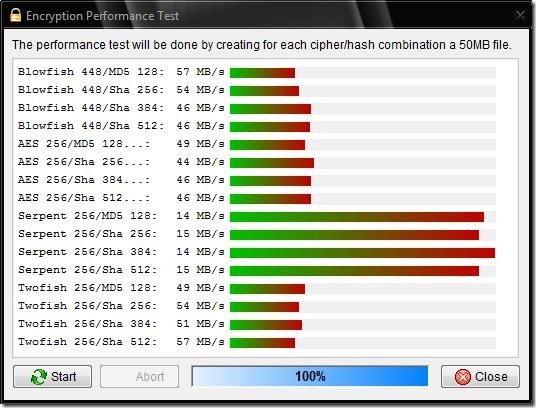The Vault is a free software to encrypt files present on your system. It’s a handy and reliable file encryption tool which uses strongest encryption methods, and hash functions to encrypt files on your system. The application supports the following encryption techniques: AES 256, Blowfish 448, Twofish 256, and Serpent 256; and the following hash functions: MD5 128, Sha 256, Sha 384, and Sha 512.
Sometimes, you may want to hide the sensitive data present in different files on your system. The Vault comes handy in those situations since it allows you to encrypt files, and prevent them from being viewed by other people. The Vault lets you create multiple folders on your system where you can keep the encrypted data. You can add multiple files in these folders. The files which you add automatically gets encrypted using the same encryption parameters you have chosen while creating the folder. The vault protects your files using a secret password. You can get access to the files, only by entering that password.
Getting Started with The Vault:
The Vault is a stand-alone application which does not need to be installed on your system. You can simply download the software and run the executable file. When you run it for the first time, you will be asked to enter a master password, which you need to enter every time you access the application. After entering the specific password, you can start creating safety folders to keep your encrypted data.
Encrypt Files using The Vault:
To encrypt files, first you need to create safety folders (or Vaults). The program’s interface consists of a set of commands on the right panel, which lets you perform different operations. To create a new Vault, simply click on the “Create a new Vault” option. This will open a new window where you can specify details like folder name, folder location, access password, encryption method, and hash function.
After specifying the details, you can hit the “OK” button to create the folder. Then you can add files to that folder. To add files, either browse and add them through the “Add Files to Current Vault” option, or simply drag and drop them to the program’s interface.
The files that you add automatically gets encrypted using the folder’s encryption technique and hash function.
Also, check some other free file encryption software like Ghost Puzzle, Androsa FileProtector, and CloudFogger.
Access Files using The Vault:
Once you encrypt the files, you can access them only through the program’s interface. The only thing you need to keep in mind is the password, without which you just can’t do anything. Neither you can open the application, nor you can access any vault. Unfortunately, the application provides no way to recover your password in case if you lose it. So just remember all the passwords, including the master password.
To access any file, just open the parent Vault which contains that file and make a double-click on it, or select the “Run File from Vault” option from the left panel. The program then opens the selected file, wait till it gets closed, and update any changes made to the file.
Decrypt Files using The Vault:
To decrypt the files back, simply open the container vault, choose the file to be decrypted, click on the “Extract Files from Vault” option, choose the desired output location, and hit OK. This will decrypt the file back and place it to the selected location.
Key Features of The Vault:
- Encrypt Files: The Vault helps in protecting your private data from unauthorized access by encrypting files present on your system.
- Support for multiple encryption techniques: It supports some of the best data encryption algorithms, including AES 256, Blowfish 448, Twofish 256, and Serpent 256.
- Support for hash functions: It further uses hash functions to ensure a highly secure file encryption. The supported hash functions includes MD5 128, Sha 256, Sha 384, and Sha 512.
- Password Protection: The Vault protects every file using secret passwords, that only you knows.
- Encryption Performance test: It also provides ways to test the encryption performance for different combinations of encryption methods and hash functions. This helps you in judging which combination would be better for encrypting the files.
Drawbacks of The Vault:
- You can create as many vaults as you want, but can open just a single vault at a time.
- There is an option to add new files to existing vault, but it didn’t work in my case.
- There is another option to create child folder in an existing vault, but again it didn’t work out.
- No password recovery methods.
- No help file.
The Final Verdict:
The Vault is a nice file encryption software which encrypt files present on your system, using strongest encryption methods and hash functions. It’s a handy and reliable tool to keep your private data hidden and protected. Moreover, it allows you to securely remove all the used temporary files so that they can’t be recovered by other people through any file recovery software. Although, I personally didn’t get much idea about what it’s actually doing, however, you can try it at your end.
All in all, The Vault is safe, reliable, and above all, is completely free.