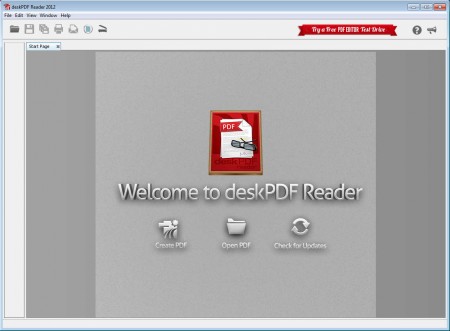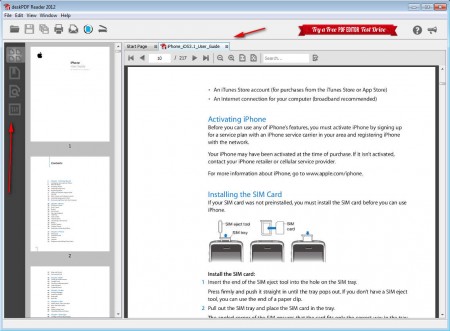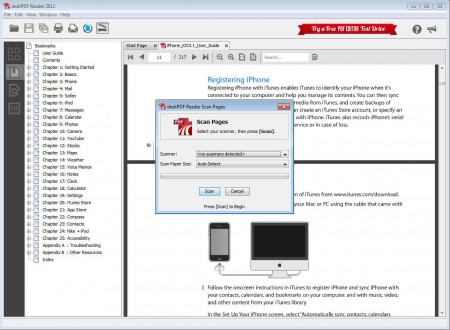deskPDF Reader is a free PDF reader for Windows and Mac that comes with several advanced features and obviously helps you to read or view PDF files. You can use deskPDF Reader as an alternative to the popular Adobe Acrobat Reader, and other similar tools for reading PDFs that we talked about before, like: Aloaha PDF Viewer, Perfect PDF Reader, and PDF Xchange Viewer.
What you see in the image above is the default interface of deskPDF Reader. Even though there’s an option, among the three displayed, for creating PDF documents, unfortunately it’s not available, you’ll have to upgrade to the separate PDF editor in order to actually use it. The other options though are gonna work, the middle one being the most important, because it’s gonna start-up the PDF reader where you can open up your PDF documents.
Key Features of deskPDF Free PDF Reader:
- Open PDF files and use the deskPDF as your default reader.
- Scanning utility for creating scans of important documents.
- Sidebar with chapter view, quick search and page previews.
- Tabs for viewing several documents at the same time.
- Send by email feature to quickly send PDF files.
This free PDF reader is bit bigger than what you’d expect it to be, with almost 50MB in size, but considering all the features that we mentioned above, and also that Acrobat Reader is actually much bigger, then deskPDF isn’t that big at all. Let’s see how you can read documents with deskPDF.
How to View Documents with deskPDF Reader:
Well the first thing that you need to do would be to open up the files and documents that you are interested in viewing. Click on File -> Open or select the Open PDF option on the start page, which can be seen in the image above.
On the far left there are four options where you can switch between different views which are available for the middle part, the one that is currently showing the preview of the documents. Three other options are for viewing chapters, editing annotations and searching the document. On the right we have the actual document. Notice that there are tabs opened, the Start Page is always present, and new PDF documents that you open up are showed separately in their respective tabs.
Now we’ve changed the view again in the middle part and we are seeing the chapters that the document has. By clicking on the scanner icon in the main toolbar above, or selecting File ->Scan Pages you can use your scanner to create PDF scans from actual paper documents. To use this feature you’ll of course need to have a scanner.
Conclusion:
deskPDF Reader is bit more bulky than what you’d expect a PDF viewer to be, but reading PDF files is very easy with this free PDF reader. How fast it will work depends on the computer where you’re doing the reading and on the complexity of the files, but with a normal size document on an average PC everything went fine. Page preview is especially useful when you’re looking for something on the run. Try deskPDF as an Acrobat alternative.