This tutorial explains how to delete all links from PDF. All links (or hyperlinks) present in anchor text in a PDF file can be removed with only two mouse clicks. Your original PDF will remain unchanged. A new PDF will be created which won’t have links as original PDF file. So, you can use this software without worrying about losing anything from original PDF document.
To delete all links from PDF, I am using a free software here, which is known as “PDF Link Editor“. It lets you add one PDF at a time and then you can select the option to remove all links from that PDF. You can also remove specific links if you don’t want to remove all the links. Once the links are removed from anchor text, all that text content will become non-clickable, which simply means that links are deleted from all those text.
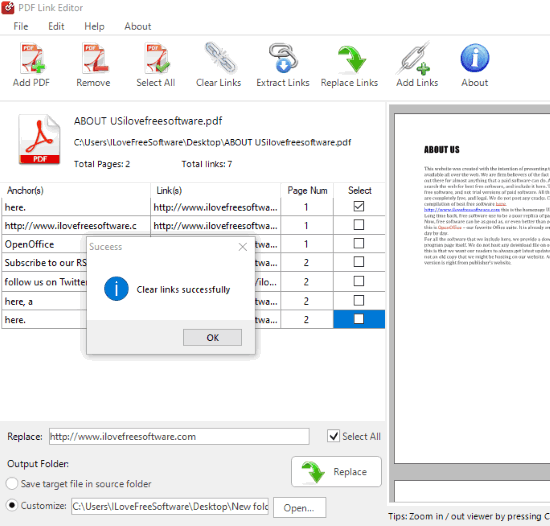
In the screenshot above, you can see the interface of this software where I added a PDF file to remove links from that file.
Note: This software doesn’t remove links that are directly added (for example www.ilovefreesoftware.com). Other than that, all the hyperlinks that are associated with some text can be removed easily.
How To Delete All Links from PDF Using This Free PDF Link Editor Software?
Step 1: I have added homepage link of this software at the end of this tutorial. You can download its set up and then install the software.
Step 2: When you will open its interface, you will see “Add PDF” button. Use that button to add a PDF document. You can also preview the input PDF and zoom in/out PDF using Ctrl+mouse wheel on its interface. It doesn’t support password protected PDF file.

Step 3: When the PDF file is added, you can see its name, anchor text, and all links. The page number for each link is also displayed. Now press “Select All” option.
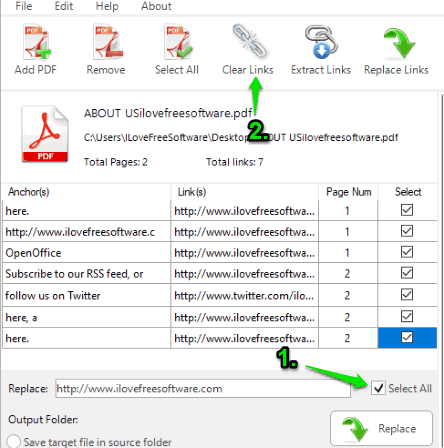
Step 4: Press “Clear Links” option. A small box will open prompting you to select the output folder. After that, the software will remove links from PDF and save a new PDF without links in the output folder. That’s all.
If you want to add comments to a PDF file, then you should check this list covering best PDF comment adder software.
The Conclusion:
This software helped me to remove links from many sample PDF files that I use for testing purposes. It is also helpful for all those who no longer want hyperlinks in a PDF. Once the links are removed from PDF, you can add new links using Adobe Acrobat Reader DC or some other software that lets you add links to a PDF.