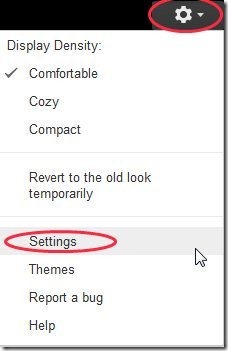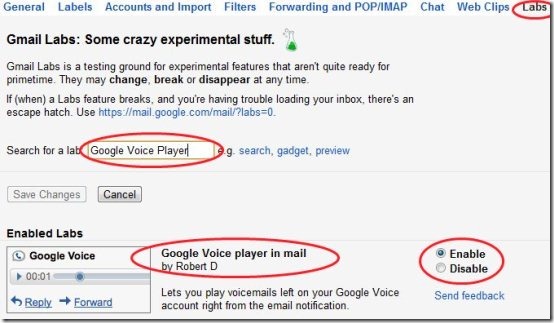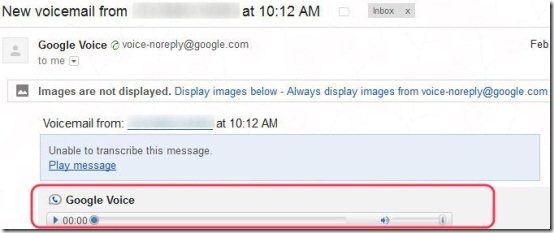Here, are few steps to enable Google Voice Player in Gmail.
All people who use Goolge Voice numbers know that if someone calls and leaves a voicemail, it gets stored in the Google Voice inbox. You would receive a email notification in your Gmail account about the same. The only problem is after seeing the email notification, you have to head over to the Google Voice inbox to hear what message was left for you.
What if there is a Google app which enables you to listen to that voicemail inside your Gmail. That would make your life much easier. You will not have to login to another windows to check your messages. You will be able to listen to the voicemail right from your Gmail interface.
For this to happen all you have to do is enable the Google Voice Player app in Gmail. Below are few steps to enable Google Voice Player in Gmail.
Steps To Enable Google Voice Player In Gmail:
Step 1: Login to your Gmail account.
Step 2: Click on the “Settings” option in your Gmail account. You will find it under the small wheel looking icon as shown below in the screenshot.
Step 3: Now from the many tabs you see click on the “Labs” option.
Step 4: Search for “Google Voice Player In Mail” option or scroll down to “Google Voice Player In Mail” option in the Labs menu.
Step 5: Enable “Google Voice Player In Mail” option by clicking the radio button.
Step 6: Scroll down and click on “Save Changes” option to save the changes made.
Step 7: Now whenever you receive a notification mail from your Google voice account containing a voice mail, you can directly listen to the voice mail with Google Voice Player in your Gmail.
Also, check out how to enable Google Calendar Gadget in Gmail reviewed by us.
Google Voice player in Gmail is a handy option to have enabled if you use Google Voice. I find it very convenient to just go to my mail inbox and listen to what messages people have left for me. Go ahead and try it out.