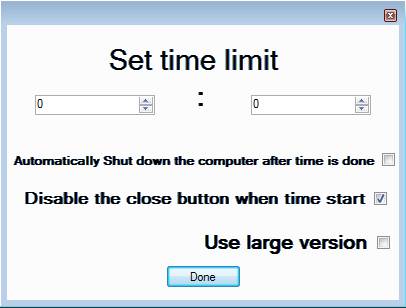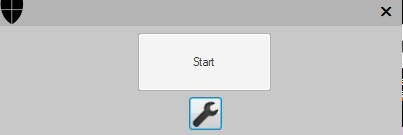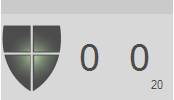DigiParent is a free parental control software which you can use in order to limit the amount of time your children spend on the computer. This is a very simple application, it’s easy to set up, in just a few steps you can set the time that you want your kid to spend on the PC, and after that time runs out, the computer will automatically shutdown.
In the image above you can see the settings window of DigiParent, and as you can see it requires a very small amount of set up in order to run the countdown timer of the time that you want your child to spend on the computer. With the set time limit boxes you can set the time that you want your computer to be used. Application is very light on the resources, and it’s not very intrusive.
Key Features of this Free Parental Control Software are:
- Free and easy to set up, just a few clicks and steps needed.
- Set the time limiter for computer usage in minutes and seconds.
- Shut down option to turn off the computer after the time is up.
- Large and small countdown clock is displayed on the screen.
- Option to make the time out unstoppable.
It can be very problematic to control your kids and the time that they spend on the computer if you have to go out or to sleep for that important meeting in the morning, but you would still like to leave your little ones enjoy the computer before they go to sleep. Here are few tips on how you can solve this problem with this free parental control software for Windows.
How to Limit the Time that Kids Spend on the Computer with DigiParent?
Important thing to say here is that when you start the installation you might come across errors and warning from Windows because it thinks that this is a harmful application. You can read the exact warning when downloading the application from the developer’s website. Once you do start it, the only thing that you are gonna see is this.
This is the main control window, this is actually what you’re gonna see when you run this free parental control software. From there to open up the control panel you have to click on the wrench at the bottom. Once you’re there go over all the settings which are offered, make sure to put a check mark next to the Disable close button when time starts so that the program can’t be closed easily. When you’re done click on Done and you’ll be back in the main control window. To start the timer click on Start there and this should pop-up.
Once that the time start running here and once it reaches the set time you’re gonna be warned that your time is up, or the computer will be shutdown, if that option was put, and that’s it.
Conclusion:
DigiParent is a very useful tool, perfect for parents, and pretty much everyone else who wants to control and limit computer usage. Parents are the main focus of this free software, so give it try and see how it goes. Download it free. You would also like to try Junior Watch, Free Facebook blocker, and Verity Parental Control reviewed by us.