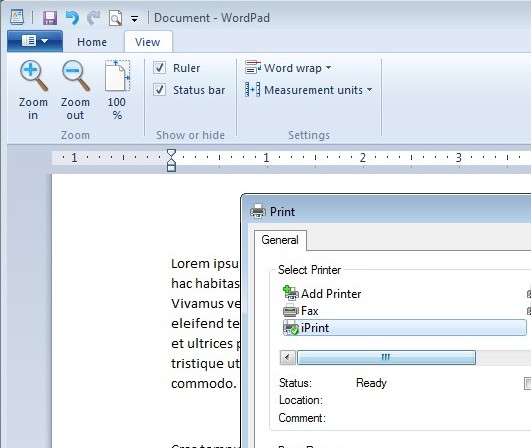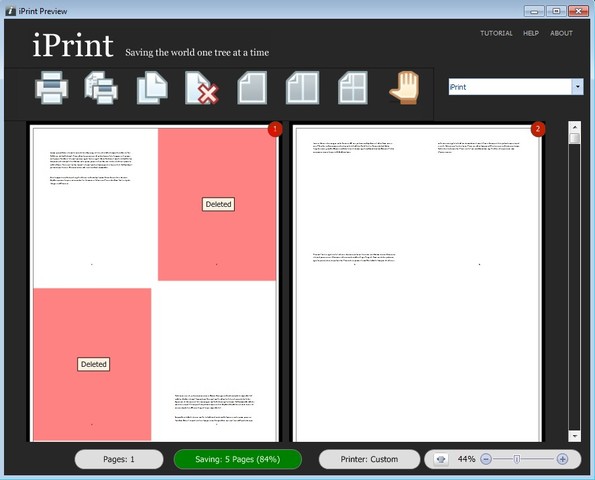iPrint is a free printout optimization utility for Windows which you can use to analyze your documents before you print them to see if optimization is possible. Optimization here implies the removal of empty pages, scaling down pages so that more of them fit on one paper and so on. This way you can decrease the amount of resource like paper that’s spent on the printout.
This free printout optimization utility works as a virtual printer. What does this mean you’re probably wondering now. It means that when you would like to optimize a printout instead of selecting your actual printer, the one that’s connected to your computer, you’ll have to select the iPrint printer which is gonna be created in the Printers & Faxes of the Window Device Manager, see screenshot below. This allows you to print optimized documents from any application.
Similar software: Print Eco.
Key features of iPrint free printout optimization utility are:
- Free and simple to setup – everything is installed automatically
- Allows you to optimize document printouts and save money on printing
- Installs a virtual printer with which you can optimize printouts
- Works with any application which supports document printing
- Optimizes printouts by removing blank pages, scaling page sizes
- Statistics help you keep track of how much you’ve saved
Most companies when they are printing documents don’t take into account just how much waste is involved if the printout is not optimized. With iPrint you can considerably decrease this waste, which might not be much if you run a small company, but for larger enterprises where a lot of documents are printed, you could save quite a bit and not just that, but also help protect the environment. Here’s a few pointers to help you get started.
How to optimize printouts with iPrint free printout optimization utility
After installation, which is pretty straightforward, you’re gonna have to restart your computer. That’s the only thing that you need to do before printout optimization can start.
Next open up the application from where you’d like to optimize your printouts. Open up the document and select what you would normally select when printing File >> Print. Only now instead of selecting your default printer, select iPrint.
This is how optimization looks like. Pages in red have been removed, trimmed because they were blank. Page scaling can be activated by clicking on the scaling buttons from the toolbar above. That’s gonna put more pages on a single sheet of paper. When you’re done with the overview, you can press print again only now you’re printing the optimized document.
Conclusion
If you or your company has to print a lot of documents and is looking for ways how to optimize printout, then iPrint is just the thing that you need. This free printout optimization utility is very easy to setup, it will save you money and ultimately the environment. You can use iPrint for both personal and commercial projects, it doesn’t matter what kind of entity you are. Give it a try and see how it goes.