This tutorial explains how to switch between different windows of same application on PC. So when you have opened 3-4 or more instances of a particular application, you can easily switch between those instances excluding the other opened applications. Natively, this is not possible in Windows (till now). However, it can be done using a free software, called “Easy Windows Switcher” and a hotkey. This feature to switch between different windows of same application on PC is similar to the feature of Mac OS X (CMD+`).
Although we can use native Alt+Tab hotkey to switch between the opened applications in Windows, but it is not helpful when your need is to move only between the windows of a particular program. In that case, this software can come in handy. Just launch the software and use the preset hotkey provided by this software to easily move from one window of same application to another window of same application.
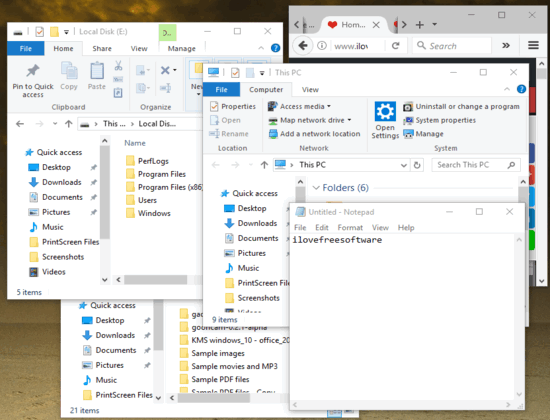
You can see the above recording where it is clearly visible that I was able to switch between windows of File Explorer without touching or interfering with any other application or opened windows.
How To Switch Between Different Windows of Same Application On PC?
Easy Windows Switcher is a very simple software. It doesn’t come with any interface, Settings file, or other options. It also doesn’t provide any system tray icon. You can use this link to get its EXE file and then launch it.
When you execute its EXE file, a pop-up will open in which you will see two options: Automatically start Easy Window Switcher and Run Easy Window Switcher without installing.
Using the first option, this software will run automatically every time you will login to your PC. And using the second option, the software launches as portable software only for the current session. So if you use the second option, and you shut down and restart PC, then you need to launch the software again.
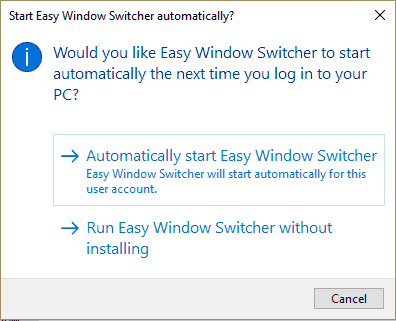
Select any option and you have done your part.
Now open multiple instances of some application or program. After that, use “Alt+`” hotkey (Alt+Backtick). That backtick key will be located just above the Tab key on your keyboard. You will notice that you are able to switch between all those windows that belong to a particular application.
That’s it! Use the same hotkey whenever you need to switch from one window to another of some other application.
When you want to close this software, you need to take the help of Task Manager and select Easy Window Switch process to close it. Since it doesn’t provide any system tray icon or user interface, so I was able to find only this way to close this software.
You can also try How To Move, Resize Windows That Can’t Be Moved or Resized and How to Allow Applications to Run From Specific Folders Only.
The Verdict:
This software can be very useful when so many applications are opened on your desktop screen and you need to move back and forth to different windows of same application only. Instead of navigating through all windows of different applications, use Alt+` hotkey of this software, and switch between the windows that belong to a particular application only. And for other cases, you always have Alt+Tab hotkey of Windows.