In this article, I have compiled a list of 4 free multi-chat IMs that support Facebook messenger. You can use any of these Instant Messaging software to chat with people on Facebook and other contacts available on other services like Hangouts, Slack, ICQ, IRC, Missive, etc. Most of these IMs introduced in this article will let you set up and configure these different services in a tabbed interface. This feature provides an ease of access to users and allows them to communicate on other social platforms and the Facebook side by side.
You can use the Facebook messenger supported by these IMs to send text messages, audio, gif, stickers, etc to your Facebook contacts. Most of these also allow you to make audio and video calls to your Facebook contacts.
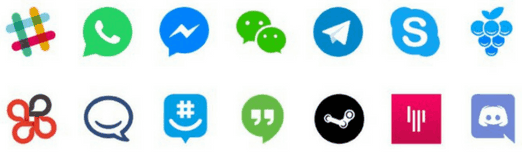
So let’s get started and take a look at these IMs that support Facebook messenger:
FRANZ:
Franz is a multi-chat IM software that supports Facebook messenger. Apart from Facebook messenger, it supports Hangouts, Whatsapp, Slack, Telegram, LinkedIn, Facebook page, Yahoo messenger, and many other. So, Franz proves to be a great desktop client that can help you in communicating with people on different social platforms from a single place. Franz is available for Windows, Linux, and Mac. You can use Facebook messenger service of Franz to send stickers, gif, images, and text messages to a person or a Facebook group. Apart from these basic options, you will also be able to mute/receive desktop notifications for a particular person or group conversation and see the list of active friends on Facebook.
Getting started with Franz is really easy; just download it from the link above and then install it. After installing, you can add services (social media accounts) to Franz. The added services are pinned as a tab to Franz interface and you can easily switch between them by using hotkeys.
You can follow these simple steps to add a service/social account on Franz, Let’s see it by adding Facebook messenger service in Franz:
Step 1: Switch to “Add a new service” tab and then click on the Facebook messenger service icon add. It then prompts you to enter an alias for the service and whether you want to receive notifications for that service or not. After specifying the name, click on Add Messenger button, it will now be pinned as a tab to your Franz interface.
Step 2: Switch to Facebook messenger tab and login with your Facebook credentials. It will then display your chats from Facebook and you can initiate a conversation by clicking on Compose button. As I mentioned earlier, it offers the same interface as that of the Facebook web application. You can also initiate a video and audio call to your Facebook contact.
You can add other services like Hangouts, Slack, Telegram, etc in a similar manner. The best part is you can add multiple accounts of a service. So you are free to add any number of Facebook Messenger accounts or other social services accounts and communicate with all of them without leaving Franz.
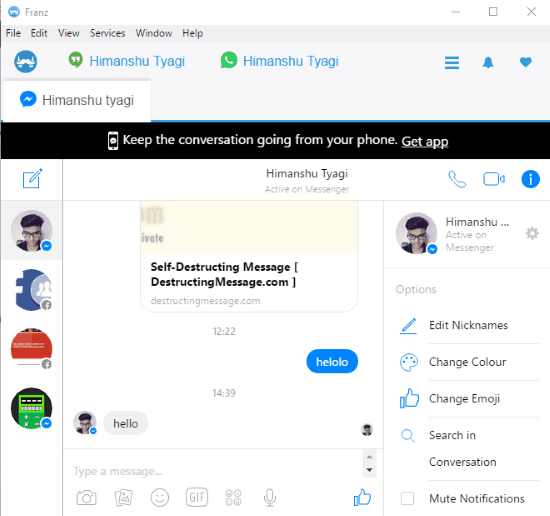
Rambox:
Rambox is a free open source multi-chat IM software that supports Facebook messenger and other popular web services like Whatsapp, Missive, Outlook365, Hangouts, etc. Rambox works quite similar to Franz, but what separates it from Franz is that you can set a password every time Rambox is opened and you can lock it with a temporal password if you are going away from your PC.
Rambox also lets you add multiple accounts for a web service. It keeps all added accounts in different tabs. So, you can switch between these tabs and communicate on all web services from the Rambox interface side by side. Talking about Facebook Messenger service of Rambox, it’s very similar to official Facebook Messenger web application. You can send stickers, images, gif, etc to a single FB user or a Facebook group. You can also make audio and video calls to your Facebook contacts. It also notifies you about newer FB messages through sound desktop notifications.
So let’s see how to add Facebook messenger account in Rambox:
Step 1: Install it from the link provided above.
Step 2: From its main interface, click on Messenger icon. It then prompts you to enter an alias for Messenger service and options to receive notifications and mute all notifications. After specifying your preferences, click on Add Messenger button to add FB Messenger service.
Step 3: Switch to the new tab added the interface of Rambox and login with your Facebook credentials to start chatting with your Facebook accounts.
Similarly, you can add your Hangouts, Gmail, Aim accounts and use them along with Facebook Messenger.
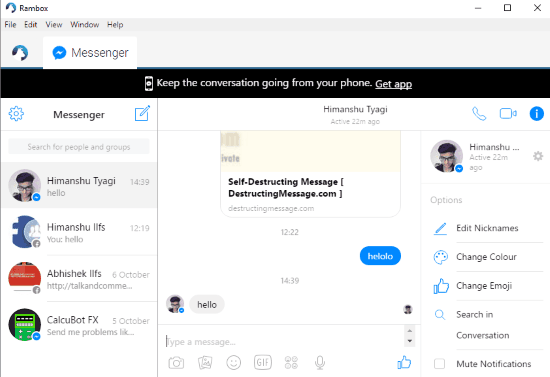
All-in-one Messenger:
All-in-one Messenger is a multi-chat IM Chrome application that supports Facebook messenger. It supports Facebook Messenger, WhatsApp, Skype, Slack, etc. This Chrome app also works in same manner as Rambox and Franz, but its added advantage is that is is quite lightweight. If I throw some light on its Facebook messaging service then it’s interface is quite to similar to FB Messenger web application. You can send text messages, stickers, gif, images, emoticons, etc to an FB user or group conversation. It also lets you make audio and video calls to your Facebook contacts.
Getting started with this multi-chat IM Chrome app is really easy; just install it from the link above and add Facebook messenger and other services accounts that you want to use hand-in-hand. To add a Facebook messenger account, click on Facebook Messenger icon on its main interface. It then prompts you to enter a messenger name and whether you want to receive desktop notifications or not. After specifying your preferences, click on ADD FACEBOOK MESSENGER button. Now, switch to the newly added tab to its interface and login with your Facebook credentials to start chatting with your Facebook contacts. Similarly, you can add accounts of other services and use them along with Facebook messenger. You can easily switch between these tabs by pressing Control + 1 hotkey for first tab, Control + 2 for second, and so on.
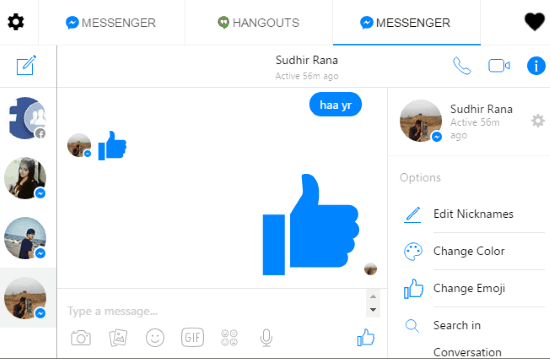
Trillian:
Trillian is a free muli-chat IM that supports Facebook messenger, IRC, IRQ, Jabber, etc. As compared to other multi-chat IMs mentioned in this article, it supports lesser number of web services. During my testing when I connected my Twitter account with Trillian then it I was able to see my Twitter home, my tweets, my direct messages, etc in a pop-up window. The best part was that I could write a tweet to my followers and chat with my Facebook contatcts simultaneously. The main drawback of Trillian is that you can’t use it to initiate an audio or video call to your Facebook contacts.
Getting started with Trillian is easy, just download it from the link provided above and connect your Facebook, Twitter, etc accounts with it. Follow these easy steps to connect FB and other accounts on Trillian:
Step 1: Click on Trillain icon on the top-left part of its main interface and select Manage Accounts option.
Step 2: Click on Add a new account button and select Facebook. Now, you can connect your Facebook account with Trillian by entering your login credentials.
After you have connected your Facebook account with Trillian, you can see your Facebook contacts in Contacts>>Facebook. To initiate a conversation with any of your contact, just double click on their contact names to pop-up the chatting window. From this chatting window, you can send images and emoticons to your Facebook accounts. Sending stickers is not supported by Trillian.
Similarly, after adding your Twitter account, you will be able to access your Twitter feeds, access direct messages, by clicking on your Twitter account email that appears in its Social section.
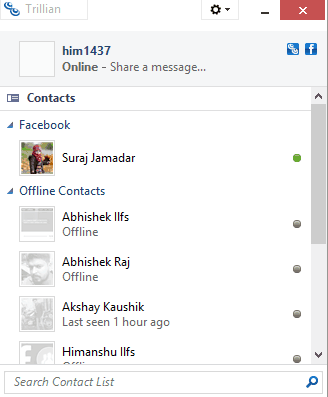
Verdict:
In this article, I introduced you to 4 free multi-chat IMs that support Facebook messenger and a number of other web services. You can use Franz, All-in-one Messenger, and Rambox to connect and use multiple accounts of different web services from a single interface. Trillian can be used to communicate with your Facebook, Twitter, Foutsquare, etc contacts. Do let me know which one you liked the most in the comments section below :)