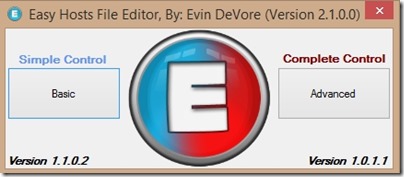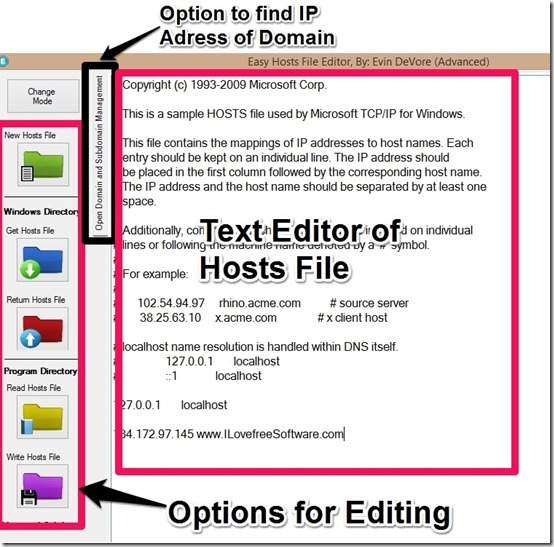Easy Hosts File Editor is a free Hosts File editor to edit the Hosts file of Windows PC. Hosts file controls the IP Address and the Domain Name relationship for Web Browsers. Thus, Hosts file can be used to block, boost, or redirect the domain (or website). Any changes done to HOSTS file are reflected in all the browsers. Easy Hosts File Editor makes it easier to command the domain and the IP address relationship.
It gives you two modes to edit Hosts file: Simple Control (Basic) and Complete Control (Advanced). Simple Control gives a tabular input option to implement the local or remote IP Address with the Domain names. Complete Control allows you to make changes in the Hosts files in text format. Both modes provide you an option to know the IP address of any domain.
Hosts File can be edited for three operations only:
- Block a Domain
- Boost a Domain
- Redirect a Domain
With Easy Hosts File Editor, you can do all these operations. To download this tool, use the link available at the end of this review. Downloaded file needs to “run as administrator“. Your antivirus and Windows Defender will warn you against this tool as it tries to access the system file (Hosts file). So, add this application as exceptions for proper working.
On home screen of this software, it will give you two modes to choose.
Edit the Hosts File with Simple Control (Basic)
In Simple control option, it gives 50 rows, each having 3 columns to enter the “Local or Remote IP Address” with “Domain or Subdomain Name” and a check box to select which of these you want in active state. Check box options can be used to activate and deactivate the commands.
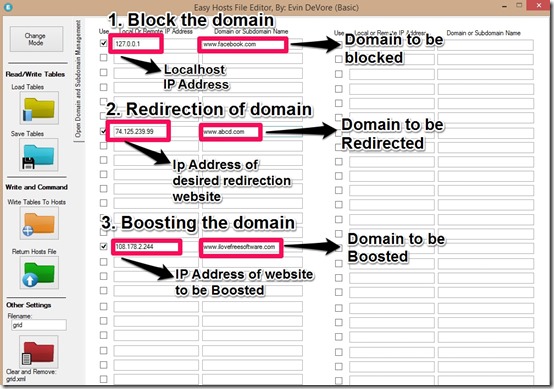
To block a domain name, you can provide your localhost IP address (127.0.0.1) for the domain that you wish to block. It will deny the access of that domain on the web browser and hence, the website will be blocked.
Redirecting is simply changing the path of the link. To create redirection, you need to enter the IP address of the website you want to land on with the domain name, that you want to redirect from. Now, whenever browser tries for that domain, Hosts will give the particular IP address mentioned by you and hence, the link will be directed.
Boosting should be used for the websites that you use very frequently. For boosting, you need to enter the IP Address for that particular domain. Now, your browser need not to go to the Domain Name Server as it already has the IP address. This saves time to reach the website.
To utilize Easy Hosts File Editor better, you should be aware about the options available with Simple Control Mode. There is an option to know the IP address of the domain names on the left side. Other options available in the Simple Control Mode are:
Load Tables
This option is used to open the saved tables in the directory. To open the table, enter the Table Name in the text column provided above the Red Folder and then click on the Yellow table (Load Tables).
Save Tables
To save the table you need to click on the on this option (Blue Folder). In this freeware, you are not given any option for expanding the table beyond 50 rows. It means you can control maximum of 50 domains at a time with simple control mode.
Orange Folder
By clicking here, you will embed the IP Address and Domains from the table on the file.
Green Folder
Once you have load the table on the Hosts files by clicking on the Orange folder, then you need to click on this icon to the save changes in Hosts file. Now, the system will be able to implement the changes made by you.
Red Folder
Using this option, you will be able to delete the saved table in the directory. If you are working on any table, which is not saved, then a click on it will clear the table. Use this option very cautiously as there is no undo option for this.
Edit the Hosts File with Complete Control (Advanced)
You can reach this mode by clicking on the “Advanced” option on the home screen. This mode allows you to edit the Hosts file in text form. You can read, make changes and save them to the Hosts file using this option. The option to know the IP address of the domain is available with this tool as well.
Here, you can directly edit the Hosts file to block, boost or redirect any domain. For that simply enter the IP address followed by the Domain name with a space between them. For every next domain command you need to give a line break.
Blocking, boosting and redirecting follows the same IP Addressing pattern as stated for Simple Control Mode.
Complete Control gives you some options on the left of the screen and a text editor on the right. To use this mode, you must be aware about the use of these icons:
Green Folder
This icon will open the default Hosts file of the system. It will cancel all the editing you have done in the Hosts file.
Blue Folder
It is the “Get Hosts File” option, which checks the presence of Hosts file in the Windows Directory and availability for the editing.
Red Folder
Red folder is the icon for the “Return Hosts File” option and clicking here will save the Hosts files created by you in the Windows Directory.
Yellow Folder
Once, you click on the Blue Folder, then it shows a dialogue box to inform about the availability of Hosts File. Then you can click Yellow folder to read and edit the Hosts file in use.
Purple Folder
After you have made the required changes to the system and you can click this icon to save the file. However, the changes you made will only be operational after clicking on the Red Folder.
Final Verdict
This freeware does not carry any help option or guideline for new user. So, if you are not aware about the controls of the Hosts file, then Easy Hosts File Editor might not be that easy for you. I knew the direct operations on the Hosts file, still it took me a little time to master this software. Some other simpler options we reviewed earlier include: HostsMan and HostsController.