This tutorial illustrates how to specify default programs for individual file types in Windows 10. Modern day computers, with all their fancy blazing fast hardware, can handle a varied range of tasks all at the same time, without breaking a sweat. To make things even better, they run super sophisticated Operating Systems, such as Windows 10, that enhance their capabilities even more. And if we talk about third party applications, they are practically innumerable. And why wouldn’t they be? After all, the file types, that they are used to access are countless as well. With so many applications available to do just about anything, it’s easy to get spoilt for choice. But why choose, when you can have all of them?
You read that right folks. You can do that, as Windows 10 lets you set a default program for each individual file type (or extension) that it supports. Sounds interesting? Let’s see how you can specify default programs for individual file types in Windows 10.
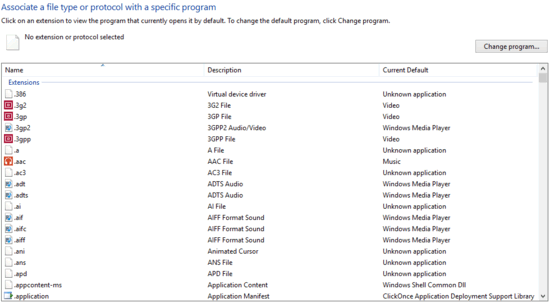
How To Specify Default Programs For Individual File Types In Windows 10?
It’s easy to choose a default program for accessing each individual file type that Windows supports. This can come in really handy when there are a number of file types belonging in the same category (e.g. MP3, WAV, & WMA are all audio file types), but you don’t want all of them to be handled by a single application. So you can choose to play your MP3 music in Windows Media Player, and use VLC for listening to WAV files. Here’s how to get it done:
Step 1: Navigate to Control Panel, and click on the Default Programs item. Once there, click on the Associate a file type or protocol with a program option, under the “Choose the programs that Windows uses by default” section.
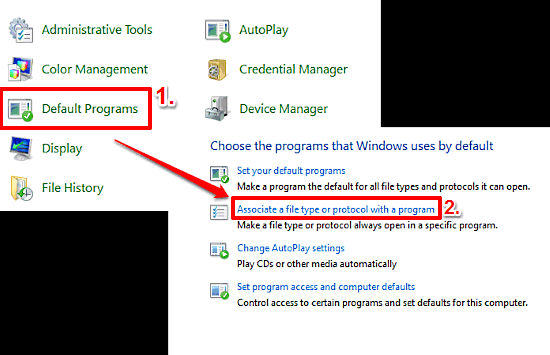
Step 2: You should now find yourself staring at an expansive listing of all the file types (or extensions) supported by Windows 10. The list also includes a brief description of each file type, as well as the program currently assigned to handle it by default. To change/set the default program for a file type, scroll through the list to find it. When you do, select the file type and click on the Change program button on the top right corner. A program selection window will pop-up, having a list of all the currently installed programs that can handle that file type. Select the one that you want. If the program, that you’re looking for is not on the list, use the Look for another app on this PC option to search for it. Check out the screenshot below:
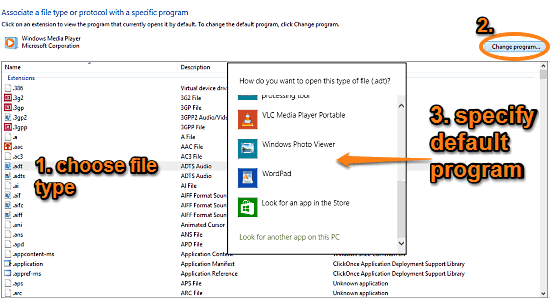
And that’s all. You’ve just specified the default program for handling a particular file type. You can use the same method for configuring the default programs for all other file types in the list as well. How cool is that?
See Also: How To Run A Program As Another User In Windows 10?
Concluding Thoughts
Windows 10 is an incredibly capable OS on its own, more than sufficient for handling all your regular productivity needs. However, it’s the near infinite availability of third party applications that makes it even more powerful. Add the fact that you can regularly specify the programs to handle each individual file type, that’s just dope. Give it a try, and let me know your thoughts in the comments section.