This tutorial explains how to run a program as another user in Windows 10. We use our computers for accomplishing a myriad variety of tasks these days, some of which are pretty simple, while others, not so much. One such simple and extremely elementary task is, yeah you guessed it right, running programs. I say extremely elementary because you need to run a program for doing pretty much everything on a computer. That’s why modern Operating Systems, such as Windows 10, include security features that ensure that only users with proper privileges (i.e. administrators) can run (and install) applications. But what if you want to run a program as an administrator, but don’t want to login to the administrator account?
It’s easier than you think my friend as Windows 10 easily lets you execute a program as a different user, even if you aren’t logged into that user’s account. Wanna know more? Keep reading to find out how to run a program as another user in Windows 10.
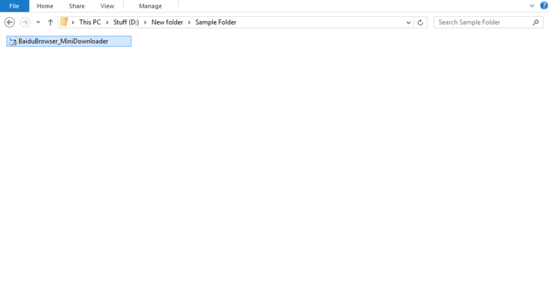
Why Would You Want To Run A Program As Another User?
I’m sure, that must be the obvious question springing up in your mind. However, the answer is simple. The most important reason, why you’d want to do this is security. Let’s assume that you are a system administrator who’s troubleshooting a standard user’s computer. And setting the problem right involves installing a program on the user’s computer. But the program can be only installed with administrator privileges, and you don’t want to compromise the security of the administrator account by using it on a problematic computer. This problem can be easily solved by running (and installing) the program with your administrator credentials, without actually logging into it. Makes sense, right?
How To Run A Program As Another User In Windows 10?
It’s extremely easy to run a program as another user in Windows 10. In fact, there are two methods of doing this, with each being relevant while running a program from a different location. However, it’s important to note that only some programs support running this way. Let’s see them one by one:
1. Run A Program As Another User From The Start Screen:
This method involves a bit of tinkering but is important especially in context of Windows 10 (and its immediate predecessor) because it involves the Start Screen. To do so, first you need to do a little tweaking with the Group Policy Editor. Here’s what you need to do (and as I always say, proceed with caution):
Step 1: Launch the Group Policy Editor by typing in gpedit.msc at the Run prompt. Once it opens up, use the left pane to navigate to User Configuration > Administrative Templates > Start Menu and Taskbar.
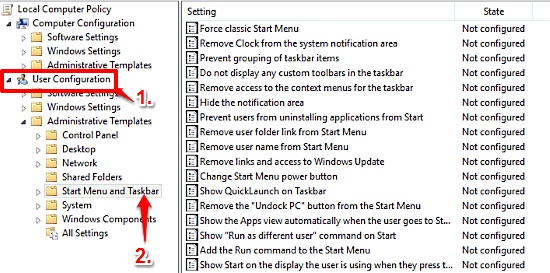
Step 2: A number of settings will now show up in the right pane. Scroll to the one that says Show “ Run as different user” command on Start, right click on it, and select Edit. When the edit window comes up, change the setting from the default Not configured to Enabled.
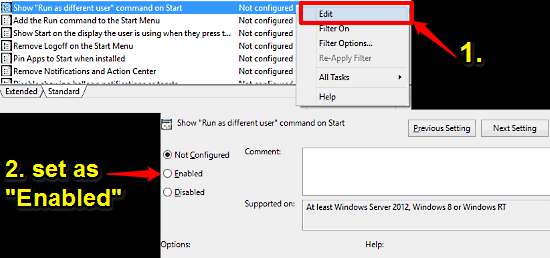
Step 3: The tinkering part is now done, and it’s time to see it work. Go to the All Apps view of the Start Screen, and find the program that you want to run as a different user. When found, right click on it and select Run as different user option. Windows will prompt you to enter the user’s account credentials. Enter the information, and hit OK to run the program as that user. That’s all there’s to it.
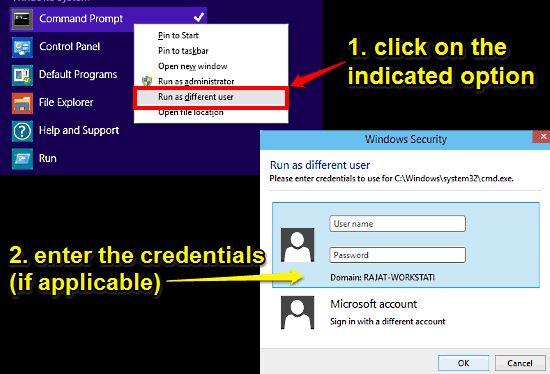
2. Run A Program As Another User From Windows Explorer:
This one’s a piece of cake. In fact, it’s such a simple thing that it can be explained in just a line. To run a program as another user straight from Windows Explorer, first navigate to the program’s location. Now press and hold the Shift key, and right click on the program. From the context menu, select the Run as different user option. Simple.
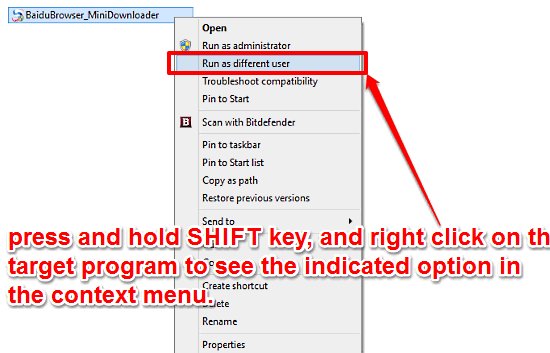
See Also: Enable Administrator Elevation Requirement For Every Installation In Windows 10
Wrap Up
The ability to run a program as a different user, without actually logging into the said user’s account is a really nifty feature, and can come in really handy, especially for system administrators for secure program installations, as well as for troubleshooting purposes. Give it a shot, and let me know what you think in the comments section.