This tutorial explains how to turn off all background apps in Windows 10. If apps are running in background, they consume system resources. Therefore, if you don’t want to run any app in the background, then you can do this easily and without any 3rd party tool. You need to use modern settings or Settings app of Windows 10 to turn off all apps that run in background. Whether it is Calculator, Camera, Maps, or any other app which has access to run in background, you can turn off all those apps at once.
In this tutorial, I have added all steps to disable or turn off background running of apps with ease. Before starting the steps, you can take a look at the screenshot below. As you can see, all background apps are turned off. Their turn on/off buttons are also disabled. That doesn’t mean that apps won’t work; apps will work as intended, but when you have closed them, those apps won’t run silently in the background.
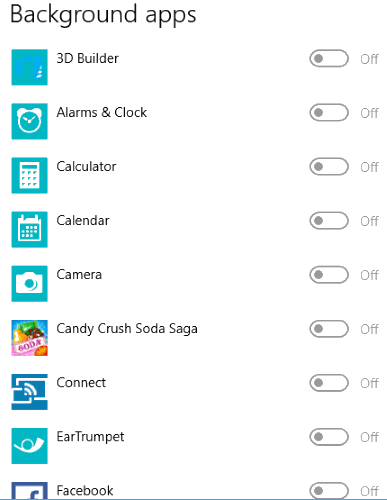
You can also select apps that can run in background, but when you want to turn off all background apps, this tutorial will come in handy.
How To Turn off All Background Apps In Windows 10?
Let’s begin with the first step.
Step 1: It is simple. You have to open Windows 10 Settings. The quickest way to open Settings is using Win+I hotkey.
Step 2: When Settings app is opened, click “Privacy” menu.
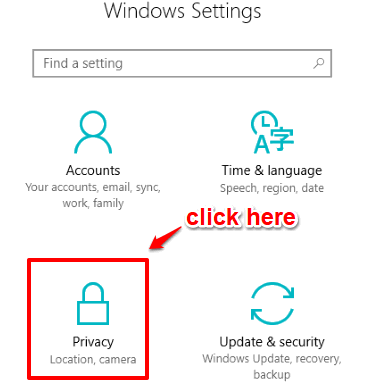
Step 3: Under the Privacy menu, some options are visible at the left side. Scroll down that list and you will see “Background apps” option. Click this option. Now on the right part, you will see “Let apps run in the background” option. This option is automatically turned on, and because of this, all the apps run in the background by default. Turn off this option.
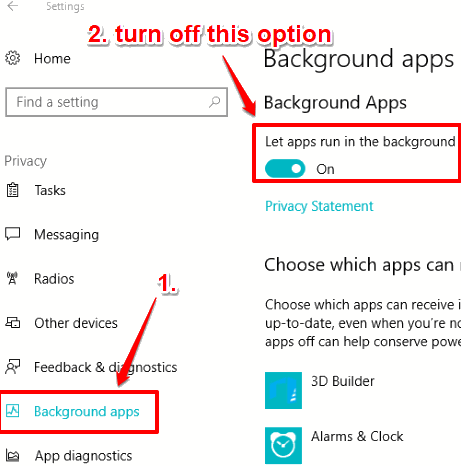
That’s it! As soon as you turn off this button, you will see that all apps that have permission to run in background are turned off.
Whenever you have to turn on all background apps again, you can use “Let apps run in the background” option and turn it on.
You can also check How To Set Wait Time Before Killing Apps During Shut Down In Windows 10 and How to Install Modern Apps on Flash Drive in Windows 10.
The Verdict:
If you don’t want to run apps in background in Windows 10, and want to disable all of them at once, then this setting is really handy. Do note that this setting was introduced as a part of Creators Update of Windows 10. So, if you don’t have that you, you won’t see this setting.