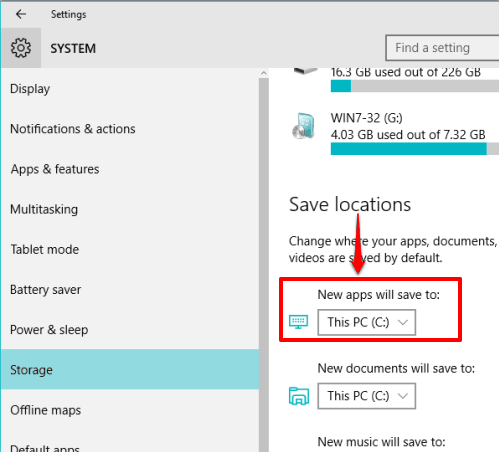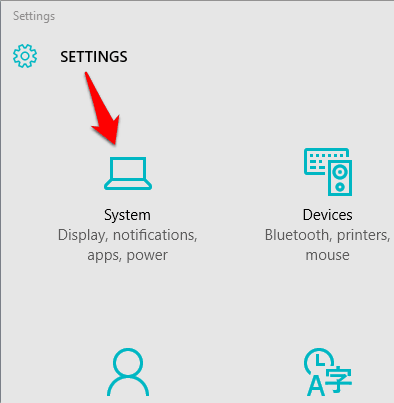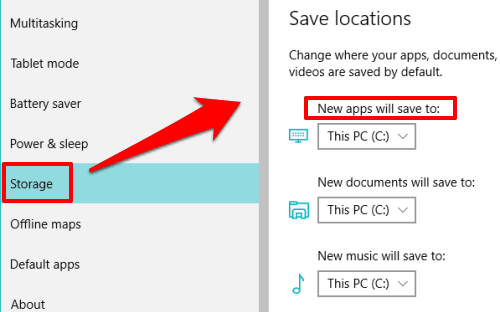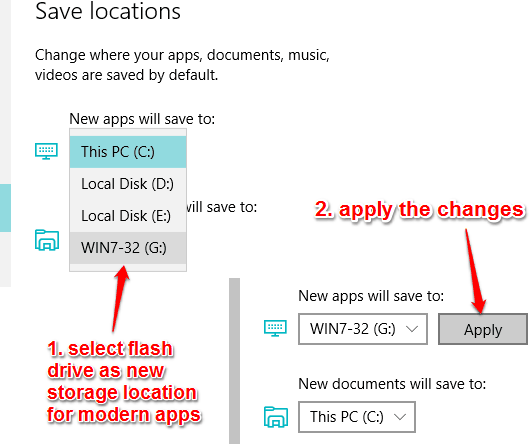This tutorial explains how to install modern apps on a flash drive in Windows 10.
Windows 10 has a native feature to change the default storage location for new apps. It would be handy when your disk space is low and you are looking for some other way or external drive to store and install new modern apps.
Once you have set the settings, your new apps will be installed on the same flash drive. Do note that the installed apps will work only when your flash drive is plugged into your PC or laptop. Otherwise, you will see an error, and the app won’t launch.
How To Install Modern Apps On USB Flash Drive In Windows 10?
Before doing anything, make sure you have plugged in your flash drive in your Windows 10 PC or laptop. After this, follow these steps:
Step 1: Open modern Settings window using Start menu or by pressing ‘Win+i‘ hotkey. After that, you need to click on ‘System‘ option available in Settings window.
Step 2: In System section, you need to click on Storage option. After this, you will be able to see Save locations section. This section shows the default storage locations for apps, documents, music, etc.
Step 3: You need to change the default storage location for new apps. For this, click the drop-down menu, and you will see your flash drive. Select it and Apply the changes.
Now try to install a new app. You will notice that the app is installed on your flash drive.
Repeat the above steps when you want to change the storage location for modern apps.
You might also want to check these useful Windows 10 tutorials covered by us: