You probably must have a to-do list, at work and at home. Well a list is simply not good enough to execute those stuffs efficiently. Things get cluttered and you miss out one thing or the other. Plan is the solution to your problem. It is a free online organizer for your daily tasks. All of your things to do, beautifully planned out so that you know what’s when and where.
Plan lets you manage your tasks, meetings and other activities, all in one place. It allows you to create plan with a due date, thus giving you time to work on it. It lets you schedule those activities effortlessly. Its intuitive feature provides “meaningful insights” based on your previous schedules, thus allowing you to spend your time more productively.

How to Schedule Your Activities Using Plan
First of all, Plan requires signing in using your Google account. This allows it to sync your Google Calendar. Once you have signed in, you will be taken to your planner or your account dashboard.
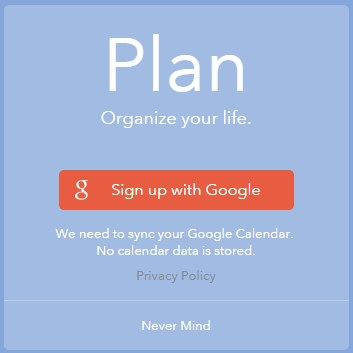
Plan works seamlessly (you will know what I am talking about once you start exploring the app). Once you get into the dashboard, you see the following tabs: Day, Week, Lists, and General. The Day tab lets you see your day’s activity; similarly, the Week tab allows you to take a glance at your weekly schedule and the Lists will show all the activities that you have created. The General tab is the default task category. You can create a new category by clicking the “+” on the bottom of the left panel.
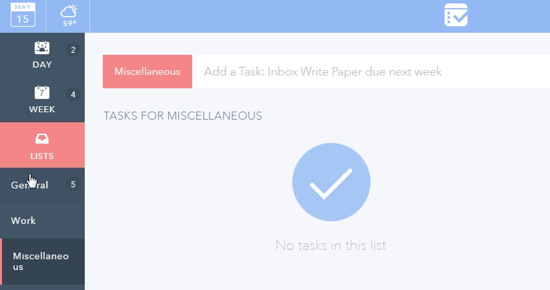
For example, I have created two new task categories: Work and Miscellaneous! Categorizing your activities helps you find and locate your tasks better. You can also color code your categories! Now, Lets start adding new task and schedule them.
Also see: Plan and Manage Study Time
In order to add a task, simply click on the desired category. For example, if you want to add a team meeting in your to-do list. Click on “Work” and name your task accordingly; hit enter. You can see below that I have added a few tasks.
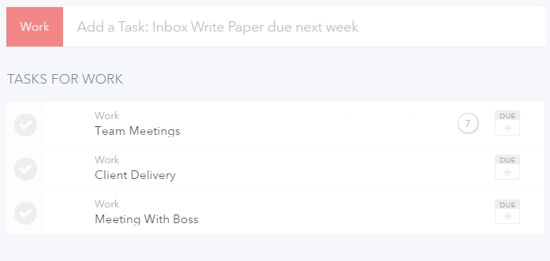
If you click on each task, you can also add notes or steps to make your task more meaningful. Plan lets you add 10 steps maximum; you can tick them off later when you have completed them.
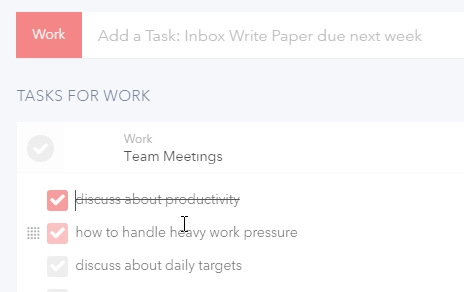
The next thing you will do is schedule your tasks. On the right hand side, you will see a Calendar that is already synced to your Google Calendar. Simply drag and drop the tasks to assign them to the the desired time slots.
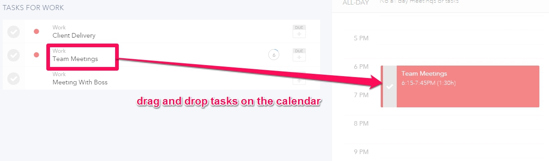
You can also add a task by simply clicking on desired time slot on the calendar. Right from there, you can name task, set time, etc.
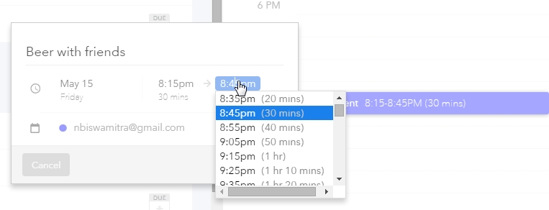
When a task is up, it will give you a notification, thus making sure that you never miss a meeting or an activity.
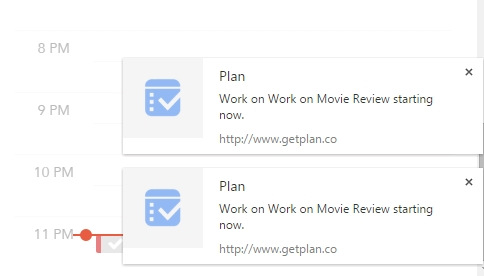
Another interesting feature of Plan is that it enables you to analyze the time spent on your activities, thus giving you an idea of task vs. productivity. Just click on “Insight” to go analyze your activities.
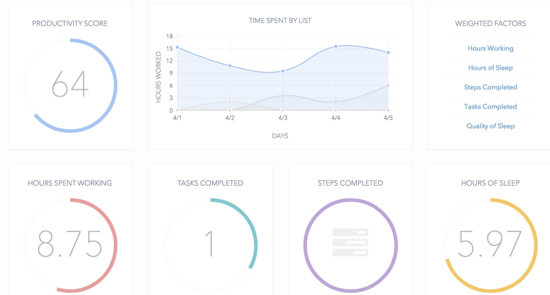
Conclusion
Plan is a very intuitive and flawless online tool to organize your day better! With useful features like meaningful insights, it lets you manage your time in a productive manner. Moreover it is free and pretty easy to use. If you know any other similar tools, share more about them on the comments section below.