This tutorial will explain how to verify emails in Google Sheets for deliverability. You can now easily find out whether an email address is deliverable or not directly in Google Sheets. There is actually a free add-on called “Email Verification Add-on” which can help you do the same with ease. After installing this add-on, it will allow you to paste multiple emails in a sheet and add a simple function to automatically validate the email addresses. Apart from the deliverability status, this add-on can also show you the domain existence status in Google Sheets.
There are many email verifier websites and email validation API available, which also lets you verify emails. But, if you have a list of emails stored in Google Sheets, then you can now directly verify their deliverability status without leaving Google Sheets.
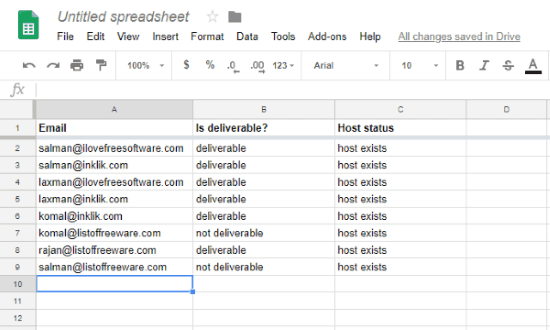
Note: The free version of this add-on is limited to 200 free verifications at first, and after that, the limit will change to 50 verifications per day.
How to Verify Emails in Google Sheets for Deliverability:
To get started, the first thing you would need to do is go to the homepage of “Email Verification Add-on” and click on “Install the add-on” button. As soon as you do that, it will ask you to login to Google Sheets. When you do that, the add-on will be added to Google Sheets automatically.
Now, click on “Add-on” menu at the top and select “Email Verification Add-on → Open”. After that, a popup window will open on the right of the Google Sheets. On the window, you can see your free request quota and a “Create Headers” button.
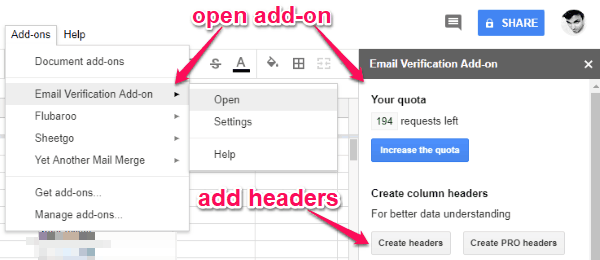
Simply, click on this button to automatically add the headers to the sheet that is required for verifying the email addresses. It actually adds 3 different headers named, Email, Is Deliverable, and Host Status.
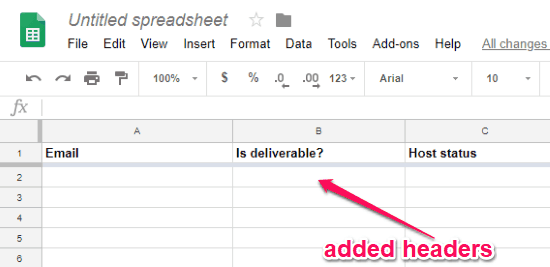
Now, to verify emails for deliverability, simply paste the email addresses into the first column under “Email” header. After that, you need to type the “=VerifyEmail” function in the first row of the second column under the “Is Deliverable?” header.
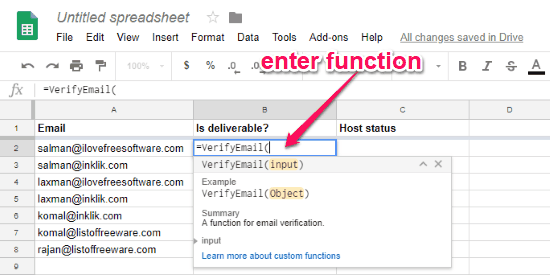
Once you do that, select the first email address and hit Enter. As soon as you do that, it will automatically process the email and show you the deliverability status of that email. It will also show whether the domain exists or not in the third column under the “Host Status” header.
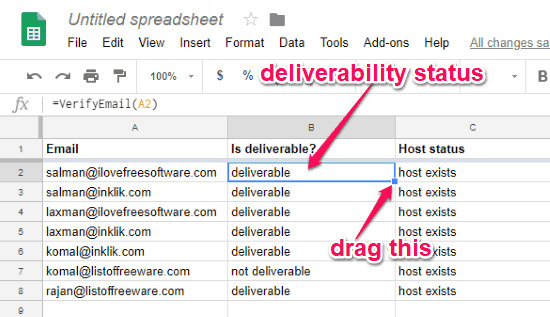
When the first email is processed, simply click and drag the marker of the second column to the last email address to execute the verify function for all email addresses at once. The host status will also be generated at the same time for all emails.
Closing Words:
This is how you can verify emails for deliverability in Google Sheets. The “Email Verification Add-on” makes it pretty easy for you to do that. No rocket science required, as all you gotta do is paste emails and enter a simple function, and the rest is taken care of by this add-on.