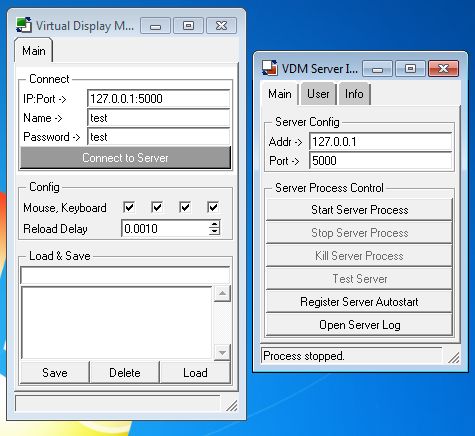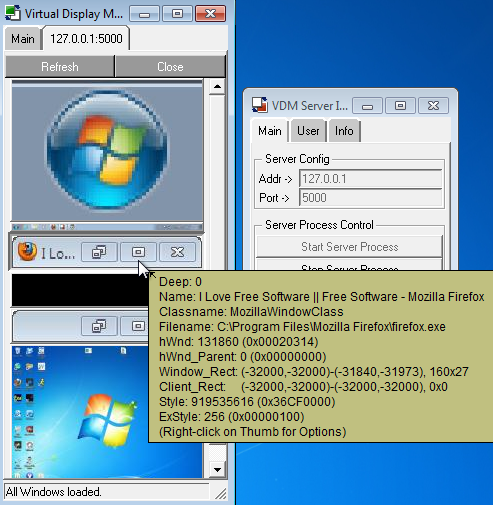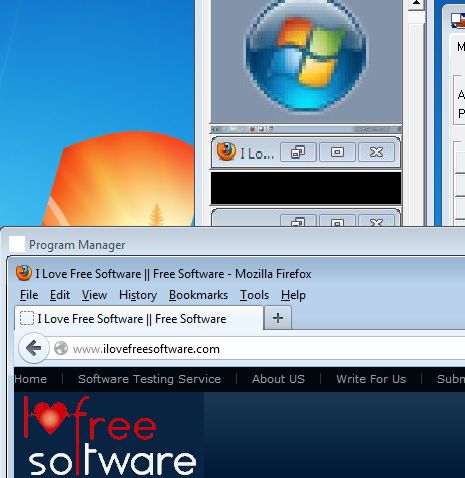Virtual Display Manager is a free remote desktop client software which let’s you select only one window of a running application of the remote computer that you are connected to. Instead of showing the entire desktop of the remote machine, only individual application windows from the remote computer can be accessed and controlled. It works via network locally or over the Internet. Once that you have everything setup, you will be presented with a list of windows that are running on the remote machine and clicking them will open them up.
Virtual Display Manager comes as two separate applications. Server application has to be setup on the remote computer where you need to access applications remotely. Client app runs on your computer. You can see both of them in action on the image down below.
Right one is the server application, and the left one is the client of course. In order to connect to the remote display, you will need to setup a username and a password, which the person that wants to control you applications remotely will have to know in order control connect them.
Key features of Virtual Display Manager are:
- Free and simple to setup: setup IP, port and login and you’re done
- Allows you to connect to remote applications, not entire desktops
- Full Screen remote desktop control is also available if you want
- Automatically lists all the running application with refresh option
- Can be setup and used locally, within a LAN or via the internet
- Security: allows you to set up usernames and passwords for security
- Gives the remote administrator full control over mouse and keyboard
- Portable: does not require installation, can be used from a flash drive
- Works with all versions of Windows: starting with Windows XP
Similar software: TeamViewer, Ammyy Admin, Quicker Support.
Since Virtual Display Manager is portable, in order to setup a remote application window administration you don’t have install anything on the remote computer, which is great if the person on the other end does not have a lot of experience with computers. Here’s a few pointers to help you get started.
How to connect to remote application windows with Virtual Display Manager:
Server application has to be run first. In the Main tab, in the top left corner, setup the address and port. For a local area connection, type in 127.0.0.1 with port 5000. In the second tab, User, setup login credentials.
Use all the info setup in the server app inside the client app. Type in the IP address, port, username and password. Make sure that you’ve started the server and click Connect. If everything is OK, you should see a list of applications that are running on the remote display.
Now you just need to click on a window from the list and it will open up for you. In the list of running applications you also get the entire desktop, if you want fullscreen control of the remote desktop.
Conclusion
Virtual Display Manager is a very powerful remote application window administration software, and yet it is still very simple, portable and lightweight. Try it and see how it goes. Free download.