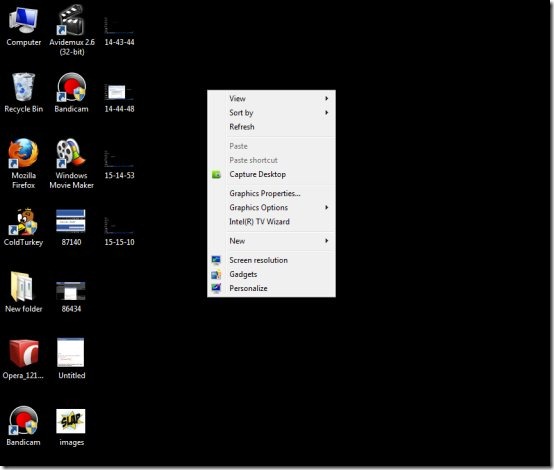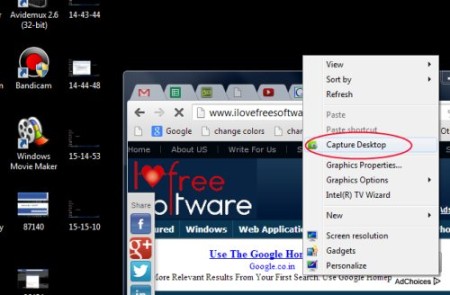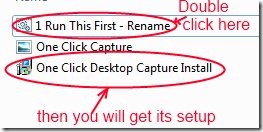One Click Desktop Capture is a free software that lets you capture the desktop screen in Windows 7 right from the context menu. You just need to perform a single click action and the captured screenshot will be in front of you. There is no need to put the captured screenshot into any kind of graphic editor to save that screenshot. You will find the captured screenshot ready to use on your desktop using this One Click Desktop Capture software.
It is a very simple and lightweight software available for Windows 7 and completely free of cost.
Key Features of One Click Desktop Capture:
- Capture the desktop right from the context menu.
- Single click action needed.
- Instant ready screenshot.
- Very lightweight, easy, and simple to use.
- Free of cost.
How To Use This Software To Capture The Desktop:
- One Click Desktop Capture is very simple to use. While using this software, just right-click on your desktop (see the below screenshot) to access the context menu in Windows 7. There you will find the Capture Desktop option. Click on it and you’re done.
- Just after clicking this option, your desktop will be captured and you don’t need any kind of graphic editor to save your screenshot. It is already saved and ready to use on your desktop. Just open your screenshot and use it. In my case, the default file format of saved screenshot was in png format. If you want to change the saved screenshot into some file format such as: jpg, bmp, png etc., then you need to use image or photo editing software.
- One Click Desktop Capture is better than using Print Screen key available in keyboard if you want to capture the desktop screen only. Upon using print screen key, you need to open captured screenshot in a graphic editor to save your screenshot. But using this software, just a single click is needed.
Download and Installation:
- You can download One Click Desktop Capture using this link. In this link, click on the Download File option available at the right side of the page. After downloading this software, extract it’s files in a folder. And then, open the folder where the files are extracted. Here, you first need to double-click on a file named 1 Run This First. After double-clicking on it, you will find the setup of One Click Desktop Capture.
- Run the setup of this software and follow the steps that come in installation pop up window. After completing the installation, start using it to capture the desktop. This is all you need to do.
One Click Desktop Capture is a good software when you need to capture the entire screen. It gives you instant, ready to use screenshot. Give a try to this software and test it yourself.
You may also give a try to these My Screen Capture, Grabilla, and Desktop Hunter free screen capture software reviewed by us.