This is a quick tutorial to explain how hide title bar in Microsoft Edge. If you think that title bar and tab area is talking too much space then you can now use Edge in compact mode by tweaking the UI. In the recent Canary build, you can enable this option and has a smooth UI for Edge that looks very pleasing. You can then enable color themes to match the window style and the output will belike as I have shown below.
Microsoft is doing some rapid changes lately in Windows and Edge to make them better. With introduction to Vertical Tabs earlier this year, you can now hide title bar as well. It will give more space to the webpage and if the title bar and multiple tabs irritate you then you can just hide the title bar and just get done with it.
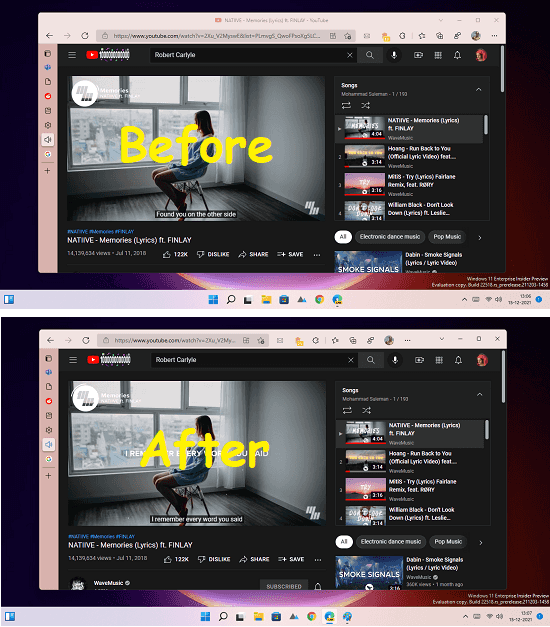
How to Hide Title Bar in Microsoft Edge?
The hide tab features works with vertical tabs for now in Edge Canary build. And not all the insiders have this feature but will be available to them in the coming updates.
To hide title bar, you just need to open Edge settings. After that, go to Appearance section and find the option sunder “Customize toolbar”.
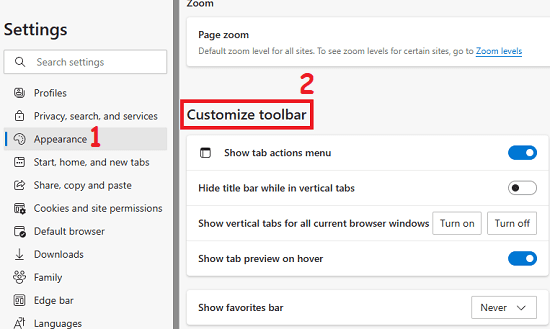
Now, just slide the switch next to “Hide title bar while in vertical tabs” to hide the title bar. That’s it.
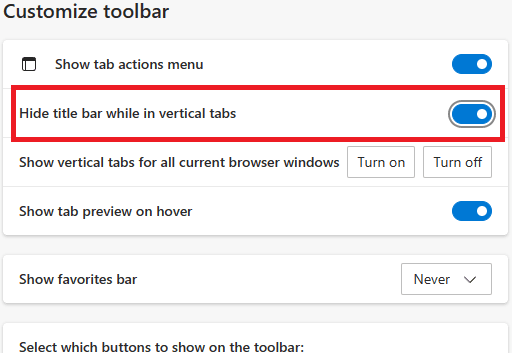
Now, the title bar will be hidden. And you can bring it back by simply disabling the hide title bar option that you just enabled in the earlier step.
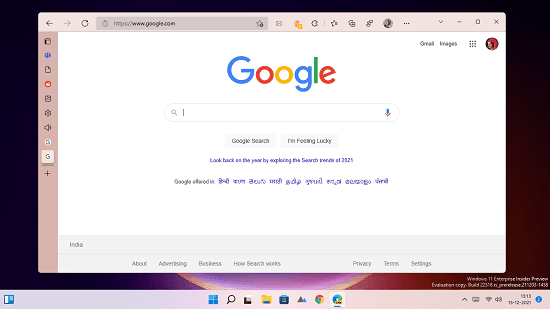
So, this is how you can easily hide title bar in Microsoft Edge. However, for now this can be done in Vertical tab mode only. If you have this feature in Canary build of Edge that you have then you can give it a try right now. Or, else you have to wait for a few days till you get this.
Final thoughts:
Personally, I feel hiding tittle bar gives an amazing look to Microsoft Edge. Browser window without the title bar kind a look neat and I will keep my browser appearance this way for a while. I have added the before-after comparison in the beginning g that you see and decide if you want to have it on your PC. You can let me know in the comments down below.