This tutorial is about how to create an interactive scavenger hunt with Google Sheets? To generate your own interactive scavenger hunt, you can install a Google sheet add-on named Flippity. This add-on provides different templates for fun exercises and games like Flashcards, Bingo board, Word search, Random name picker, Tournament bracket, Mad Libs, etc. Among them, you can find a template named Flippity Scavenger hunt which you can edit by adding clues, images for hints and answers. After that, publish the template to the web and get the flippity.net URL. The URL is to view the scavenger game that displays red-colored locks in the form of questions. You can click on the lock to view the question, answer it correctly, take help with the image of hints and unlock all the locks to win scavenger hunt game.
The interactive scavenger hunt is a good way to set questions as a game. In this game, you can prepare a question list for your friends, students, and teammates. It is an online question series where a player has to answer questions online. This can be helpful for children to obtain knowledge. Since this add-on lets you create your own interactive scavenger hunt, you can arrange questions for your friends and let them answer online.
How to create interactive scavenger hunt with Google Sheets?
Step 1: To create an interactive scavenger hunt, you need to install an add-on called Flippity. This is a Google Sheet add-on which you can download visiting its homepage.
Step 2: Once you install Flippity add-on, it takes you to a new tab with fresh Google Sheet. Then, Flippity prompts permission to run, you can click on Continue to get started. Make sure you’re signed in with your email id, If no, then add your email id so that Flippity can access your Google Account.
Step 3: The next step is to use the add-on to create an interactive scavenger hunt. To do so, you can click on Add-on located in the menu. Then, go to Flippity and click Pick A Template.
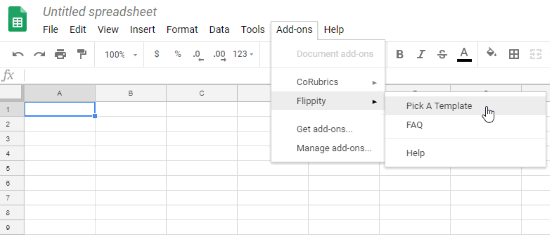
Step 4: After that, Flippity displays 19 templates that are available for different games like Flashcards, Bingo board, Word search games, etc. You can find Flippity Scavenger Hunt among these templates.
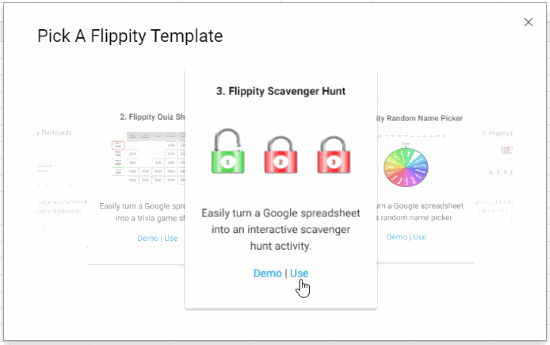
Step 5: When you click on Scavenger hunt template, you will get the template document in your Google Sheet. Also, the link to publish the game appears which you can ignore for now as you have to edit the template first.
Step 6: Now you have a template that has three columns named as Clue, Hint, and Answer. You can enter your own clues and their answers. Also, you can add images for hints so that the player can get the idea for a correct answer.
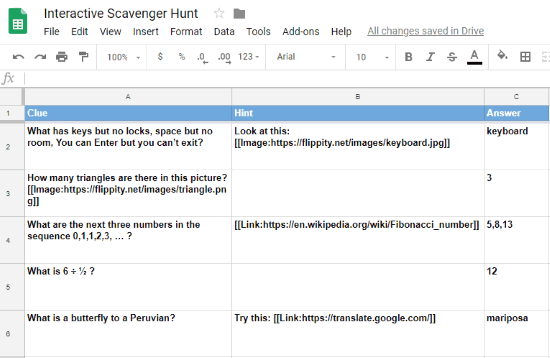
Step 7: Once you’re done with editing the template, you can publish the content by clicking on File and then go to Publish to the web. After that, you will get a link which you can click to view the template content only but cannot play the game because the game is yet to publish.
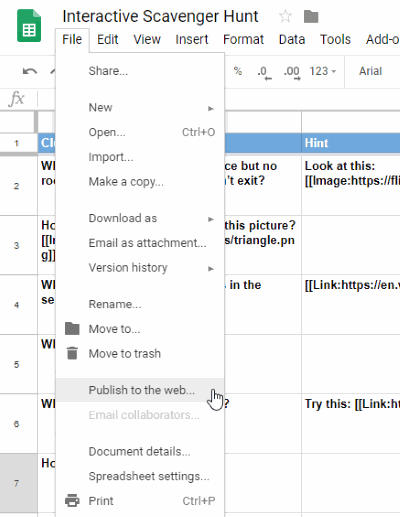
Step 8: To publish the scavenger hunt game, click on Add-on in the menu, then go to Flippity and click Flippity.net URL. When you click on the link, you will see an interactive scavenger hunt activity in a new tab.
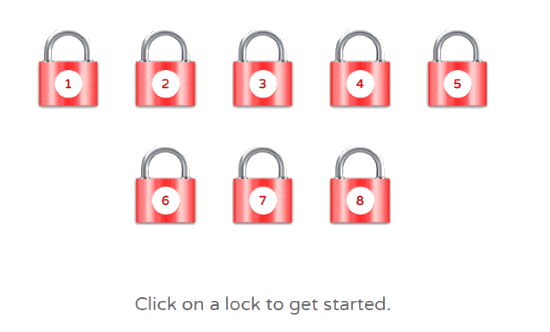
The game has 8 locks and each lock has a question hidden which you have mentioned while creating the template. To play the game, you can click on any lock to answer. If you have mentioned the hint for that question, then you will see a bulb icon which you can click to view the hint for that particular question.
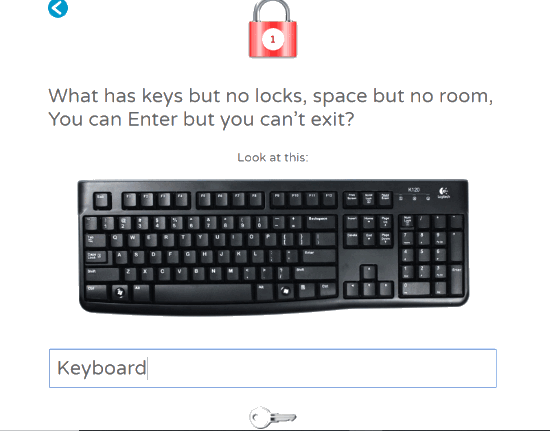
For example, the first question has a hint of a keyboard. You can take an idea and write your answer in a box. After answering, click on a key icon as shown in the image above, if the answer is correct then the red colored lock will be unlocked and turn into green color.
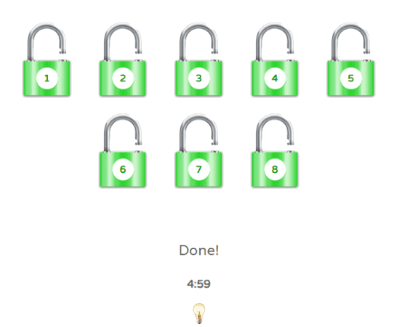
Similarly, click on other locks to answer and unlock all the locks to win the activity. You can also share the link of this activity with your friends.
In brief
I really like this interactive scavenger hunt activity created with the help of Flippity add-on. You can add questions according to the level of a player. Give this game a try and play online with your friends.