In this blog post, you will read about how to create Mad Libs game in Google Sheets? Creating a story is always fun. And you can make a hilarious Mad Libs game or I say story by installing free Flippity add-on to your Google Sheets and create phrasal template. The Mad Libs template provided by this add-on has predefined content. The template has six story titles that contain different stories. You can edit the template and create your own story and then remove a few words that consist of a noun, adjective, name, place, etc. After that, you can publish the template and the link for Mad Libs game. You can share the Mad Libs game link and let the players guess the words. Consequently, it becomes a funny story. You can also take print of that game and play it.
Flippity has other game templates also. I have covered articles for Bingo board maker, Flashcard maker, Memory game maker, Random name picker, etc. You can use these templates to create interesting games and share the game link to your friends. The image below contains the story created by the player before reading the story.
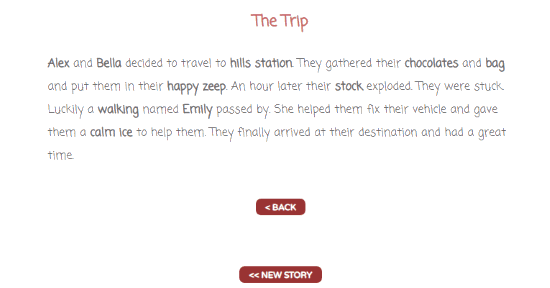
How to create Mad Libs game in Google Sheets?
Step 1: When you visit the homepage of Flippity add-on. You will see Free button which you can click to install this add-on to your Google Sheets. Once it is clicked, it takes you to the new tab with a fresh Google Sheet where it prompts you for the permission. Allow it to continue and add your email address so that Flippity can access your Google account.
Step 2: To access the add-on, you can go the Add-ons in the menu, click Flippity and then click on Pick A Template as shown below.
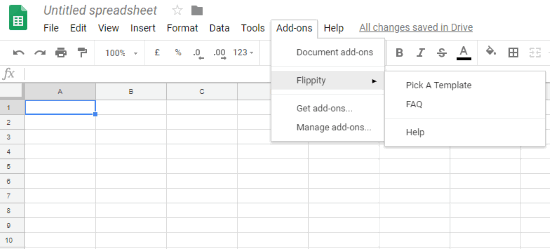
Step 3: After that, you will see a few templates that are available for different games. You can find Flippity MadLibs template among these templates. In order to use this template, click on Use and it automatically builds a template in your Google Sheets.
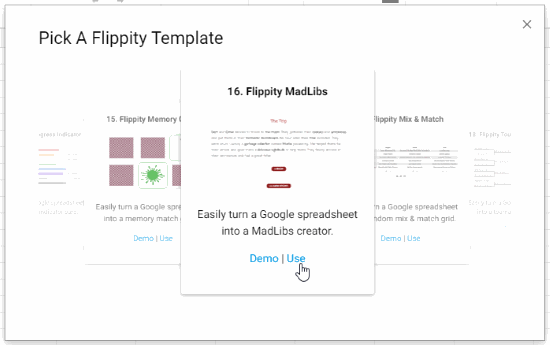
Also, you will see a pop-up of Flippity.net URL over your template. The URL is to view the MadLibs but since you didn’t make any changes in the template so you can ignore the pop-up for now. Though, we will use this URL later once the editing is done in the template.
Step 4: Now you have a template for MadLibs as shown below. This template contains 6 stories under different categories such as The Trip, The test, Cooking, The Accident, Fairy Tale and Shopping. All these categories have a story of around 50 words. You will see that there are missing words within brackets. These brackets will be filled with words by a player later. You can create your own phrasal template, edit the title and stories to create MadLibs.
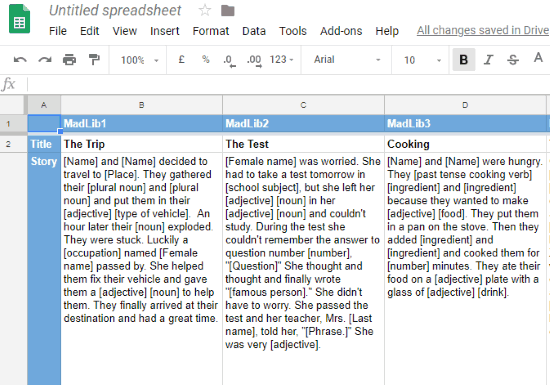
Step 5: Once you’re done with the editing, you can publish the template. To do so, you can go to File and then click on Publish to the web. After publishing, it will show you a link which you can click to view the template you have created in your Google Sheets. (Publishing the template does not mean you have published MadLibs). The game is yet to publish, we will do that in the next step.
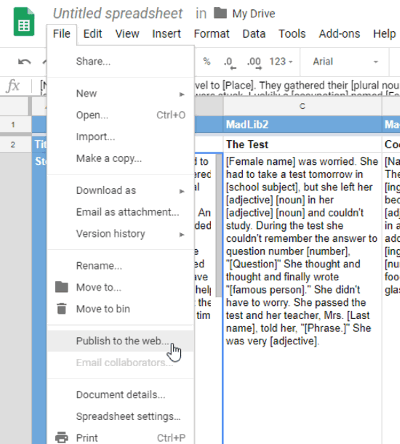
Step 6: We have now edited the template, published it to the web. Now, it’s time to get the URL of MadLibs game which we ignored in Step 3. To get the MadLibs game link, you can click on Add-ons then go to Flippity and click on Flippity.net URL. This URL is to view the MadLibs game.
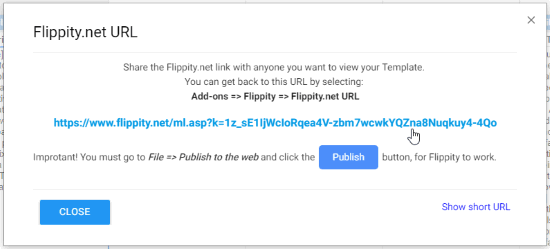
Step 7: After clicking on the Flippity.net URL, you will see that your MadLibs game is ready. The Mad Libs has all the categories which you have mentioned while editing the template in Google Sheets. See below.
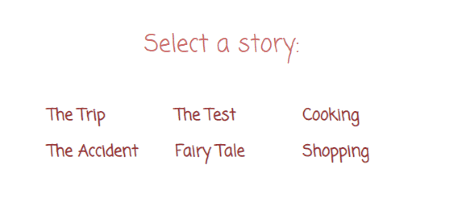
To play the MadLibs game, the player can click any of the categories. For example, If someone clicks on the category named The Trip. It will display 12 empty boxes (as shown below) and these boxes are those 12 brackets that you made while creating MadLibs in Google Sheets. Here, the player can guess words seeing the hints next to the empty boxes like Name, Place, Plural noun, Adjective, etc. The player cannot leave any box empty, he or she has to fill these boxes in order to create a story.
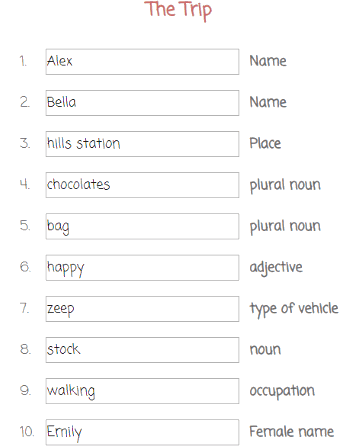
Once the player fills all the boxes with words then click on SHOW ME MY STORY located at the bottom of the page. After that, you will see your created fun story.
In brief
MadLibs is a fun game where a player prompts the other person to fill words in empty boxes and then it creates a fun story. The story can be hilarious as the player contributes a list of words before reading the story. Then the story is read aloud which makes the person and his story funny. You can also try this template and create MadLibs Game.