This is a list of 5 free online pitch shifter tools to change pitch of audio files. They can be used to easily and effectively change the pitch of audio files online without distorting the original tempo. Some of these allow you to change the pitch of audio files by simply dragging a slider whereas, some let you select the pitch value manually. The first three online pitch shifter tools in this post also allow you to download the modified audio files. For the remaining two, you can use some software to record PC audio to record the modified files. You can also use some of these online tools to loop any specific part of the audio, change the speed/tempo, and more. There are many other voice changer software available which allow you to shift pitch. But if you don’t want to alter the original tempo of audio files, then you can start using these online pitch shifters right away.

Let us get started with the online pitch shifter tools.
Pitch Shifter:
Pitch Shifter (by Online Tone Generator) is one of the best online pitch shifter using which you can change the pitch of audio files without altering the tempo. You can simply import an audio file and then use the “Pitch Shift” slider to change the pitch of that audio file. It only supports MP3 and WAV audio files which you can import for pitch shifting. And the resulting audio files can be saved as MP3 files only.
How to Change Pitch of Audio Files using online Pitch Shifter:
Step 1: To begin, browse Pitch Shifter and then click on the “Choose File” button under the “Load Audio File” section. After that, select the audio file from your PC for which you want to change the pitch. Make sure to check the “Save Output to Downloadable File” option to make the modified audio file downloadable.
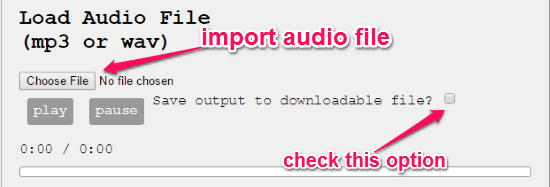
Step 2: When you’re done importing an audio file, you can go ahead and drag the “Pitch Shift” slider back and forth to change the pitch of the audio file. Apart from that, you can also manually enter the semitones value in the small box below the slider to pitch shift. To ignore any change in the tempo, enable the “Maintain Tempo” option.
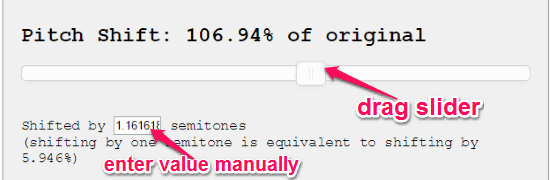
Step 3: After changing the pitch of the audio file, simply play the entire audio once using the “Play” button such that the changes can be applied to the original audio file. Once you do that, you will see a link under the “Recording” section which you can click to download the modified audio file.
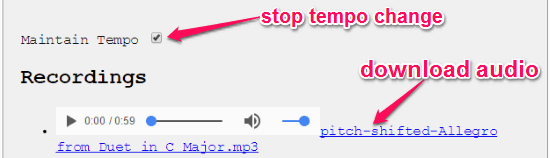
TimeStretch:
TimeStretch is another useful online pitch shifter that can help you change the pitch of your audio files. It lets you import an audio and then use the “Pitch” dial to shift the pitch as you desire. In addition to that, it also lets you loop audio sections, modify the speed, volume, and tune of the audio files. The tempo of the original audio files will remain unchanged until you decide to change the speed of the audio manually. The supported audio file formats depend on the browser, but the MP3 and OGG audio files work just fine.
How to Change Pitch of Audio File with TimeStretch:
Step 1: To get started, open up TimeStretch and then click on the “Open Track” button at the top to import an audio file. You can also drag and drop an audio file to this pitch shifter.
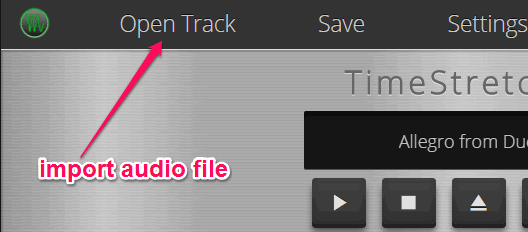
Step 2: Once the audio file is imported, it will process the file and you will see the waveform of the audio file on the built-in audio player. After that, you can simply proceed to change the pitch. To do this, you would need to rotate the “Pitch” dial at the bottom. While rotating the dial, you will see how many semitones you’re shifting the pitch for.
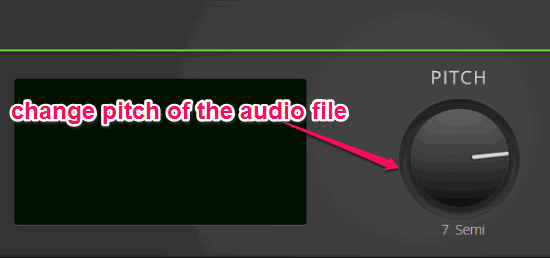
Step 3: When you’re done shifting the pitch, you can use the built-in audio player to listen to the changes which you have made to the audio file. After that, you can download the audio file by clicking on the “Save” button at the top.
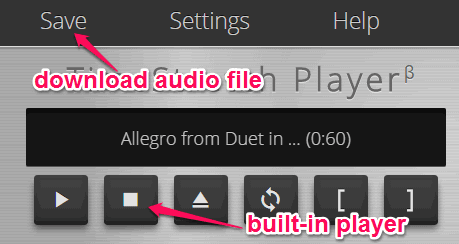
Audio Speed and Pitch:
Audio Speed and Pitch is yet another simple online tool which can be used to shift or change the pitch of audio files without affecting the tempo. The best part is that apart from letting you import an audio file from your PC, it also allows you to select audio files from Dropbox, OneDrive, and using URLs. You can simply choose a pitch shift value from a predefined menu in order to change the pitch of an audio file. This one also comes with the option to change the speed of the audio manually. It supports various file formats such as MP3, OGG, WAV, etc.
Use Audio Speed and Pitch to Change Pitch of Audio Files:
Step 1: After you visit the home of “Audio Speed and Pitch”, you will see the options to import an audio file either by entering the file URL or select from Dropbox, OneDrive, and PC.
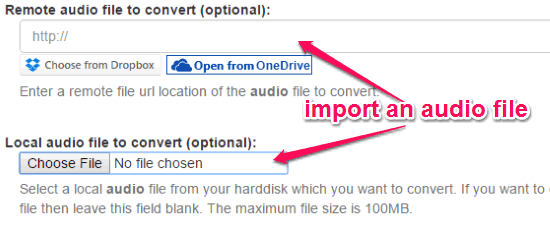
Step 2: When you’re done importing a file, simply scroll down and there you will a drop-down menu named “Transpose (key)”. Now, click on the menu and then you will see all the predefined pitch values ranging from -24 semitones to 24 semitones. Here, you can select any pitch value you want to shift the pitch of the selected audio file.
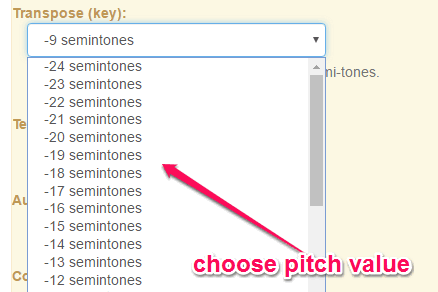
Step 3: Once you’re done selecting a pitch value, simply choose the output format either as MP3 or M4A/AAC and then hit the “Convert” button. As soon as you do that, it will apply the change to the audio file and generate a download link for you to save the file. You can either save the audio file to PC, Dropbox, or OneDrive.
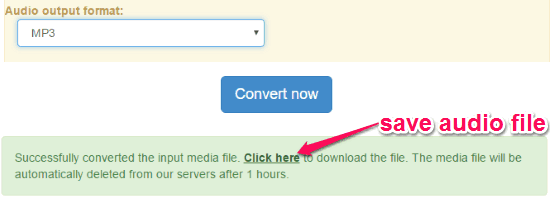
VexWarp:
VexWarp is also a simple online pitch shifter tool which lets you shift the pitch of audio files without changing the original tempo of the file. You can select an audio file and then use the slider associated with the “Pitch Shift” option to change the pitch of the audio file. Similar to “TimeStretch”, this one also comes with the option to loop any specific part of the audio file and also modify the speed. It supports almost all the standard audio file formats, including MP3, WAV, etc. Unfortunately, it doesn’t provide any option to download the modified audio files, but you can listen to the audio files using the built-in audio player. And as I mentioned in the beginning, you can use some free software to record PC audio to record the playback of the file.
How to Use VexWarp to Change Pitch of Audio File:
Step 1: First, open up VexWarp homepage and hit the “Open Audio File” button. Then select the audio file from your PC for which you want to shift the pitch.

Step 2: After importing the audio file, it will process it and then show the waveform on the built-in audio player. At the bottom of the audio player, you will see a slider named “Pitch Shift”. Now, to change the pitch of the audio file you can simply drag the slider to the right or left and shift the pitch in semitones.
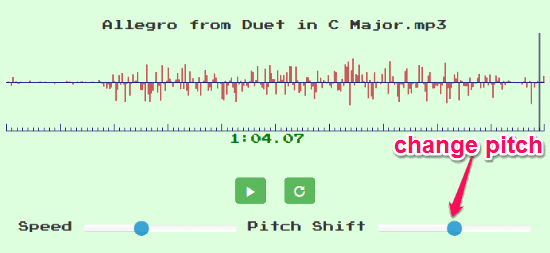
Step 3: Another interesting feature of VexWarp is that it also lets you select any specific part of the audio and then change the pitch for that part only. You can select a specific part of the audio file by selecting a portion of the audio waveform.
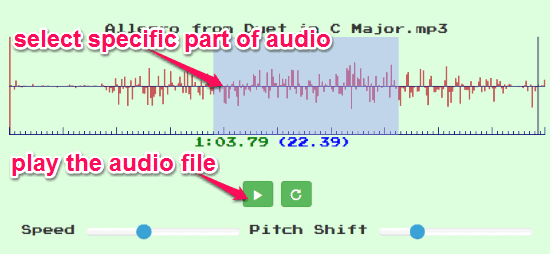
When you’re done shifting the pitch of the audio file or a specific part of the audio, you can use the built-in audio player to listen to the changes. It doesn’t allow you to download the modified audio files.
You can read more about VexWarp here.
Tune Transcriber:
Tune Transcriber can also be used to change the pitch of your audio files. After importing an audio file (only MP3 is supported), it lets you shift the pitch of the audio either in semitones, cents, or octives. The free version of Tune Transcriber doesn’t allow you to download the modified audio files. That means similar to “VexWarp” you can change the pitch of the audio file and then listen to it using the built-in audio player. It also comes with the options for looping any specific part of the audio and change the speed/tempo of the audio.
How to Shift Pitch of Audio Files using Tune Transcriber:
Step 1: Simply go to the homepage of “Tune Transcriber” and then click on the “Load MP3” button. After that, you can choose the source audio file and it will open up in the built-in audio player.
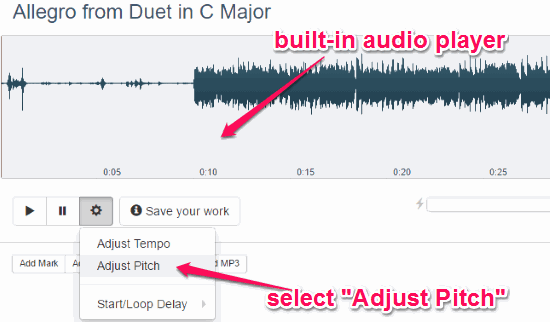
Step 2: At the bottom of the audio player, you will see a “Gear” icon which you need to click and then select the “Adjust Pitch” option. As soon as you do that, three different options named, Octives, Semitones, and Cents will appear at the bottom of the audio player. You can now change any of these options for shifting the pitch of the audio file.
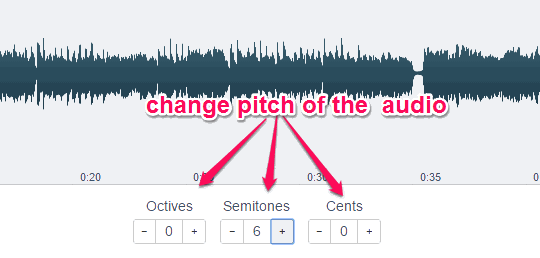
Step 3: After shifting the pitch of the audio file, you can click on the “Play” button to listen to the changes which you have made to the audio file. You cannot download the audio file in the free version of Tune Transcriber.
Closing Words:
These are some of the best and effective online pitch shifter which can help you change the pitch of the audio file without affecting the original tempo of the files. Personally, I like TimeStretch as it is pretty easy to use and also allows you to play and download the modified audio files.
Try them out and let me know if you’re familiar with other similar online pitch shifters.