VexWarp is a free online application to change audio speed and shift pitch without affecting the original pitch of an audio file. You can use it to slow down the original audio speed to 40 % and also fasten the audio speed to 200% without any drastic impact on the original pitch. The best part about this application is that you can also shift the audio pitch in the range of 12 semitones down to 12 semitones up. For this, all you got to do is import an audio file from your PC, select any specific section of the audio file, and drag the sliders associated with both the options “Speed” and “Pitch”. There are various voice changer software which also allows you to shift pitch and change audio speed, but they ultimately affect the original pitch of the audio files.
Apart from that, it also comes with the option to loop any specific section of the audio file. This can help you with play-along practice of any particular section of the music track by listening to it repeatedly or when working on difficult sections. It supports both audio and video files of almost all the standard formats like MP3, WAV, MOV, etc. This online application is also developed by the creators of VexTab (which allows you to add music notation in Google Docs).
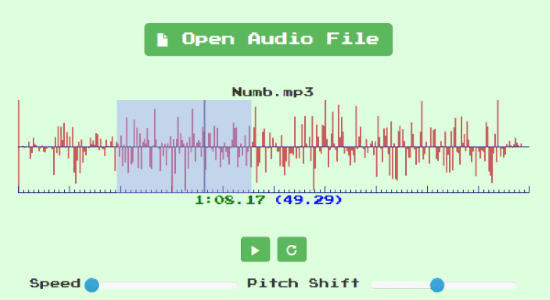
How to Change Audio Speed and Shift Pitch Without Affecting the Original Pitch Online:
Step 1: To get started, simply visit the homepage of VexWarp and then click on the “Open Audio File” button. After that, select and import any audio file from your PC. You can also install the Chrome app for offline access.
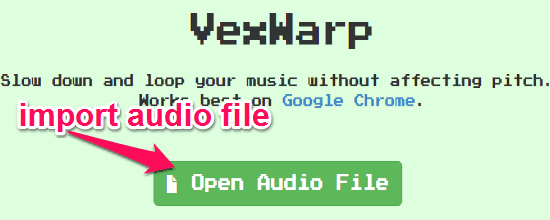
Step 2: Once the file is uploaded, it will automatically decode and process the audio in the waveform. You can now drag on the waveform to select any specific section of the file. Remember, you can only change the speed and shift the pitch of the selected section.
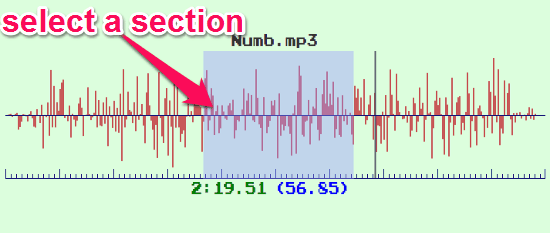
Step 3: At the bottom of the waveforms, you’ll see two different buttons using which you can play the selected section of the audio file and enable/disable the loop. If you enable the “Loop” button then the selected section will keep playing repeatedly when you hit the “Play” button.
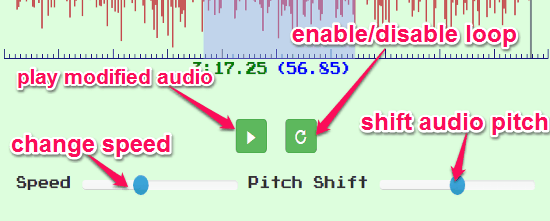
Below the “Play” and “Loop” buttons, there will be options for changing the speed of the audio file (selected section) and shifting the pitch without affecting the original audio pitch. To change the speed of the selected section, simply drag the slider associated with the “Speed” option. Now, if you would like to shift the pitch of the section then you can drag the other slider of the “Pitch Shift” option. To apply the change, simply stop playing the audio and then again hit the “Play” button.
My Final Verdict:
If you’re looking for a way to practice or listen to music by changing its speed and shifting the pitch without actually manipulating the original pitch of the audio files, then you got to try VexWarp right away. Personally, I like VexWarp as it comes with an intuitive interface and you can easily use the tools no matter whether you’re an expert in music editing or a Rookie. The only drawback which I found about VexWarp is that it doesn’t have any option to save the modified audio files.