Here are 5 free voice recorder software to record any PC audio. If you want to record audio playing in your PC, then you can use these software, as normal voice recorder software can’t do that. Some of these software come with advanced set of features such as adding ID3 tags to the recording file, change bitrate, change sampling rate, etc. After recording, you can save the recorded file as WAV and MP3 files.
All these PC sound recorders are completely free and do not require any additional hardware etc. So, let’s see what these software have in store for us.

5 Free Voice Recorder Software to Record Any PC Audio
Moo0 VoiceRecorder
Moo0 VoiceRecorder is a free voice recorder software to record any audio playing on your PC. Using this free software, you can easily record a playing MP3 audio, a movie audio or voice coming from microphone. The software lets you save your recording as MP3 or WAV file. Moo0 VoiceRecorder comes with a very simple user interface and a lot of skins. Apart from this, you can also change the transparency of the interface.
Getting started with Moo0 VoiceRecorder is pretty easy. Grab its setup file from the above link and then install it on your PC. When you launch it, you will see its interface, which has the options to configure it. To make it record any PC audio, choose Any PC audio from the drop down. After that, provide the output path of the recorded file and file format. Once you are done with it, simply hit the Start Recorrding Button to start recording any sound coming from the PC. And when you stop the recording, then you can hear it using the Play button, and the file will automatically save to the output path.
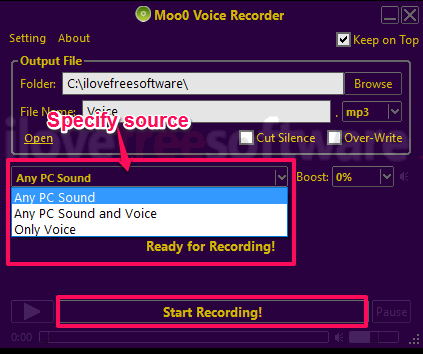
So, in this way you can easily record any PC audio using Moo0 VoiceRecorder freeware. And, it records the PC audio accurately and worked fine for me.
Audacity
You may have heard about Audacity as it is a very popular and cross-platform Audio editor software. It comes with a lot of features such as audio recording, audio bookmarks, and many others, and you can check out its detailed review here. But, you may not be aware that you can configure Audacity to record any PC audio very easily. There are some settings you will have to do in it to make it record PC audio.
It’s pretty easy to configure Audacity to record any PC audio. If you don’t have Audacity on your PC, then you can get it from the link. When you launch it, navigate to the Audio host drop down and choose “Windows WASAPI” from it. After that, specify the audio source using the Audio source drop down. Select the installed audio device of your PC. In my case, the device name is “Digital Audio (S/PDIF)”. After specifying these parameters, you can start recording by hitting the record button. And when you are done, stop the recording and save it as a file.
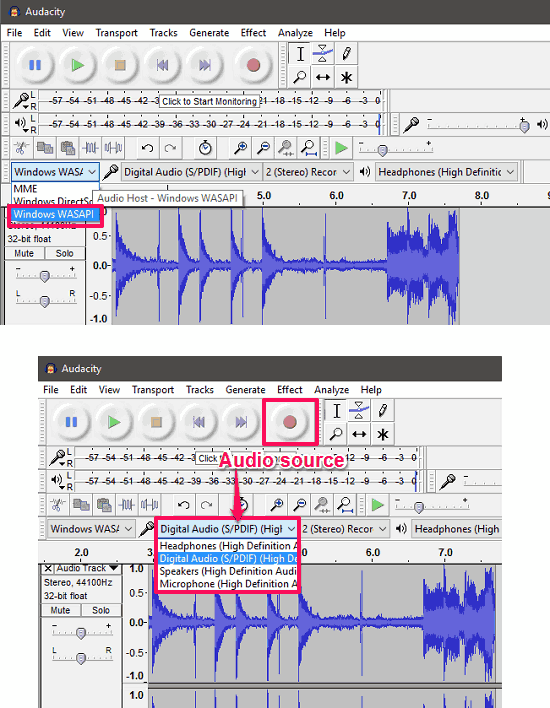
So, this is how to record PC audio with Audacity.
Free PC Audio Recorder
Free PC Audio Recorder is another free voice recorder software to record Any PC audio. Using this freeware, you can record any sound from the PC or microphone very easily. The software comes with a simple user interface. It automatically saves the recorded file to the destination folder. For recording, you can opt for certain options such as Bitrate, Sample rate, etc., from its settings.
It’s pretty easy to record PC audio using this freeware. Download and install it on your PC and launch it. You will see its interface with various buttons to start and stop recording. To make it record PC audio, you will have to configure some of its settings. Open the settings window of Free PC Audio Recorder and then enable the Record Output voice option. Also, if you want, you can choose different bitrate or sample rate for the output audio file. When you do this, the software is ready to record any PC audio for you. Simply start recording by clicking on the start recording button, and if there is any MP3 or movie playing on your PC, then its audio will be recorded. When you are done recording, hit the stop button and then the recorded audio will be saved to the destination directory.
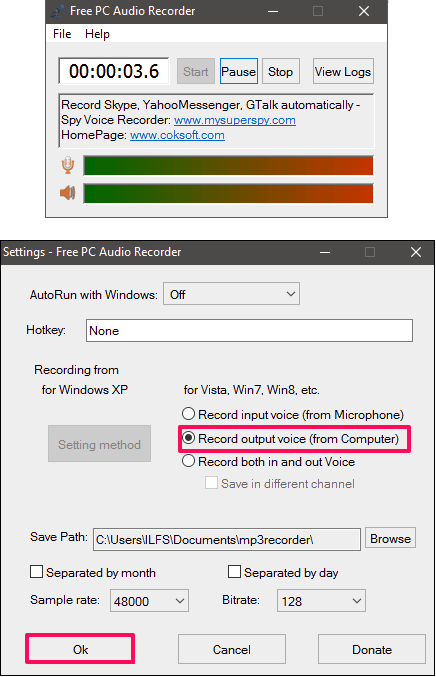
Free PC Audio Recorder is a very nice voice recorder software to record any PC audio. The software worked well for me.
Apowersoft Free Audio Recorder
Apowersoft Free PC Audio Recorder is a free voice recorder software to record any PC audio. You can record microphone sound, PC sound or both using this freeware, and it automatically saves the recorded file. The unique feature of this software is that it lets you add ID3 tags in your final recorded file. Also, it comes with an intuitive and simple user interface that makes it pretty easy to record any voice using this free voice recorder software.
It’s pretty easy to get started with it. You can download and install it on your PC using the above link. After that, launch it and you will see its interface. In order to record PC audio, first change the audio source. A button is given at the bottom left of its interface to do that. After specifying the audio source, hit the record button and it will start recording whatever audio is coming out from the PC. And when you are done, stop the recording and you can see the recorded file in the recording list.
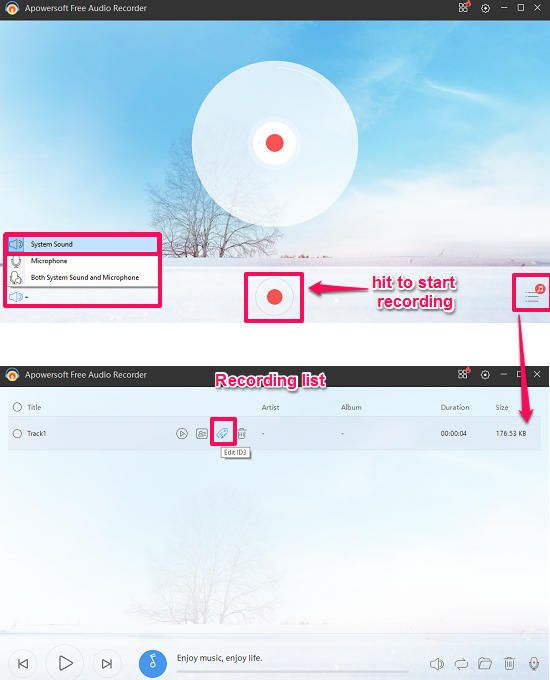
So, this was the case with Apowersoft Free Audio Recorder to record any PC audio. The software is pretty much intuitive and does what it promises in an efficient manner. And I really like the fact that it allows you to add ID3 tags in the audio that you just have recorded.
VB-Audio Virtual Cable
VB-Audio Virtual Cable is not a voice recorder software, but we can use it to record any PC audio. Actually, VB-Audio Virtual Cable, as the name suggests, makes virtual audio drivers for audio input and output. Essentially, this software can route PC audio to microphone input. So, any normal voice recorder software will be able to record PC audio. What you have to do is, set VB-Input Cable as the default sound device and set VB-Output Cable as the default recording device. Once done, you can even use Windows’s built-in Voice Recorder to record PC sound.
Download VB-Audio Virtual Cable from the above link and install it on your PC. After that, open Sound window by right clicking the sound icon. Now, in the Playback tab, select Cable Input as default device. And select Cable Output as default device under the Recording tab. After doing this, you can play an MP3 file and use Windows Sound recorder to record the playing music. It should record that music now. Do note that after doing these settings, you will not be able to hear any PC sound in your headphones or speakers. For that, you will have to change the default playback device again.
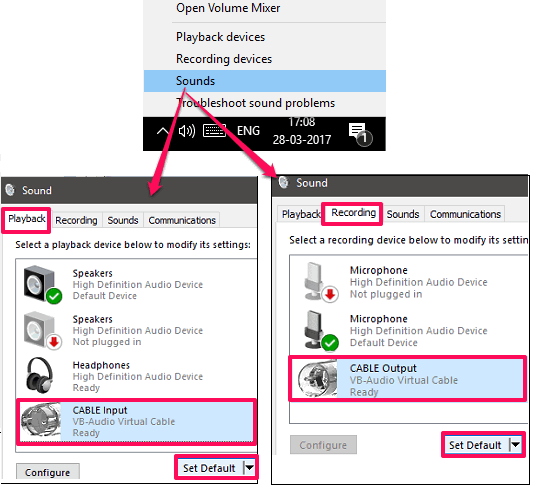
So, in this way you can use this tweak to record any PC audio. And VB-Audio Virtual Cable lets you do that in a very efficient way. The process is very handy and should work with every sound recording software.
Final Words
These are some pretty cool voice recorder software to record any PC audio. Using all of the above listed software, you can easily record any audio which is coming through PC or any other music source. And if you want to keep using your existing sound recorder software to record PC audio, then VB-Audio Virtual Cable can make that happen as well.