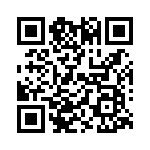FeedMe is an Offline Android client for Feedly. It is an offline RSS Feed Reader for Android that syncs to your Feedly Account. Once synced, you can go through your RSS feed without having to access the internet. You can view the Web version of feeds (entire article, not just the RSS summary), without leaving the app. Tell FeedMe whether to fetch images or not, when to sync, how many feeds to download at a time; and it will obey.
FeedMe will download your RSS feeds and their related images when you connect to wifi network. After that, you can access all of them even when you are offline, without any need to use your costly mobile data.
And it provides almost all the features of Feedly, like Saved for Later, Tags, Mark as Read, etc. Any changes that you make in this app are synced back to your Feedly account (of course, when you come online, or when you manually instruct this app to sync to Feedly).
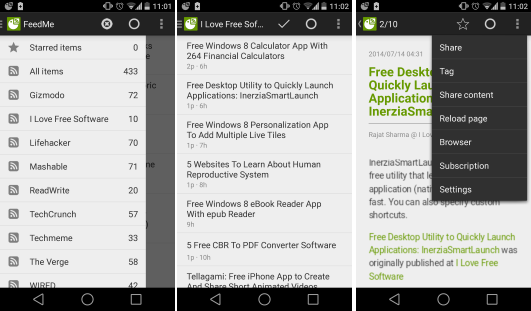
This offline Feedly client looks basic and clean, but it’s got a lot more functionality under the hood. The drawer holds all your subscriptions in identical arrangement to your Feedly account. The settings and shortcuts always stick to the top, while all your content is seamlessly rendered under.
I have been using FeedMe for over a week now, and it has proven to be quite effective. Thanks to FeedMe’s offline feed reading capabilities, I have not felt the need to switch over to any other app, including Feedly.
How to Access Feedly Feeds Offline on Android with Feedme:
You can install Feedme app on your Android phone using QR code and Play Store link given at the end of this review. Once installed, it will ask you to sign in with your Feedly account, so that it can access your feeds from that. You can’t use this app without having a Feedly account (if you like to read RSS, you probably already have a Feedly account – don’t you?).
Once done, it will show you all your Feedly subscriptions. The subscriptions will be grouped in the same manner as you would have grouped in Feedly. Now, it will start syncing all your feeds and will download content of them, so that you can access them offline.
Once synced, just go to any feed, and read its content, even if you are offline.
By default, it will sync all the feeds. But in case you want to sync only a few feeds with Feedme, then you can control that too. Additionally, you can control how many items in each feed you want to sync, sync interval, etc. I will walk you through that in a bit. Before that, let’s explore the beautiful interface of Feedme.
Interface of FeedMe:
On the left side of FeedMe, you will see all the feeds. Click on “All Items” to start reading all of them, or click on any specific feed to read items in that only.

Its navigation also resembles that of Feedly app for Android. You can swipe left or right to go to previous and next items respectively. Tap on Star to mark an item as “Saved for Later” in Feedly, click on Circle to mark an item as Unread, and choose “Tag” option from menu to add a tag that you created in Feedly.

Other common features, like, open item in browser, share item, etc. are also available.
Let’s get to more juicy part now: how to completely control FeedMe.
How to Set Sync Interval In FeedMe to Download RSS Feeds:
This is a pretty important setting in this offline client for Feedly, as this is the true USP of this app. To control sync settings, select the Sync section from the Settings Menu.
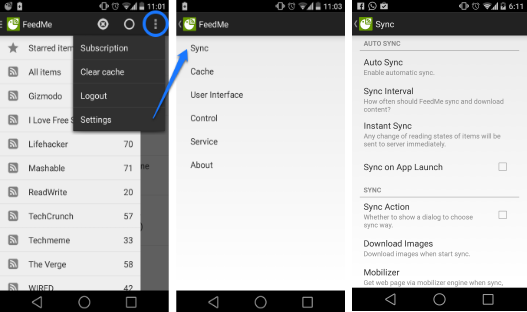
When you click on “Sync” option, the magical page to control the sync settings appears. The option that you see at the top is “Auto Sync”. When you click this option, it will show options for “Enabled”, Wifi”, and “Disabled”.
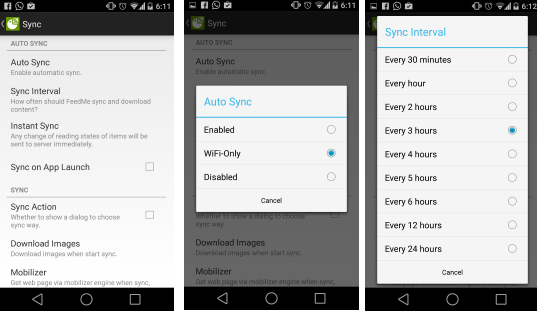
You can choose amongst these to sync Feedme only when you are connected to wifi, or always. In addition to that, you can set sync interval as well, ranging from 30 mins to 24 hours. Of course, you can also set FeedMe to always stay in sync with Feedly, so that whenever you read an item, it is updated as Read in Feedly as well. But that kinda defeats the purpose of this RSS client, that is best used offline.
NOTE: The changes made in FeedMe will not be reflected in Feedly unless you Sync.
Control Whether you want to download Text Only, or both Text and Image:
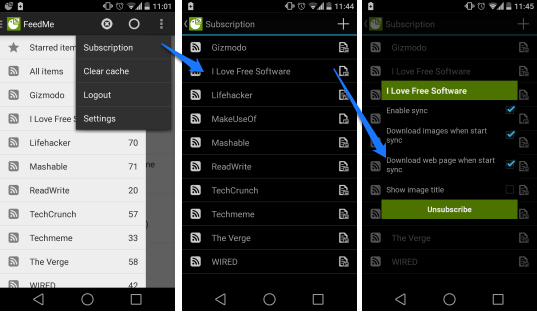
This is FeedMe’s area of expertise. The app has a flexible approach to fetching your RSS Feeds. Jump into the Subscription (App home> Subscriptions drawer> options >Subscriptions) and tap on any subscription. You can now decide whether you want FeedMe to fetch data for that feed at all, images, web page from the particular provider.
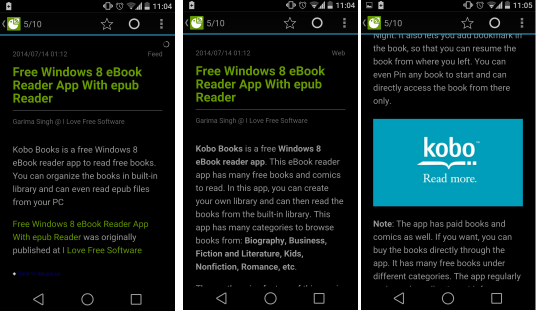
FeedMe’s ability to fetch web pages is a killer feature in itself. With this option checked, FeedMe not only fetches the couple of lines that the author has provided in their RSS Feed, but also how the article looks on the web. To View the web version, open an article, double tap on the little text that says Feed (below the) options button. If the text says Web instead of Feed, it means you are viewing the web version by default.
Other Features of FeedMe:
Memory saving feature: Clear Cache
You must be wondering that in order to make feed available offline, FeedMe must take up a lot of your device’s memory. That is why the clear cache feature is worth mentioning. Just go to the app drawer and tap on clear cache in options. This will clear up all the articles stored locally. You can even set a default limit of articles after which the cache is cleared automatically in cache section of app settings.
Integration with Pocket, InstaPaper, Readibility, Evernote:
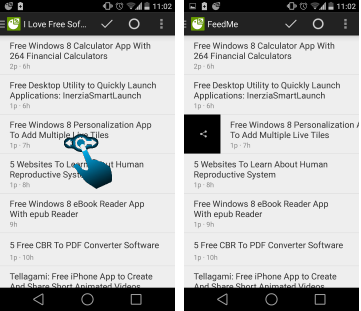
One more thing I love about FeedMe is its ability to integrate with services like Pocket, Instapaper, Readability, Evernote. The control section in Settings lets you set shortcuts for swipe left/right gestures. Swiping an article to right or left could toggle the article’s Star, Read status. Or directly save it to Pocket, Instapaper, Evernote etc.
FeedMe Themes
Feed Me supports themes for different times of the day, thus making sure not to tire your eyes with bright White light all day long. Go to the User Interface section in Settings and set the Theme to Light, Dark Or Night.
Conclusion:
The FeedMe app has been my go to source for RSS feed every morning, during transit and rest of the day as well. I Sync the app at home over wifi and then go through it all day, without having to use even a strand of mobile data. The integration with pocket let’s me save and read lengthy articles later. I am not switching to any other RSS Feed Reader anytime soon. FeedMe has proven its worth and I highly recommend it to all RSS followers on Android.
Get FeedMe for Android Here or use the QR code below