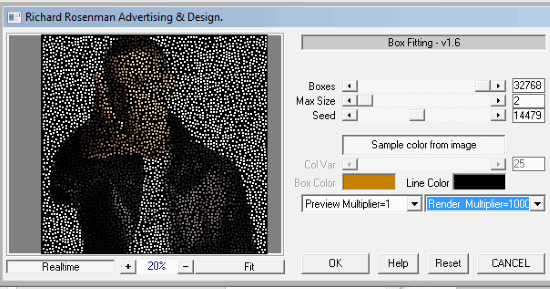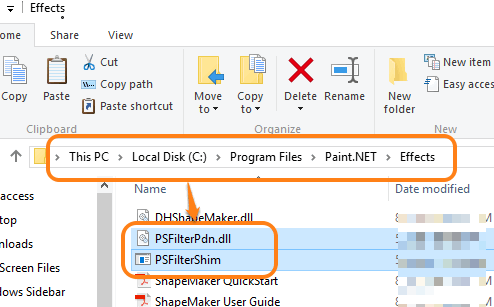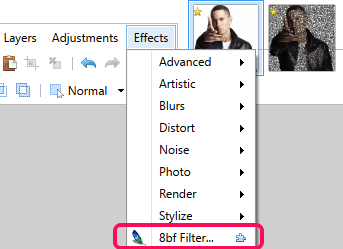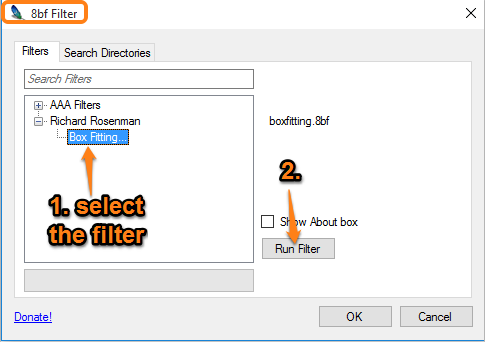This tutorial explains how to make mosaic in Paint.NET.
We all know Paint.NET as one of the best free image editor software. However, it can also be used to generate the mosaic. Sounds pretty interesting, right? Instead of using the small images, which is required by mosaic maker software, Paint.NET uses boxes to generate the mosaic. So, you don’t need tons of images to prepare the mosaic of an image.
For generating the mosaic in Paint.NET, you will need an 8bf filter (Photoshop filter) plugin, and a Paint.NET plugin that can host that filter. To make it easy for you, I have added the link of both tools in this tutorial.
The screenshot below shows the interface of the filter using which you can create mosaic in Paint.NET.
So let’s find out how to generate the mosaic from boxes in Paint.NET.
Here are some other good Paint.NET plugins reviewed by us.
How To Make Mosaic in Paint.NET?
Here are the steps that you need to perform to make mosaic in Paint.NET:
Step 1: First of all, you have to download a plugin that can host or run Photoshop filters (8bf) in Paint.NET. Here is the link of 8bf filter plugin of Paint.NET’s zip file. Download the file and extract it in a folder.
Step 2: After extracting the zip file, you need to copy and paste two files, PSFilterPdn.dll and PSFilterShim files, in Effects folder of Paint.NET.
Step 3: Use this link to download the zip file of 8bf filter, called Box Fitting. This is the filter that will help you to make mosaic from boxes in Paint.NET. Extract the zip file and copy paste this filter to the same Effects directory.
Step 4: Now open Paint.NET → insert an image → Click Effects menu → and you will see 8bf Filter option.
Step 5: Click that option and a small window of Paint.NET 8bf filter plugin will open in front of you. In that window, you will find Box Fitting filter added by you. Select that filter and tap on Run Filter button.
Step 6: Window of Box Fitting filter comes with multiple options that you need to adjust to make the mosaic as good as possible. You can set the number of boxes, seeds, size of boxes, and can also preview the mosaic in real-time. Apart from this, you also have the option to Multiply the Render to add finishing in the mosaic.
Finally, you can press OK button to apply the changes to the photo. It may take a few seconds to successfully apply the changes. After this, you can close the window of 8bf filter plugin using OK button and the mosaic will be in front of you. If you like the mosaic, save it, or open the same window of 8bf filter plugin to do the changes.
Conclusion:
Box Fitting is an interesting filter, which is actually used in Photoshop. However, with the help of 8bf filter plugin, it is now possible to generate mosaic in Paint.NET as well. Those who use Paint.NET and like to create mosaic can now do it directly from their favorite image editor. Go ahead and try it yourself.